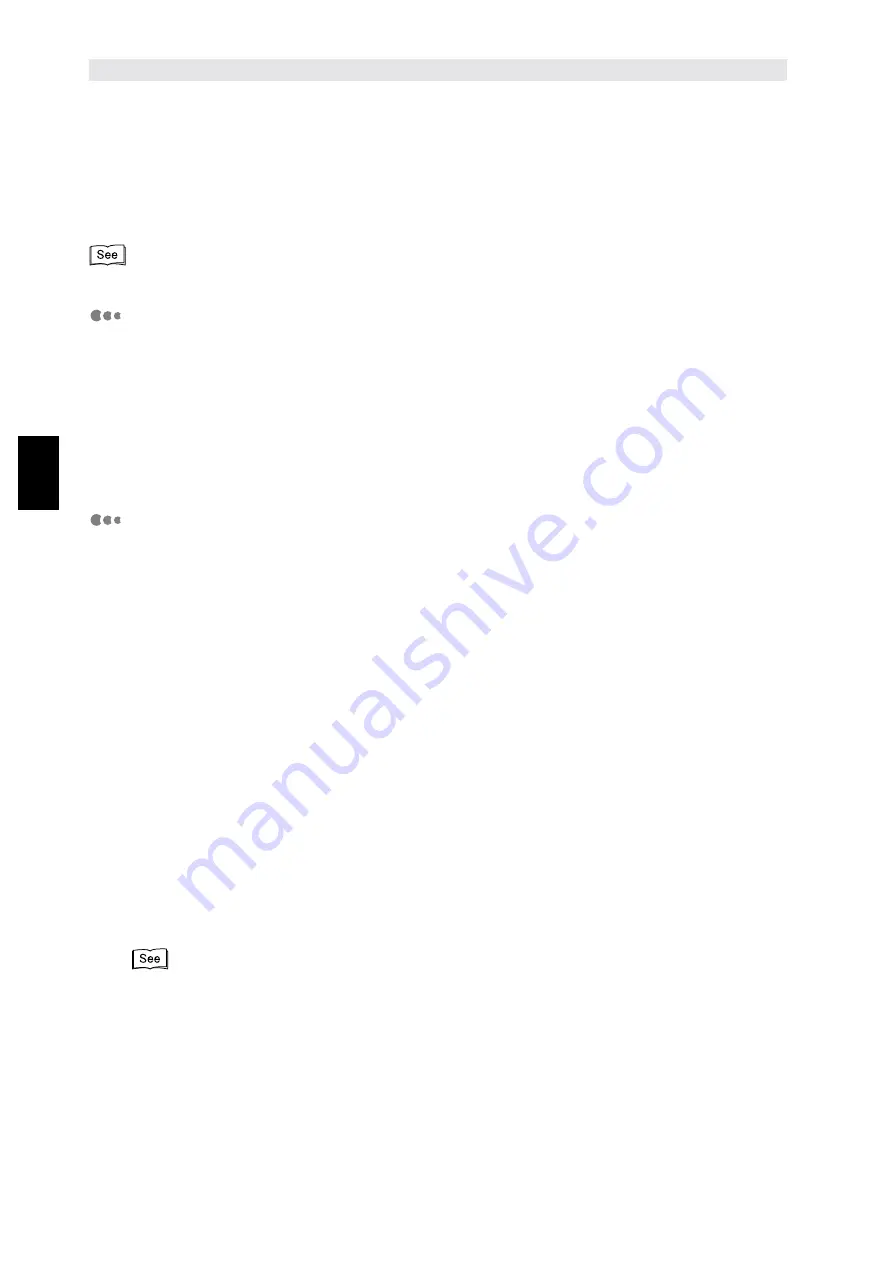
S
e
tting Up
36
2
2.7
Other Printer Settings
If necessary, use the printer control panel to define settings for the following items.
However, it is usually not necessary to change the factory settings of these items for normal use.
"5.3 Common Menu Items" for details on each item and the way of setting
When using TCP/IP (LPD)
■
Network/Port > LPD
●
Print Mode
(factory setting: Auto)
●
PJL
(factory setting: Enable)
●
Connect Time-Out
(factory setting: 16 Secs)
●
TBCP Filter
(factory setting: Disable)
●
IP Filter
(factory setting: Off)
■
Allocate Memory > Buffer Size
●
LPD Spool
(factory setting: Off/256K)
When using SMB
■
Network/Port > SMB
●
Print Mode
(factory setting: Auto)
●
PJL
(factory setting: Enable)
●
TBCP Filter
(factory setting: Disable)
■
Allocate Memory > Buffer Size
●
SMB Spool
(factory setting: Off/256K)
Set the following items by using CentreWare Internet Services or changing the "config.txt" file
of the printer via a Windows computer:
●
Workgroup (factory
setting:
WORKGROUP)
●
Host Name
(factory setting: FX-xxxxxx)
[where xxxxxx is the last six digits of the Ethernet address of the printer]
●
Administrator Name
(factory setting: admin)
●
Administrator Password
(factory setting: admin)
●
Maximum Sessions
(factory setting: 5)
●
TBCP Filter
(factory setting: Disable)
●
Auto Driver Download
(factory setting: Enable)
●
Unicode Support
(factory setting: Disable)
●
Auto Master Mode
(factory setting: On)
●
Encrypt Password
(factory setting: On)
●
"5.5 CentreWare Internet Services" for details on operating CentreWare Internet Services
●
Network Print Environment User Guide (Network.pdf) in the PCL Driver/Network Utility (Windows
)
CD-ROM for details on "config.txt" file
Summary of Contents for document centre 235 series
Page 12: ...This page is intentionally left blank...
Page 37: ...2 3 Using Quick Setup Menu 25 Setting Up 2...
Page 42: ...2 5 Setting IP Address 30 Setting Up 2 Setting Subnet Mask and Gateway Address...
Page 43: ...2 5 Setting IP Address 31 Setting Up 2...
Page 47: ...2 6 Setting Port 35 Setting Up 2...
Page 52: ...This page is intentionally left blank...
Page 74: ...This page is intentionally left blank...
Page 108: ...This page is intentionally left blank...
Page 143: ...5 4 Outputting Reports Lists 131 Mode Menu and Common Menu 5...
Page 147: ...5 4 Outputting Reports Lists 135 Mode Menu and Common Menu 5...
Page 149: ...5 4 Outputting Reports Lists 137 Mode Menu and Common Menu 5...
Page 151: ...5 4 Outputting Reports Lists 139 Mode Menu and Common Menu 5...
Page 153: ...5 4 Outputting Reports Lists 141 Mode Menu and Common Menu 5...
Page 155: ...5 4 Outputting Reports Lists 143 Mode Menu and Common Menu 5...
Page 157: ...5 4 Outputting Reports Lists 145 Mode Menu and Common Menu 5...
Page 159: ...5 4 Outputting Reports Lists 147 Mode Menu and Common Menu 5...
Page 168: ...This page is intentionally left blank...
Page 169: ...6Precautions and Limitations 6 1 In General 158 6 2 On Using TCP IP 160...
Page 174: ...This page is intentionally left blank...
Page 194: ...This page is intentionally left blank...






























