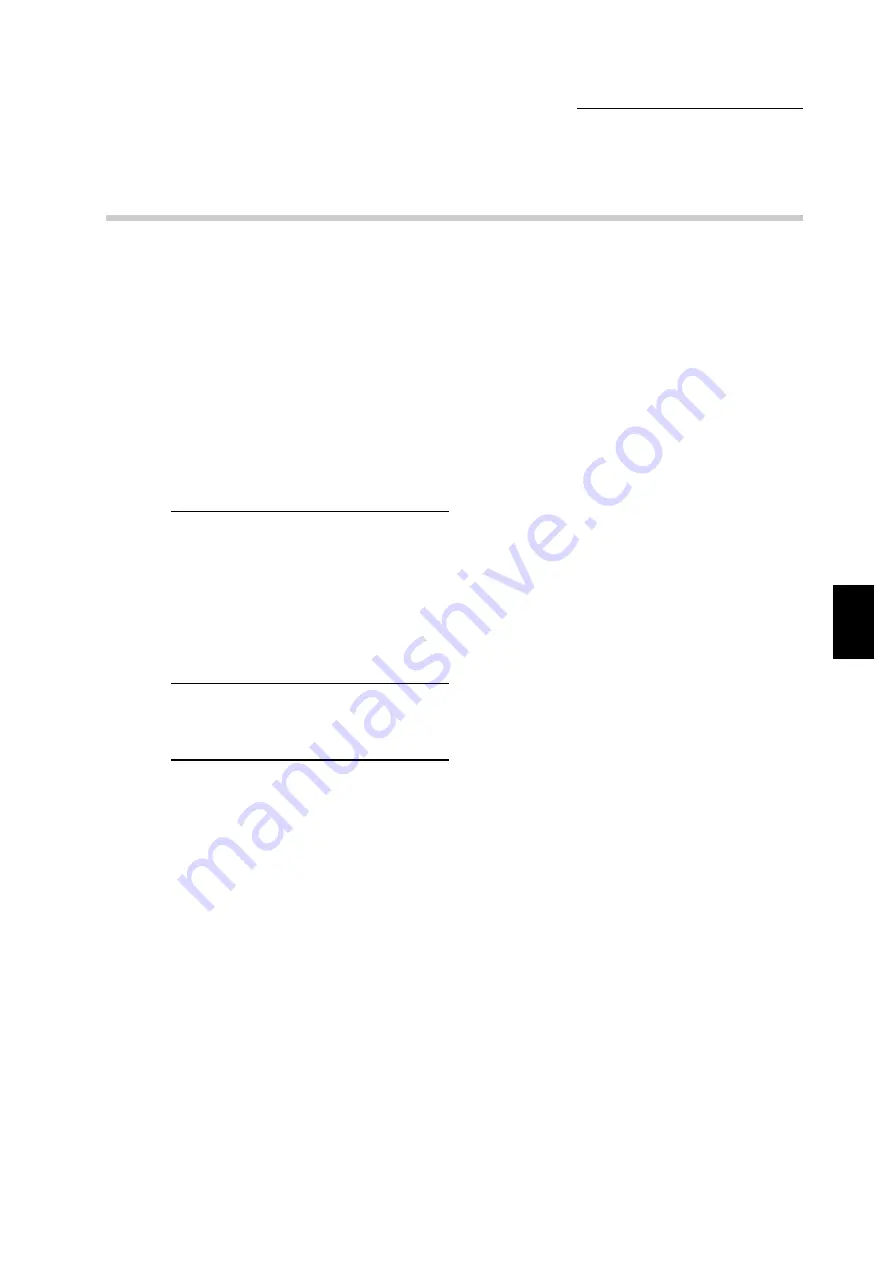
4.3 Configuring the Printer Drivers
73
Installing/Configuring the P
rinter
D
ri
v
ers
4
4.3.2
Setting the printer properties
Through the printer properties (and document default/printing preferences) dialog box, the
printer driver will provide an interface for you to ensure that the driver settings match those of
the printer and to select printer option settings for the different properties. The settings made
here will be the default printer configuration for printing subsequent jobs.
Although an application may change the page setup each time a job is printed, it will not affect
these default settings. Changes to these configurations can only be made through these
dialog boxes.
Before listing the different properties of each tab, here is a summary of them:
●
Printer
Settings here include the printer hardware options installed (e.g. Bypass Tray, Tray 4, Side
Output Tray, Finisher, Offset Catch Tray, Duplex Module, Hard Disk) and other printer
settings that are not configured frequently, like Error Report, Select Substitute Tray, Bypass
Feed Orientation, Job Owner Settings, Auto Configuration.
(for Windows NT 4.0/Windows 2000 only: Device Halftone)
●
Paper/Output
This property controls several aspects of how the printer works with paper and how it
handles a print job. Settings include Job Type (i.e. Print, Secure Print, Sample Print), Paper
Size, Paper Source, Image Orientation, Copies, Output Destination, 2 Sided Print etc.
●
Output Options
Includes settings on how the printed output is to be processed. Settings include Job Offset
Settings, Collated Settings, Finishing, Document Options (e.g. First Sheet, Transparency
Separators) etc.
(for Windows NT 4.0/Windows 2000 only: EMF Spooling)
●
Graphics
Settings contained here control the quality of printed output as well as how the graphics and
TrueType fonts will be processed and printed.
(for Windows NT 4.0/Windows 2000 only: Halftone Color Adjustment)
●
Overlays
Allows you to create, use and delete page overlays for the printer.
●
Layout
The layout property provides six job finishing features to modify the printed layout of a
document like Multi-Up, Booklet Creation, Fit To Output Size, Zoom, Change Output Size
(No Zoom), Poster.
●
Watermarks
A watermark is a light image printed in the background on a page. The PCL 6 driver allows
text (as watermark) to be printed in the background or foreground and placed across the first
page or all pages of a document. This property dialog allows you to create, delete and
modify such watermarks.
Summary of Contents for document centre 235 series
Page 12: ...This page is intentionally left blank...
Page 37: ...2 3 Using Quick Setup Menu 25 Setting Up 2...
Page 42: ...2 5 Setting IP Address 30 Setting Up 2 Setting Subnet Mask and Gateway Address...
Page 43: ...2 5 Setting IP Address 31 Setting Up 2...
Page 47: ...2 6 Setting Port 35 Setting Up 2...
Page 52: ...This page is intentionally left blank...
Page 74: ...This page is intentionally left blank...
Page 108: ...This page is intentionally left blank...
Page 143: ...5 4 Outputting Reports Lists 131 Mode Menu and Common Menu 5...
Page 147: ...5 4 Outputting Reports Lists 135 Mode Menu and Common Menu 5...
Page 149: ...5 4 Outputting Reports Lists 137 Mode Menu and Common Menu 5...
Page 151: ...5 4 Outputting Reports Lists 139 Mode Menu and Common Menu 5...
Page 153: ...5 4 Outputting Reports Lists 141 Mode Menu and Common Menu 5...
Page 155: ...5 4 Outputting Reports Lists 143 Mode Menu and Common Menu 5...
Page 157: ...5 4 Outputting Reports Lists 145 Mode Menu and Common Menu 5...
Page 159: ...5 4 Outputting Reports Lists 147 Mode Menu and Common Menu 5...
Page 168: ...This page is intentionally left blank...
Page 169: ...6Precautions and Limitations 6 1 In General 158 6 2 On Using TCP IP 160...
Page 174: ...This page is intentionally left blank...
Page 194: ...This page is intentionally left blank...






























