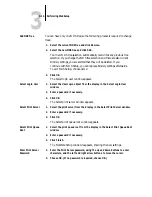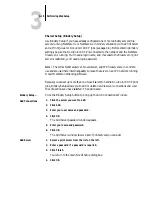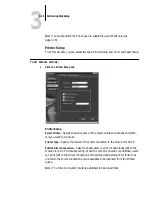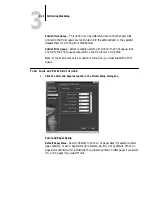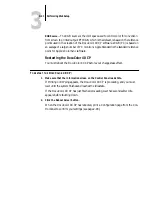3
3-8
Performing WebSetup
Parallel Port (Port Setup)
Enable Parallel Port
—Select
Yes
if you want to print through the parallel port. You can
connect a single Windows computer to the parallel port and print directly to the
DocuColor 40 CP.
N
OTE
:
Enabling the parallel port does not conflict with using Ethernet or Token Ring
communication with the DocuColor 40 CP.
Ignore EOF Character
—Available only if
Enable Parallel Port
is set to
Yes
, this option
specifies that the DocuColor 40 CP should ignore end-of-file (EOF) messages.
Yes
is
required to print PostScript files in binary format (not ASCII); under normal circum-
stances, it should be set to
No
. When this option is set to
Yes
, the DocuColor 40 CP
uses the parallel port timeout value to determine when the end of the file has been
reached.
Parallel Port Timeout (Seconds)
—Available only if
Enable Parallel Port
is set to
Yes
,
your setting determines how long the DocuColor 40 CP waits without receiving data
from the parallel port before deciding that the current job is complete. Until the time-
out, the DocuColor 40 CP cannot receive new jobs through the parallel port, but it
can continue to receive network print jobs.
Token Ring (Port Setup)
Enable Token Ring
—Select if the DocuColor 40 CP is to be connected to a Token
Ring network.
Maximum Frame Size
—Select the maximum frame size recommended by the network
administrator at your site. If you are uncertain of the setting to use, select the default
value (4202).
Enable Source Routing
—Click to select if your network supports source routing.
Request All Routes
—This option is active only if you enabled Source Routing. Click
to select if you want the Request packet to travel to its destination by all routes.
Respond All Routes
—This option is active only if you answered
No
to the previous
option. Click to select if you want the Response packet to return by all routes to the
originating computer.