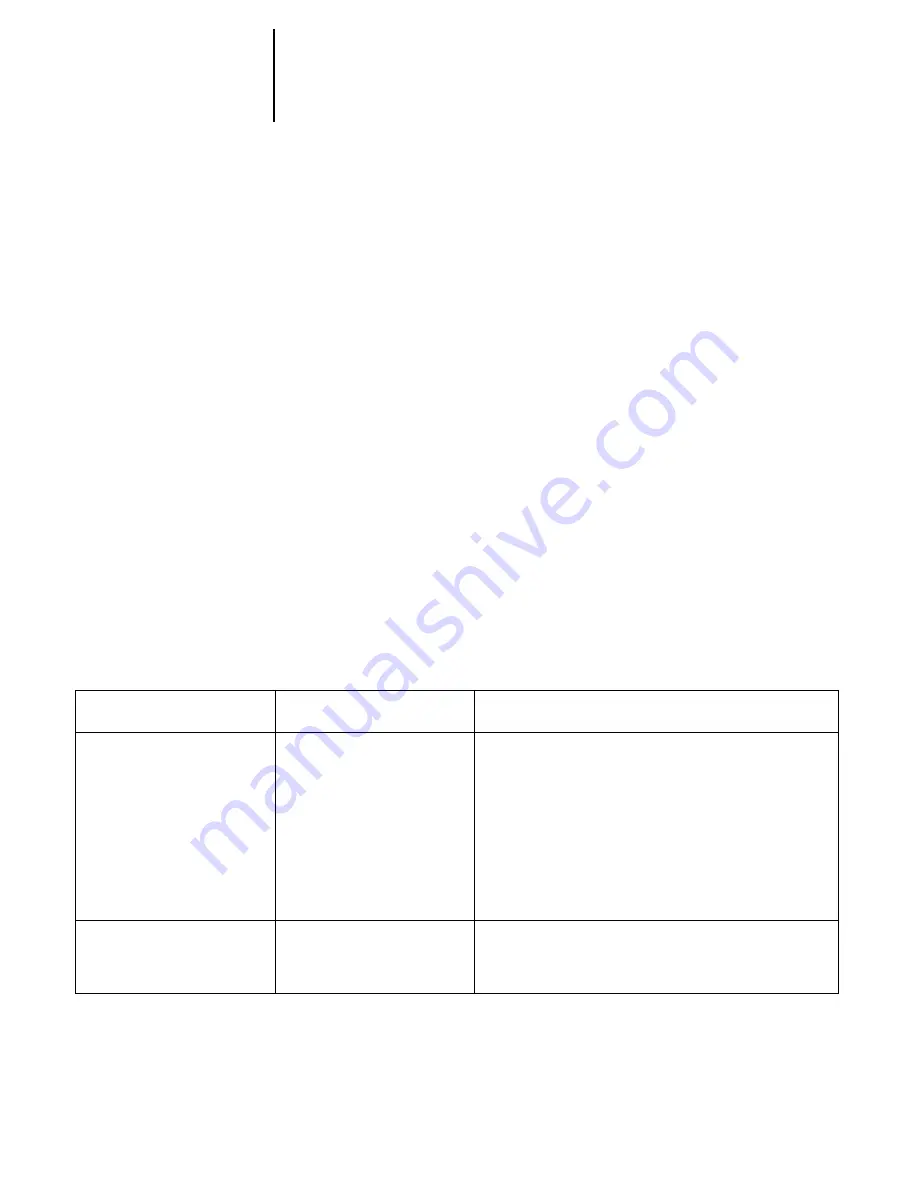
5
5-4
Administering the DocuColor 40 CP
To move or remove queued jobs, use WebSpooler. When you free up disk space by
removing inactive jobs, new jobs are spooled and printed more quickly.
•
Disconnect the copier interface cable from the DocuColor 40 CP or turn off the copier
when the DocuColor 40 CP is turned off for an extended period.
Leaving the copier turned on and connected to the DocuColor 40 CP while the
DocuColor 40 CP is turned off can lead to excessive drain on the DocuColor 40 CP
motherboard battery.
Troubleshooting the DocuColor 40 CP
Startup diagnostics are described in the Job Management Guide, which is the
documentation for service technicians. Contact your authorized service/support center
if you see any startup error messages on the DocuColor 40 CP Control Panel, or if the
DocuColor 40 CP does not reach Idle status.
Troubleshooting during Setup from the Control Panel
The following section explains some error and alert messages that you may see during
DocuColor 40 CP Setup that might not be self-explanatory.
Network Setup messages
After this Setup screen:
This message:
Means:
Enable AppleTalk
(Network Protocol
Setup>AppleTalk Setup)
No AppleTalk zone found.
The Ethernet network cable is not attached to the
connector on the DocuColor 40 CP, or the network cable
is not plugged into the hub or network. If your AppleTalk
network has zones, and you want to specify a zone for the
DocuColor 40 CP, you must connect the network cable to
the DocuColor 40 CP before performing AppleTalk Setup.
Also could mean that the AppleTalk network doesn’t have
zones. Zones are not required for printing to the
DocuColor 40 CP. Press OK to continue.
Protocol Setup or Service
Setup (Network Setup)
You must first enable
a network port.
Enable at least one network port (Ethernet or Token Ring)
in Port Setup before beginning Protocol Setup or Service
Setup.






























