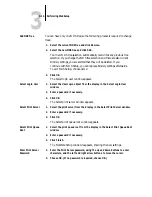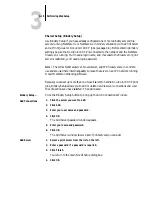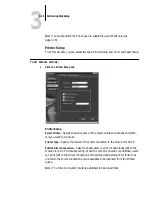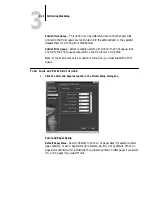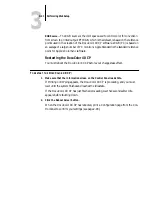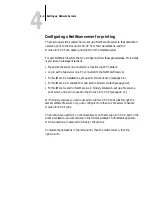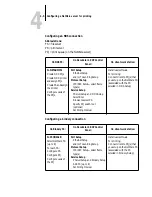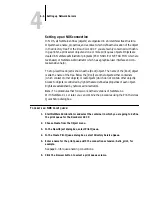3
3-17
Performing WebSetup
Service Setup (Windows Printing Service)
For setting up the Windows printing service, these characters are allowed in the text
fields: uppercase letters, numerals, hyphen, underscore, period, and space. In addition,
these special characters are allowed: ~ ! @ # $ % ^ & ( ) { } \ ' and ,
Enable Windows Printing Service
—Select to enable SMB (Server Message Block), the
file and printer sharing protocol built into Windows. Enabling SMB allows the
DocuColor 40 CP to be listed on the network so that Windows clients can print to a
particular print connection (Hold, Print, or Direct) on the DocuColor 40 CP without
any other networking software. For information on how to set up a Windows client for
Windows printing, see Getting Started.
N
OTE
:
Windows (SMB) printing runs over TCP/IP, so TCP/IP must be configured on
all the DocuColor 40 CP and on workstations that use Windows printing.
Server Name
—The server name is the name that will appear on the network. It can,
but does not have to, be the same name as the server name assigned in Server Setup
(see pages 2-8 and 3-3).
Comment
—Server comments (optional) can contain information about the printer.
Domain or Workgroup
—Enter the workgroup or domain you want the
DocuColor 40 CP to appear in.
Use WINS Server
—Select to use a WINS name server. Broadcasts from SMB devices
cannot be routed beyond their original network segment without a WINS name
server. Setting up the WINS name server is outside the scope of this manual. To find
out if a name server is available, contact your network administrator.
IP Address
—Enter the IP address of the WINS Server.
Service Setup (Enable Services)
Enable LPD Printing Service
—Select to allow lpd printing. See “Setting up the
DocuColor 40 CP on TCP/IP networks” on page 4-26 for more information.
Enable Web Services
—Select to enable if TCP/IP is enabled on the DocuColor 40 CP
and on user workstations, and you wish to enable the use of WebTools (see page 3-39).
The WebTools include WebSetup, WebSpooler, Status, WebLink, and Installer. A
Java-enabled Web browser and a valid IP address are required for each user. See Get-
ting Started for details on supported browsers and workstation requirements.