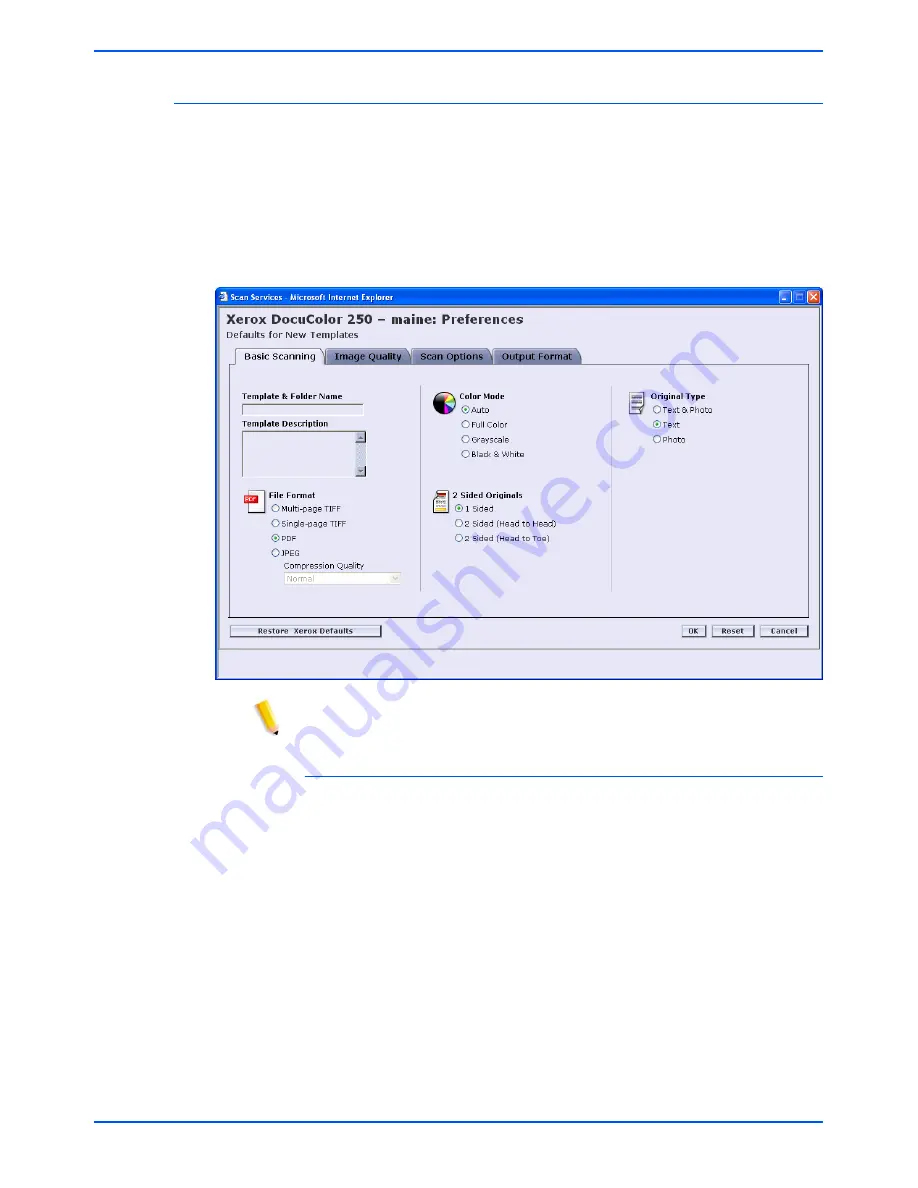
6-4
DocuColor 250 Scan Out Services
Administrator Functions
Basic Scanning
On the
Basic Scanning
tab, select the following defaults for new
templates:
•
File Format
•
Color Mode
•
2 Sided Originals
•
Original Type
NOTE: The Template & Folder Name and Template Description
fields cannot be altered. Defaults cannot be set for these fields.
File Format
The following output file formats are available:
•
Multi-page TIFF
•
Single-page TIFF
•
•
JPEG
The default file format is PDF.
Multi-Page TIFF
This option saves the scan job as a single file containing multiple
images.
Summary of Contents for DocuColor 250
Page 1: ...DocuColor 250 Scan Out User Guide Services Part number June 2005...
Page 6: ...vi DocuColor 250 Scan Out Services...
Page 10: ...x DocuColor 250 Scan Out Services Introduction...
Page 18: ...2 6 DocuColor 250 Scan Out Services Using Scan Services...
Page 22: ...3 4 DocuColor 250 Scan Out Services Creating Templates and Folders...
Page 32: ...4 10 DocuColor 250 Scan Out Services Scanning Documents...
Page 52: ...5 20 DocuColor 250 Scan Out Services Managing Templates and Folders...
Page 80: ...7 10 DocuColor 250 Scan Out Services Appendix...
















































