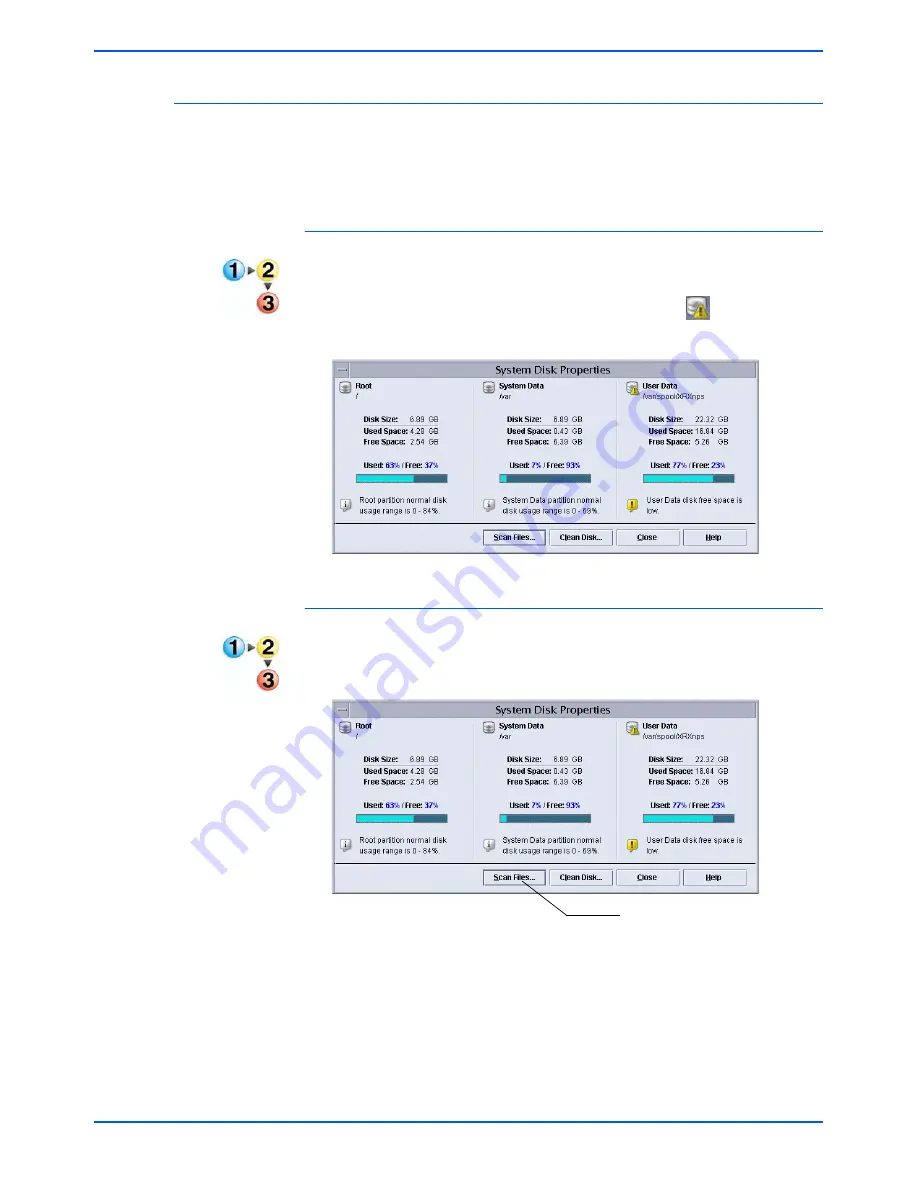
Maintaining the Scan Service Disk
DocuColor 250 Scan Out Services
6-17
Cleaning the Scan Service Disk
When any of the partitions of the DocuSP System Disk are out of
normal usage range, the [Scan Files] and [Clean Disk] buttons become
active.
Checking System Disk Properties
To check system disk properties:
On DocuSP, double-click the Disk Full Warning icon
.
The System Disk Properties dialog displays.
Deleting Scan Files
To delete scan files:
1.
On the System Disk Properties dialog, click the [Scan Files] button.
Scan Files button
Summary of Contents for DocuColor 250
Page 1: ...DocuColor 250 Scan Out User Guide Services Part number June 2005...
Page 6: ...vi DocuColor 250 Scan Out Services...
Page 10: ...x DocuColor 250 Scan Out Services Introduction...
Page 18: ...2 6 DocuColor 250 Scan Out Services Using Scan Services...
Page 22: ...3 4 DocuColor 250 Scan Out Services Creating Templates and Folders...
Page 32: ...4 10 DocuColor 250 Scan Out Services Scanning Documents...
Page 52: ...5 20 DocuColor 250 Scan Out Services Managing Templates and Folders...
Page 80: ...7 10 DocuColor 250 Scan Out Services Appendix...






























