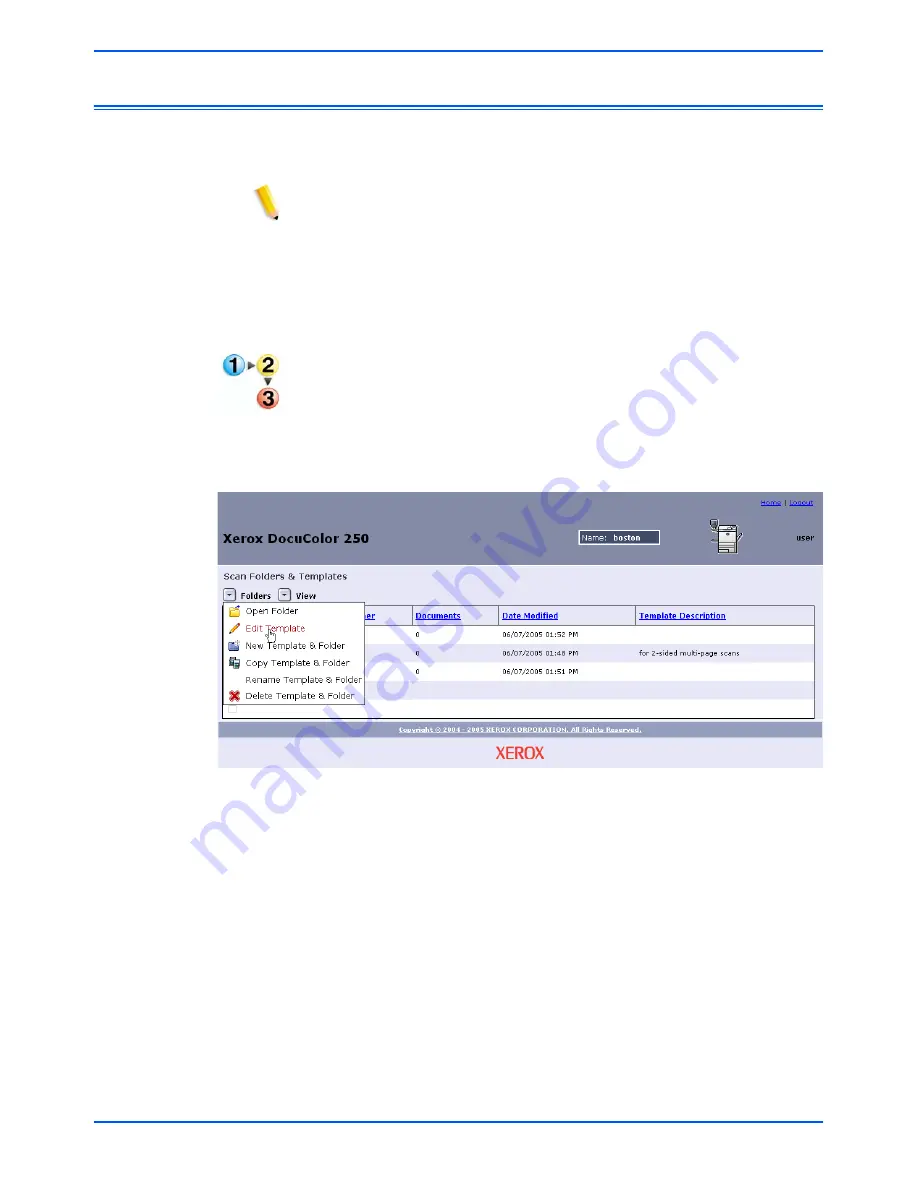
5-2
DocuColor 250 Scan Out Services
Managing Templates and Folders
Editing Templates
You can edit templates through the Web Scan Services Application.
Modifications to a template will apply to all future scans.
NOTES:
•
You must refresh the template list the DocuColor 250 for template
modifications to take effect.
•
You cannot edit templates from the DocuColor 250. However, when
you invoke a template for a scan job you may change some of the
settings. The settings are used for that job only, and are recorded in
the scan log file (.xst), if the template is set to save Job Log files
(see pages 5-10 and 5-11). The template remains unaltered.
To edit a template
1.
Log on to the Web Scan Services Application to access the
Scan
Folders and Templates
list.
2.
Mark the checkbox next to the template you wish to edit.
3.
From the
Folders
menu, select
Edit Template
.
The following four template properties tabs display:
•
Basic Scanning
•
Image Quality
•
Scan Options
•
Output Format
Summary of Contents for DocuColor 250
Page 1: ...DocuColor 250 Scan Out User Guide Services Part number June 2005...
Page 6: ...vi DocuColor 250 Scan Out Services...
Page 10: ...x DocuColor 250 Scan Out Services Introduction...
Page 18: ...2 6 DocuColor 250 Scan Out Services Using Scan Services...
Page 22: ...3 4 DocuColor 250 Scan Out Services Creating Templates and Folders...
Page 32: ...4 10 DocuColor 250 Scan Out Services Scanning Documents...
Page 52: ...5 20 DocuColor 250 Scan Out Services Managing Templates and Folders...
Page 80: ...7 10 DocuColor 250 Scan Out Services Appendix...






























