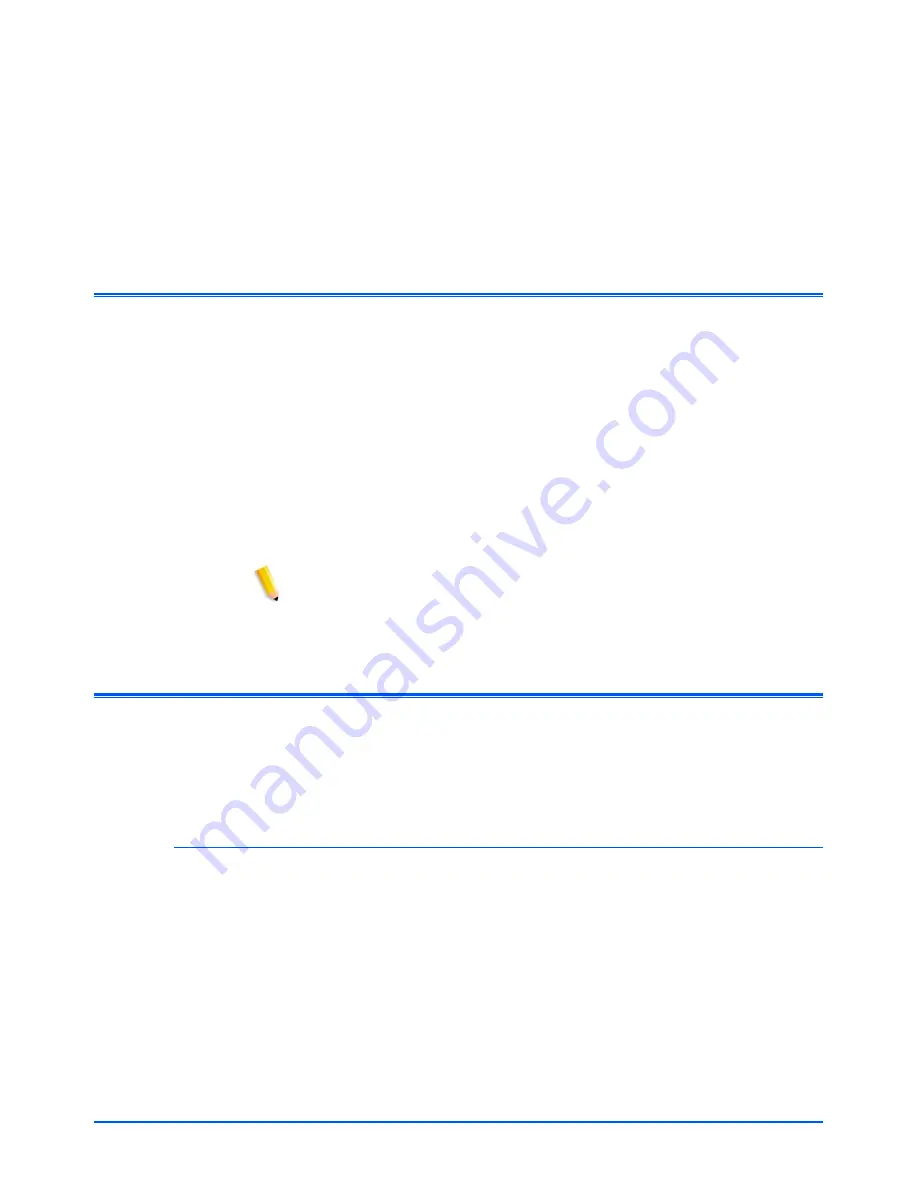
DocuColor 250 Scan Out Services
1-1
1 Overview
About the Scan Out Feature
The Xerox DocuColor 250 has an integrated scanner that supports a
Scan Out feature, which allows you to scan documents using scan job
templates stored on the DocuSP DFE (Digital Front End). Up to 250
templates can be stored on the DocuSP.
You can create scan job templates, manage your templates and
folders, and retrieve and manage your image files from your
workstation via DocuSP’s Web Scan Services Application.
Scanned images are transferred to image repositories, or folders, on
the DocuSP where they are stored. Using the Web Scan Services
Application you can access your folders and download your scanned
images to your local workstation.
NOTE: Users with User and Operator access rights may access only
their own templates and folders. System Administrators may access all
templates and folders.
Setup for the Scan Out
The following hardware, software, and licensing requirements must be
met before the DocuColor 250 with DocuSP Scan Out feature is
operational.
Hardware Requirements
•
DocuColor 250
•
DocuSP DFE with Secondary Network Interface Card (Single
Gigabit Ethernet Card) installed
•
Cross-over cable to connect the DocuColor 250 to the DocuSP DFE
secondary NIC port
•
Networked workstation
Summary of Contents for DocuColor 250
Page 1: ...DocuColor 250 Scan Out User Guide Services Part number June 2005...
Page 6: ...vi DocuColor 250 Scan Out Services...
Page 10: ...x DocuColor 250 Scan Out Services Introduction...
Page 18: ...2 6 DocuColor 250 Scan Out Services Using Scan Services...
Page 22: ...3 4 DocuColor 250 Scan Out Services Creating Templates and Folders...
Page 32: ...4 10 DocuColor 250 Scan Out Services Scanning Documents...
Page 52: ...5 20 DocuColor 250 Scan Out Services Managing Templates and Folders...
Page 80: ...7 10 DocuColor 250 Scan Out Services Appendix...


























