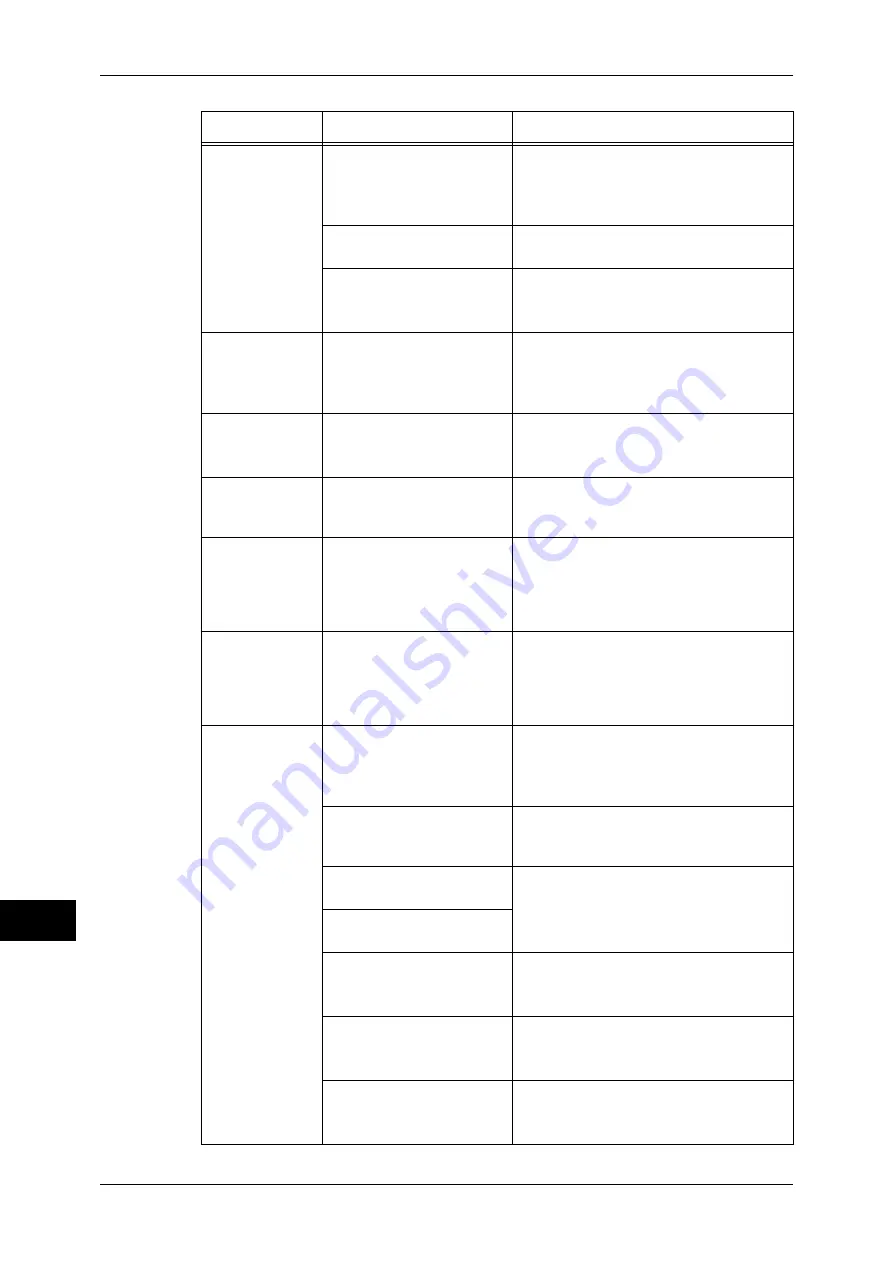
14 Problem Solving
322
P
rob
le
m Solving
14
The <Online>
indicator does
not light even
though you
instructed the
machine to print.
Is the interface cable
connected?
Turn the power switch off, unplug the
power cord from the power outlet, and
check the interface cable connection.
Refer to "Interface Cables" (P.17).
Is the computer's
environment correctly set?
Check the computer environment such as
print driver settings.
Is the required interface
correctly set?
Check the status of the interface port.
Refer to "Printer Environment Settings"
(P.223).
A document is
not fed from the
Tray 5 (Bypass).
Is the specified size paper
loaded in the tray?
Follow the instructions displayed to load
paper of correct size, and try again.
Refer to "Loading Paper in the Tray 5 (Bypass)"
(P.30).
Unsatisfactory
print quality.
A probable cause is an
image defect.
Remedy the problem referring to "Image
Quality Trouble".
Refer to "Image Quality Trouble" (P.325).
Unable to print
text correctly.
(Text is garbled.)
Non-standard fonts are
used for printing.
Check the application or print driver
settings. If PostScript (optional) is being
used, download the required fonts.
The <Online>
indicator lights or
blinks, but
printed paper is
not output.
Data remains in machine
memory.
Cancel printing, or delete the remaining
data.
Refer to "9 Job Status" > "Checking Current/
Pending Jobs" in the User Guide.
Unable to insert
or remove a
paper tray.
Did you open a cover or turn
the power switch off during
printing?
Do not forcibly insert or remove the paper
tray. Turn the power switch off. In a few
seconds, turn the power switch on. When
the machine is ready to receive data, insert
or remove the paper tray.
Unable to copy
with the specified
size.
Is the document glass or the
document cover dirty?
Clean the document glass and the
document cover.
Refer to "Cleaning the Document Cover and
Document Glass" (P.62).
Is the document a
transparent type such as a
transparency film?
Place the document on the document
glass, and then place a white sheet over
the document.
Is the document in the
correct position?
Load the document correctly.
Refer to "3 Copy" > "Copying Procedure" in
the User Guide.
Is the document loaded
correctly?
Are the document guides on
the document feeder in the
correct positions?
Adjust the document guide positions.
Refer to "3 Copy" > "Copying Procedure" in
the User Guide.
Is the document folded?
Unfold and correctly place the document.
Refer to "3 Copy" > "Copying Procedure" in
the User Guide.
Is the document a non-
standard size?
Specify the document size.
Refer to "3 Copy" > "Copying Procedure" in
the User Guide.
Symptom
Cause
Remedy
















































