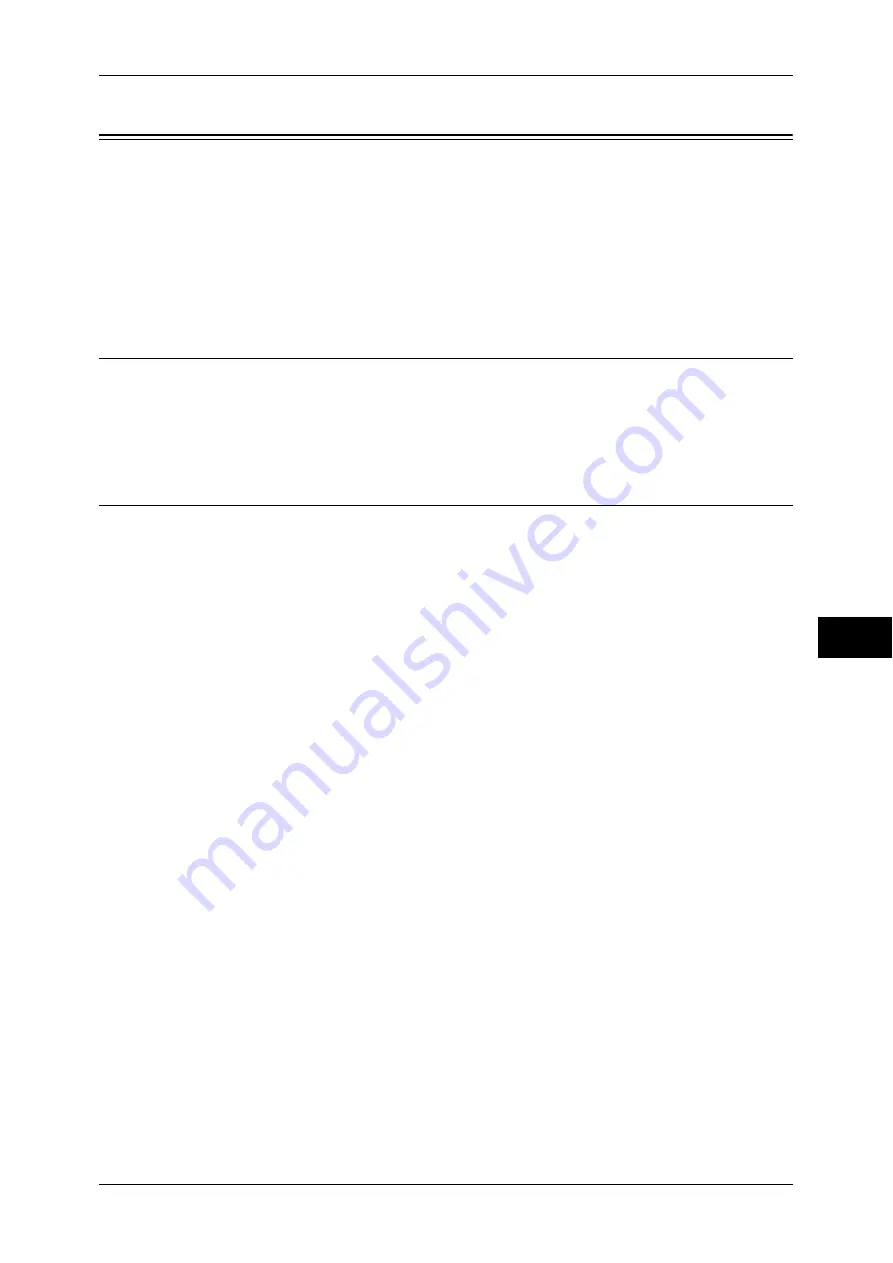
Installation When Using EtherTalk
239
Pr
in
te
r En
vi
ronm
en
t Se
tt
ings
7
Installation When Using EtherTalk
This section describes how to install the machine by using EtherTalk.
The following shows the reference section for each item.
Step 1 Preparations................................................................................................................... 239
Step 2 Configuration on the Machine ...................................................................................... 239
Step 3 Configuration on the Computer .................................................................................... 240
CentreWare Internet Services Setting Items ............................................................................ 240
Step 1 Preparations
Prepare the following items to install the machine when using EtherTalk interface.
z
EtherTalk network environment
z
Adobe PostScript 3 Kit (optional)
Step 2 Configuration on the Machine
The following describes the configuration procedure to connect the machine to an
EtherTalk network.
Note
•
EtherTalk can be configured when Adobe PostScript 3 Kit (optional) is installed.
The configuration can also be performed using CentreWare Internet Services. For the items that can be
configured using CentreWare Internet Services, refer to "CentreWare Internet Services Setting Items"
(P.240).
1
Display the [Tools] screen.
1) Press the <Log In/Out> button.
2) Enter the system administrator’s user ID with the numeric keypad or a keyboard,
and select [Enter].
When a passcode is required, select [Next Input] and enter the system
administrator’s passcode, then select [Enter].
Note
•
The default user ID is "11111".
•
The default passcode is "x-admin".
3) Select [Tools].
2
Enable the EtherTalk port.
1) Select [Connectivity & Network Setup].
2) Select [Port Settings].
3) Select [EtherTalk], and select [Change Settings].
4) Select [Port Status], and select [Change Settings].
5) Select [Enabled], then select [Save].
3
Select [Close] repeatedly until the [Tools] screen is displayed.
4
Select [Close].
The machine automatically reboots.
5
After the machine is restarted, print a Configuration Report to confirm that the
EtherTalk port is enabled.
For information on how to print a Configuration Report, refer to "Print Reports" (P.75).
















































