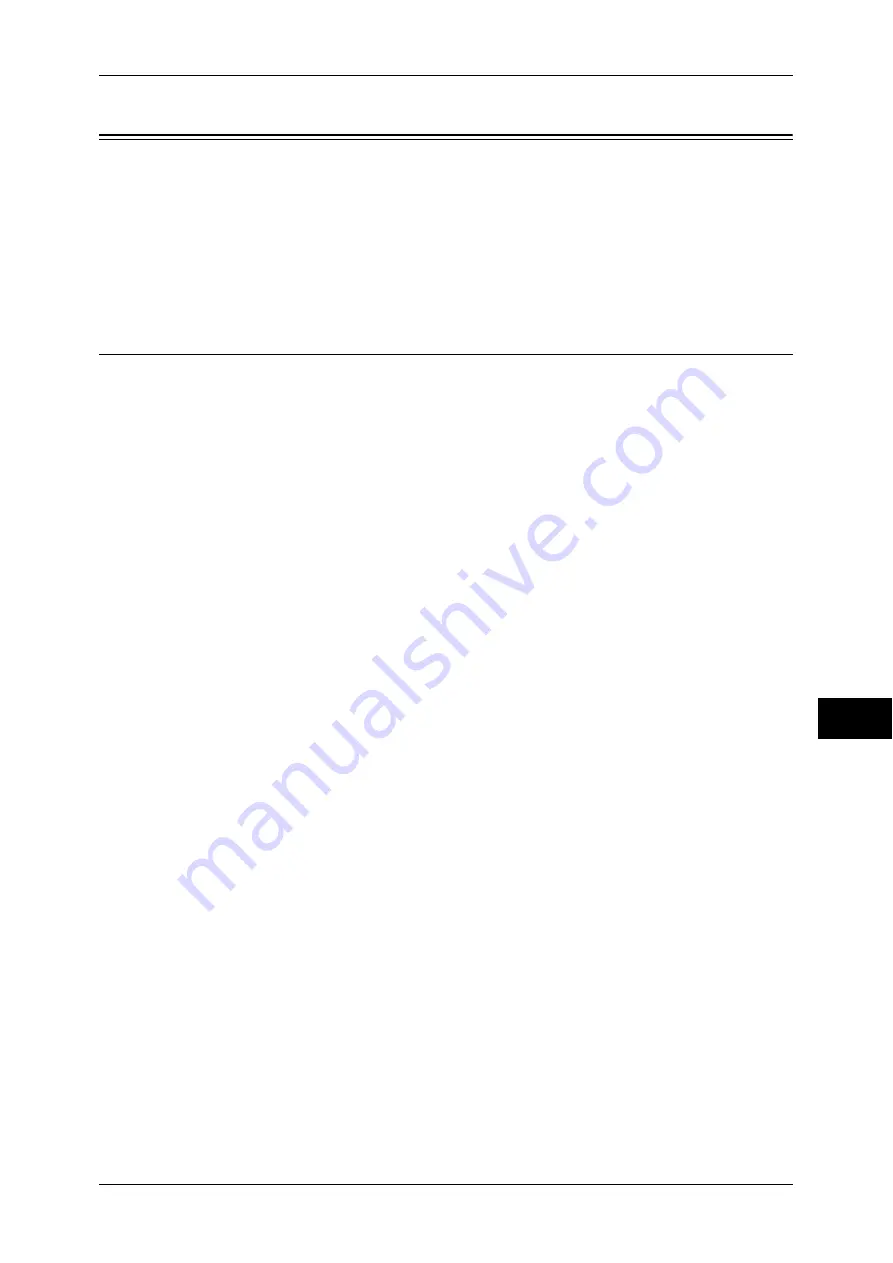
Configuration of Scan to Mailbox
251
Sc
an
n
er
En
vir
o
n
m
en
t Se
ttin
g
s
9
Configuration of Scan to Mailbox
This section describes how to configure the machine to use the Scan-to-Mailbox
service.
The following shows the reference section for each item.
Step 1 Enabling Port and Setting TCP/IP................................................................................. 251
Step 2 Registering a Mailbox ................................................................................................... 252
Step 3 Configuring a Computer ............................................................................................... 252
Step 1 Enabling Port and Setting TCP/IP
When using Network Scanner Utility3 (Scan Driver and Mailbox Viewer3) and
CentreWare EasyOperator (application) provided by Fuji Xerox, enable a WebDAV
port and configure an IP address.
When using Network Scanner Utility3 or CentreWare EasyOperator, the WebDAV,
SNMP, and SOAP ports need to be enabled.
CentreWare EasyOperator enables to obtain documents stored in a mailbox of the
machine without a scan driver.
Note
•
The configuration can also be performed using CentreWare Internet Services.
For information on how to use CentreWare Internet Services, refer to "CentreWare Internet Services
Settings" (P.215).
1
Display the [Tools] screen.
1) Press the <Log In/Out> button.
2) Enter the system administrator’s user ID with the numeric keypad or a keyboard,
and select [Enter].
When a passcode is required, select [Next Input] and enter the system
administrator’s passcode, then select [Enter].
Note
•
The default user ID is "11111".
•
The default passcode is "x-admin".
3) Select [Tools].
2
Enable the port.
1) Select [Connectivity & Network Setup].
2) Select [Port Settings].
3) Select [WebDAV] and then select [Change Settings].
4) Select [Port Status] and select [Change Settings].
5) Select [Enabled] then select [Save].
6) Select [Close] repeatedly until the [Tools] screen is displayed.
3
Set an IP address and the others.
If an IP address is already set, this step is not necessary. If DHCP or BOOTP is
available in your environment, configure the method for obtaining the addresses. If an
IP address cannot be obtained automatically, or if manual configuration is preferred,
manually enter an IP address, subnet mask, and gateway address.
For information on how to set an IP address, refer to "Protocol Settings" (P.137).
4
Select [Close].
The machine automatically reboots.






























