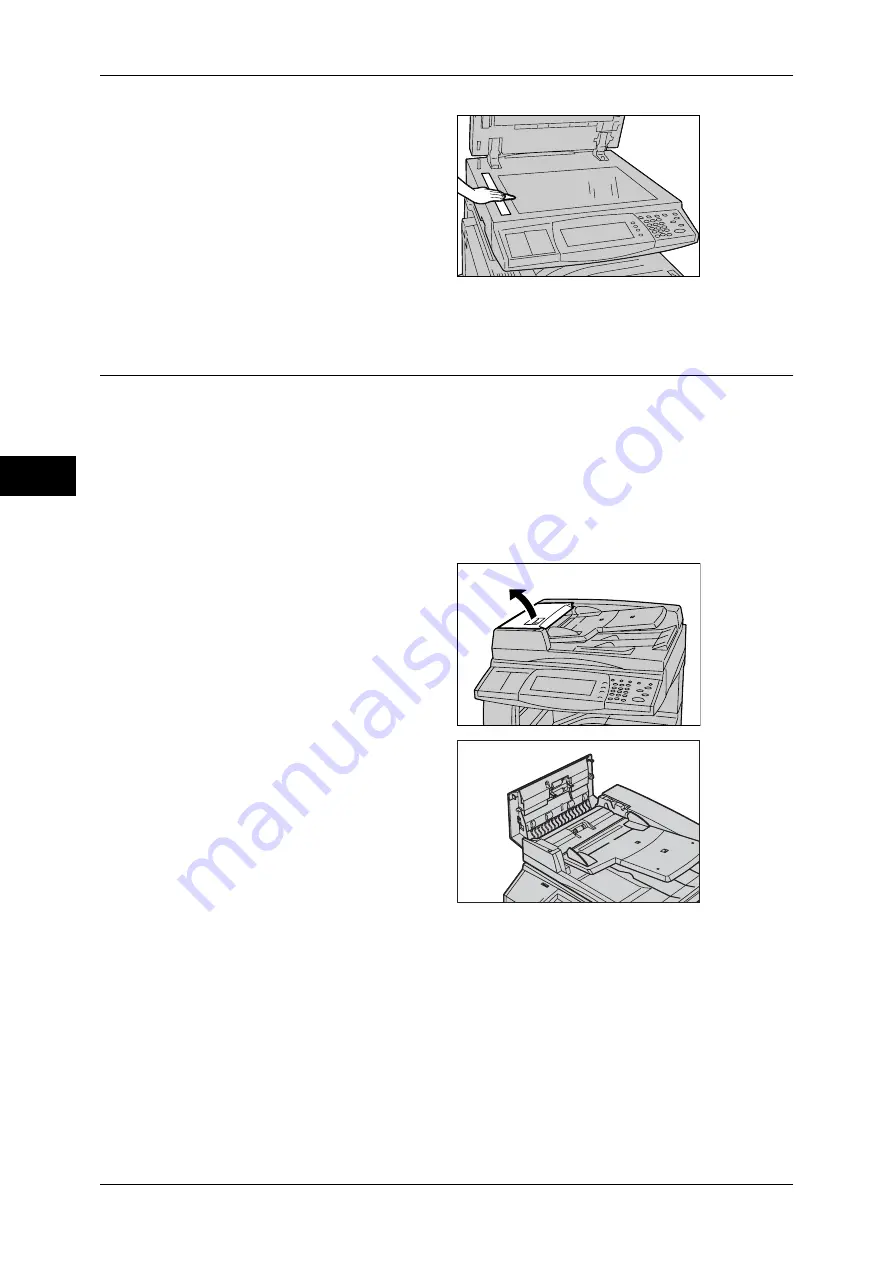
3 Maintenance
64
M
ai
n
te
na
nc
e
3
2
Wipe the constant velocity
transport glass with a soft cloth
moistened with water to remove
any dirt, and then wipe it with a soft
dry cloth.
Important •
Do not use cleaning agents
other than water or neutral
detergent.
Note
•
If dirt does not come off easily,
gently wipe it with a soft cloth
moistened with a small amount of neutral detergent.
Cleaning the Document Feeder Rollers
Dirt or smudges on the document feeder rollers can cause paper jams, or streaks or
smears on outputs.
To ensure clean copies at all times, clean the document feeder roller about once a
month.
Important •
Do not use benzene, paint thinner, or other organic solvents. Doing so might damage paint
or coating on plastic parts.
•
Cleaning the machine with an excessive amount of water may cause the machine to
malfunction or damage documents during copying or printing.
1
Pull up the knob on the left cover of
the document feeder, and open the
document feeder cover completely.
Note
•
When you fully open the
cover, it enters a fixed
position. Open the cover
gently.
2
While turning the rollers, wipe them
with a soft cloth moistened with
water.
Important •
Do not use cleaning agents
other than water or neutral
detergent.
•
Use a cloth firmly wrung to
prevent water drops from
falling into the machine. If
water gets into the machine, it
may cause machine malfunction.
Note
•
If dirt does not come off easily, gently wipe it with a soft cloth moistened with a small amount
of neutral detergent.
3
Close the left cover of the document feeder until it clicks into place.
















































