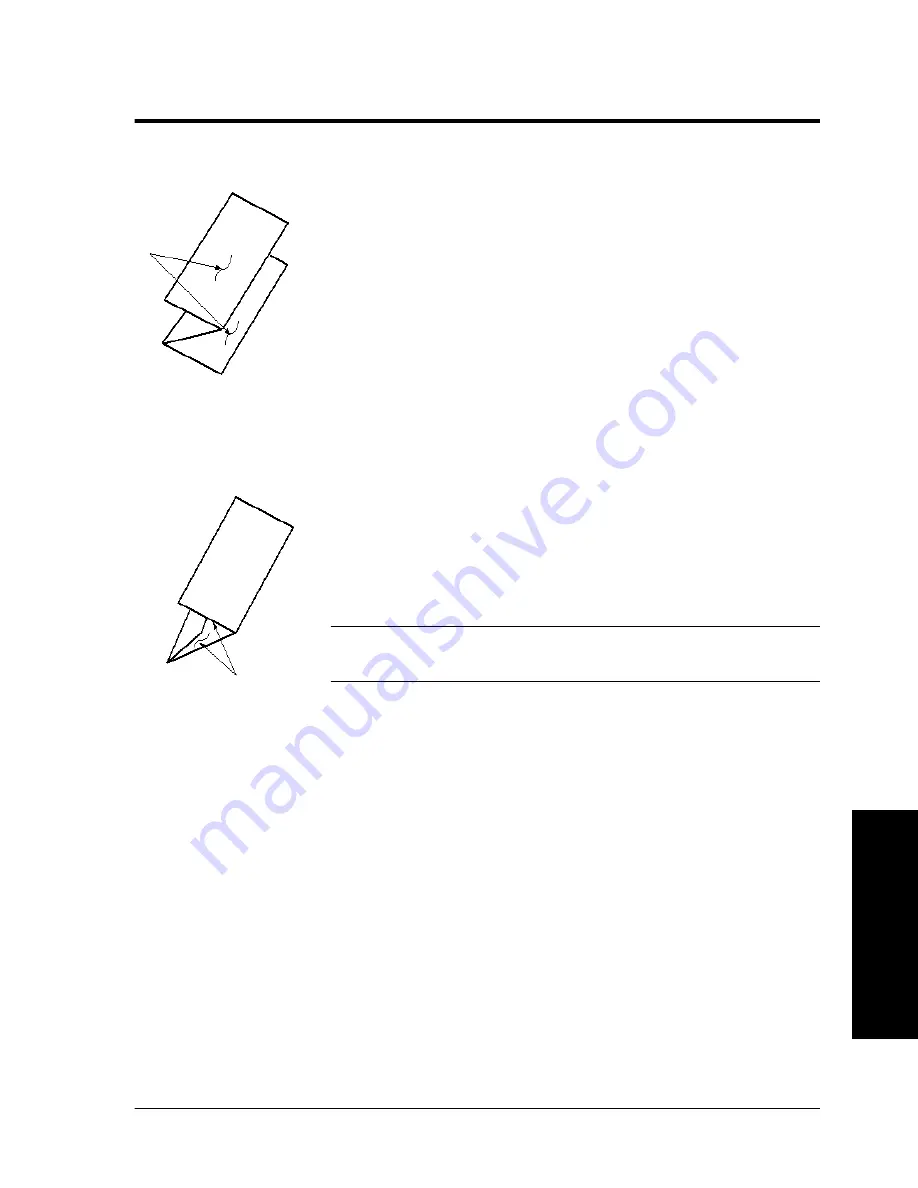
Xerox WorkCentre Pro/CopyCentre User Guide
Page 59
T
ry Thes
e Jobs
Making Tri-Fold Sheets (optional Professional Finisher)
Typical Application
Produce a single sheet letter fold to fit inside a mailing
envelope.
Procedure
1. Place the originals image-up in the Document Feeder. The
originals must be oriented Short Edge Feed.
2. Select the Basic Copying tab.
3. Select a Paper Supply with Short Edge Feed stock.
4. Select More... in the Output column > Folding Options.
5. Select Tri-Fold > Z-Configuration > Save.
6. Select Save to confirm fold settings.
7. Enter the copy quantity on the keypad
8. Press the Start button.
You can also make 2 Sided Copy and Reduce/Enlarge
selections as required.
Z-Configuration
C-Configuration
Summary of Contents for CopyCentre C75
Page 10: ...x Xerox WorkCentre Pro CopyCentre User Guide...
Page 14: ...xiv Xerox WorkCentre Pro CopyCentre User Guide...
Page 24: ...Page 10 Xerox WorkCentre Pro CopyCentre User Guide...
Page 40: ...Page 26 Xerox WorkCentre Pro CopyCentre User Guide...
Page 56: ...Page 42 Xerox WorkCentre Pro CopyCentre User Guide...
Page 99: ......
















































