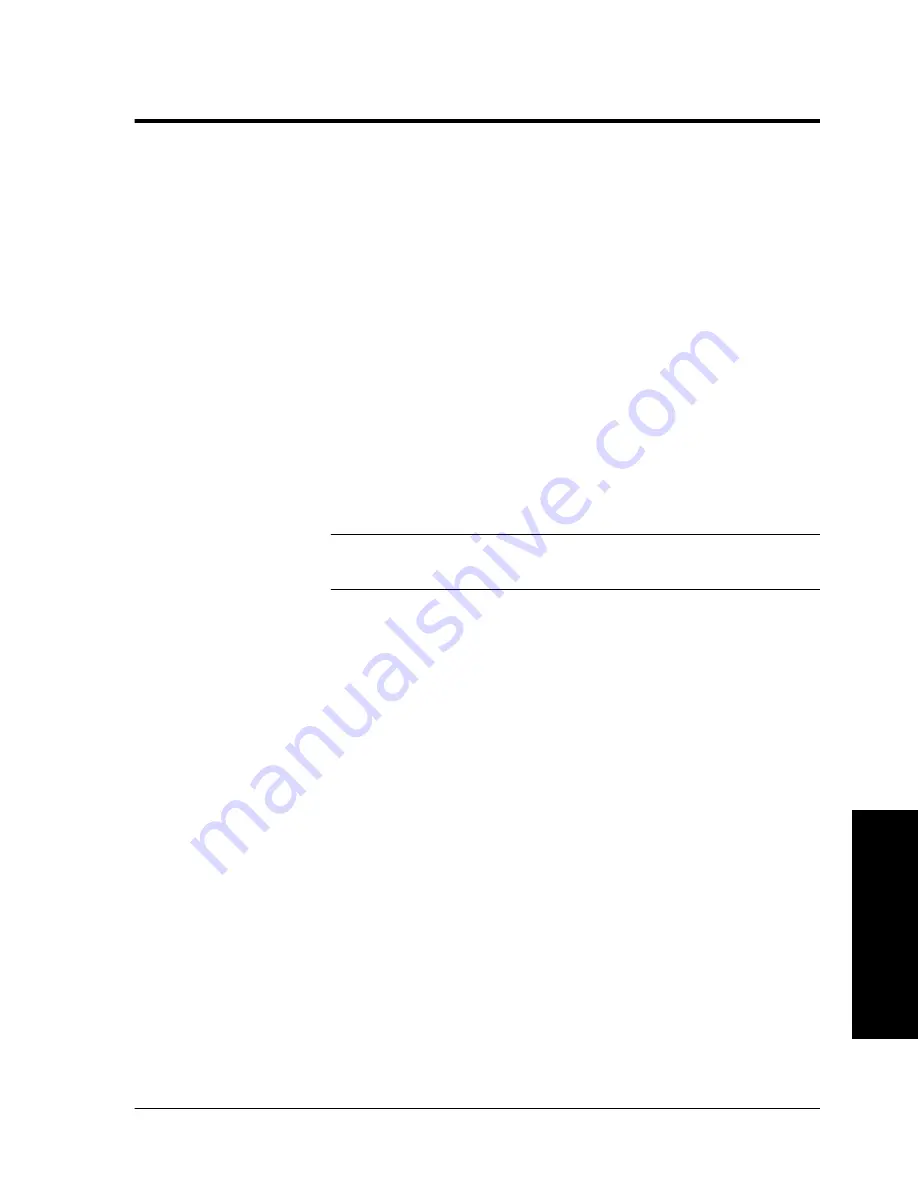
Xerox WorkCentre Pro/CopyCentre User Guide
Page 67
T
ry Thes
e Jobs
Creating Tab Masters
The Xerox Template
Access the Xerox web site to download templates to create
3, 5, or 8 position tab masters:
1. http://www.xerox.com
2. Search using keywords: tab templates
3. In the Search Results, locate the words:
Tab Templates,
Supplies Information.
4. Select Tab Templates
5. On the Tab Template page, under the black Tab Template
banner, click the number 1
6. Click to select a template to download
NOTE
Contact the Xerox Welcome Centre if you have questions
about Tab Masters on the Xerox web site.
Make Your Own Template
If you do not have access to the internet, you can create a
template document.
Type the tab headings on a blank document. The spacing of
the tabs will vary depending on the font size that you use.
Generally, the tabs are spaced about 51mm apart. You will
have to experiment with the creation of the tabs in the
document to make sure that they correspond to the
appropriate tab location that will be printed. When you have
completed the document, you should have 1 tab on each
page. For example, if you are using 5 position tabs, you
should have a 5 page document with tab data imaged on each
page.
Summary of Contents for CopyCentre C75
Page 10: ...x Xerox WorkCentre Pro CopyCentre User Guide...
Page 14: ...xiv Xerox WorkCentre Pro CopyCentre User Guide...
Page 24: ...Page 10 Xerox WorkCentre Pro CopyCentre User Guide...
Page 40: ...Page 26 Xerox WorkCentre Pro CopyCentre User Guide...
Page 56: ...Page 42 Xerox WorkCentre Pro CopyCentre User Guide...
Page 99: ......






























