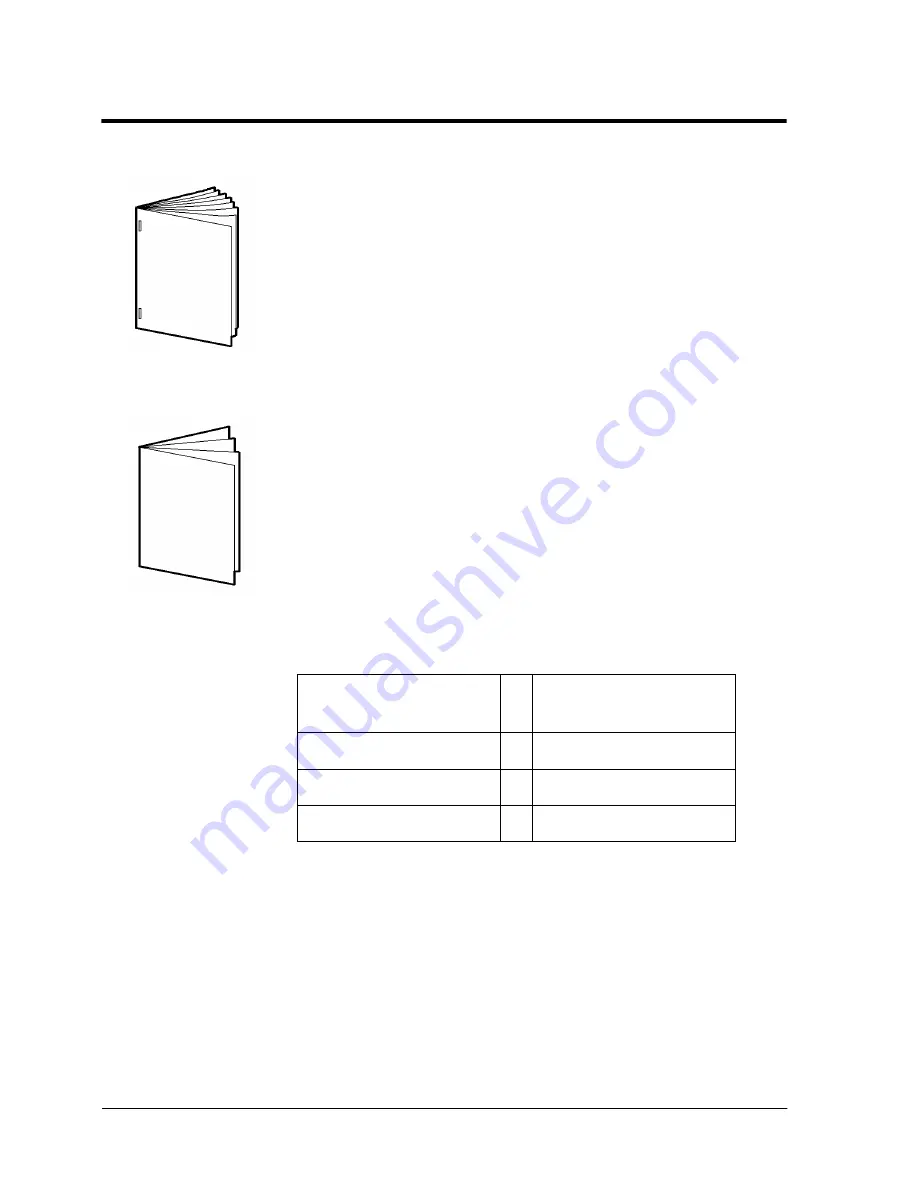
Page 58
Xerox WorkCentre Pro/CopyCentre User Guide
Making Folded Booklets (optional Professional Finisher)
Typical Application
Produce a folded single or multiple sheet booklet with and
without staples.
Procedure
1. Place the originals image-up in the Document Feeder. The
originals must be oriented Long Edge Feed.
2. Select a Paper Supply with Short Edge Feed stock.
3. Select Output Format > Booklet Creation.
4. Select On >1 or 2 Sided Originals > Save.
5. Select Basic Copying > Select More... in the Output
column.
6. Select Booklet Maker > Folded and Stapled > Save.
7. Enter the copy quantity on the keypad.
8. Press the Start button.
The table illustrates the booklet sheet count based on the
number of originals scanned.
Number of Originals
Scanned
=
Number of Sheets in the
Booklet
4 - 20
=
1 - 5
24 - 40
=
6 - 10
44 - 60
=
11 - 15
Summary of Contents for CopyCentre C75
Page 10: ...x Xerox WorkCentre Pro CopyCentre User Guide...
Page 14: ...xiv Xerox WorkCentre Pro CopyCentre User Guide...
Page 24: ...Page 10 Xerox WorkCentre Pro CopyCentre User Guide...
Page 40: ...Page 26 Xerox WorkCentre Pro CopyCentre User Guide...
Page 56: ...Page 42 Xerox WorkCentre Pro CopyCentre User Guide...
Page 99: ......
















































