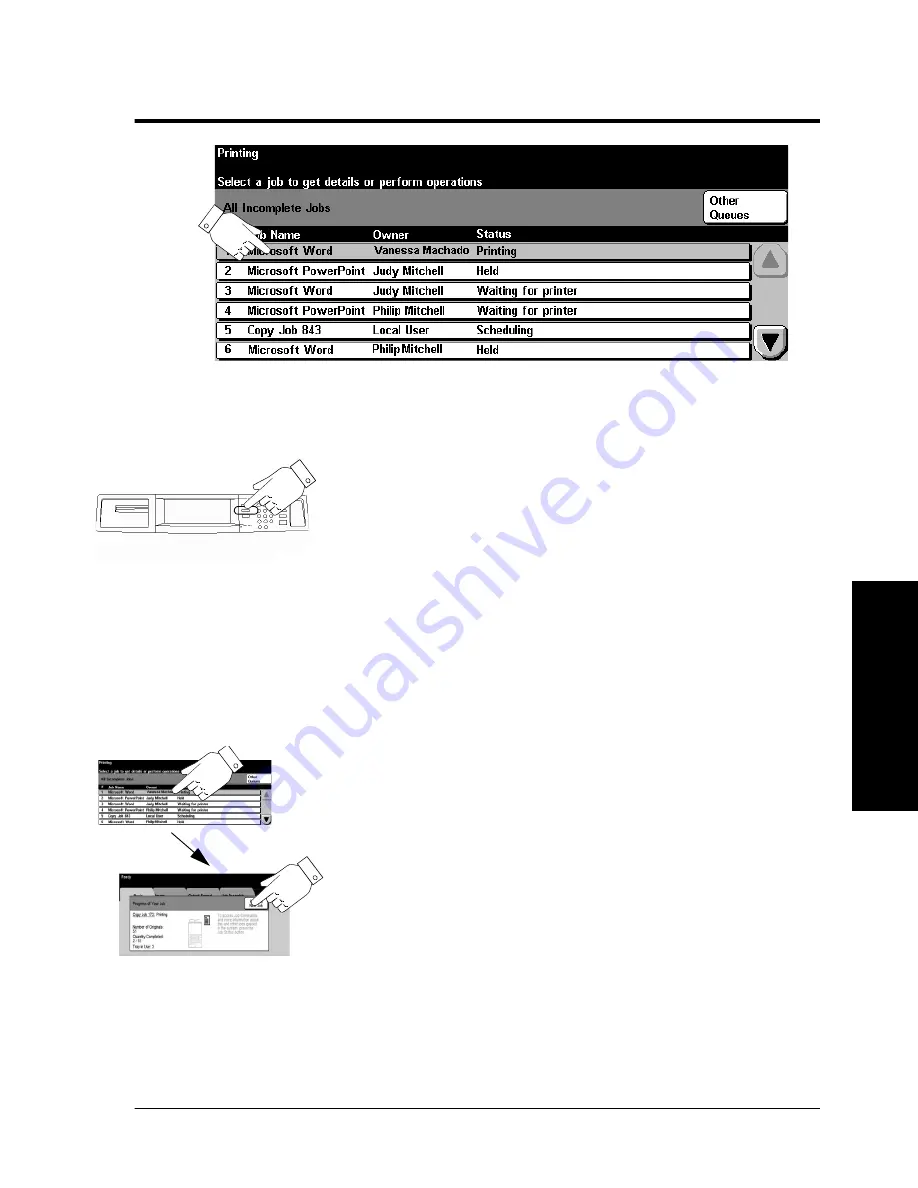
Xerox WorkCentre Pro/CopyCentre User Guide
Page 37
Q
ui
ck Sta
rt
Using the Job Queue
The system provides a queuing feature that sequences the
printing of jobs. To view the Job Queue, press the
Job Status
button.
Touch a job in the queue for additional options.
l
Press
Delete
to remove a job from the queue. Anyone
can delete any job in the Job Queue.
l
Press
Promote
to move near the top of the job queue.
l
Press
Release
to start to print a held job. This feature
is used to print the sets that are automatically held
after using the
Sample Set
or
Secure Print
feature.
l
Press the
Job Details
button to view detailed
information about a job.
l
Press
Hold
to hold a job in the queue and print later.
l
Press
Required Resources
for information about the
resources that are needed for the job.
Press the Job Status
button to view the Job
Queue
Touch a job in the queue
for additional options.
Summary of Contents for CopyCentre C75
Page 10: ...x Xerox WorkCentre Pro CopyCentre User Guide...
Page 14: ...xiv Xerox WorkCentre Pro CopyCentre User Guide...
Page 24: ...Page 10 Xerox WorkCentre Pro CopyCentre User Guide...
Page 40: ...Page 26 Xerox WorkCentre Pro CopyCentre User Guide...
Page 56: ...Page 42 Xerox WorkCentre Pro CopyCentre User Guide...
Page 99: ......
















































