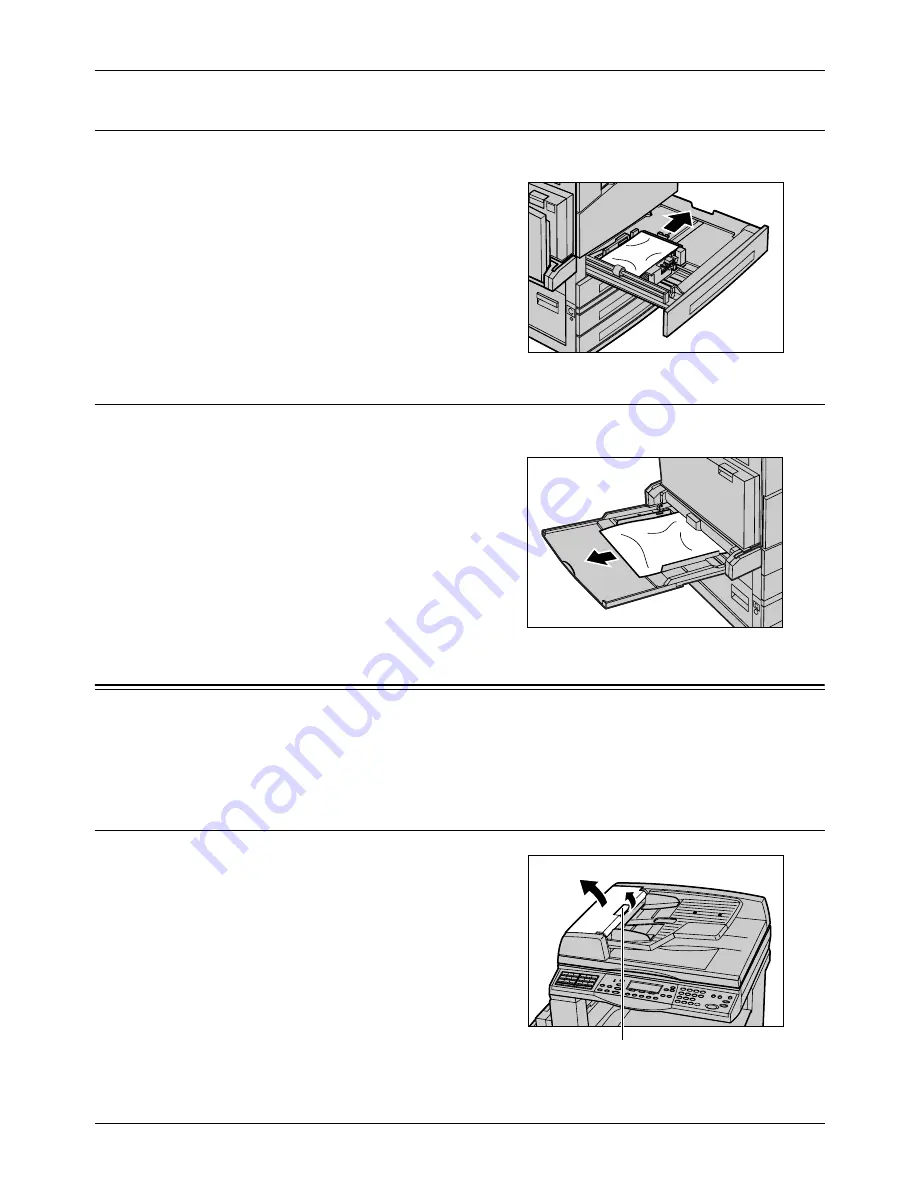
9 Problem Solving
90
Xerox CopyCentre/WorkCentre 118 Quick Reference Guide
Paper Jams in Trays 1, 2, 3, and 4 (2–4 are Optional)
Follow the steps below to clear paper jams in Trays 1 to 4.
1.
Pull out the Tray 1, 2, 3, or 4 towards
you.
2.
Remove the jammed paper.
3.
Close the paper tray.
Paper Jams in Tray 5 (Bypass Tray)
Follow the steps below to clear paper jams in Tray 5 (bypass tray).
1.
Remove the jammed paper in Tray 5
(bypass tray).
Document Jams
If a document jams in the document feeder, the machine stops, and an error message
is displayed on the screen. Clear the document jam according to the instructions
displayed, and then reload the document in the document feeder.
Paper Jams in the Document Feeder Cover
1.
Pull up the knob to open the document
feeder cover completely.
A
D
D
Knob
Summary of Contents for Copycentre C118
Page 1: ......
Page 2: ......
Page 28: ...1 Before Using the Machine 26 Xerox CopyCentre WorkCentre 118 Quick Reference Guide...
Page 64: ...4 Fax 62 Xerox CopyCentre WorkCentre 118 Quick Reference Guide...
Page 78: ...7 Paper and Other Media 76 Xerox CopyCentre WorkCentre 118 Quick Reference Guide...
Page 116: ...11 Index 114 Xerox CopyCentre WorkCentre 118 Quick Reference Guide...






























