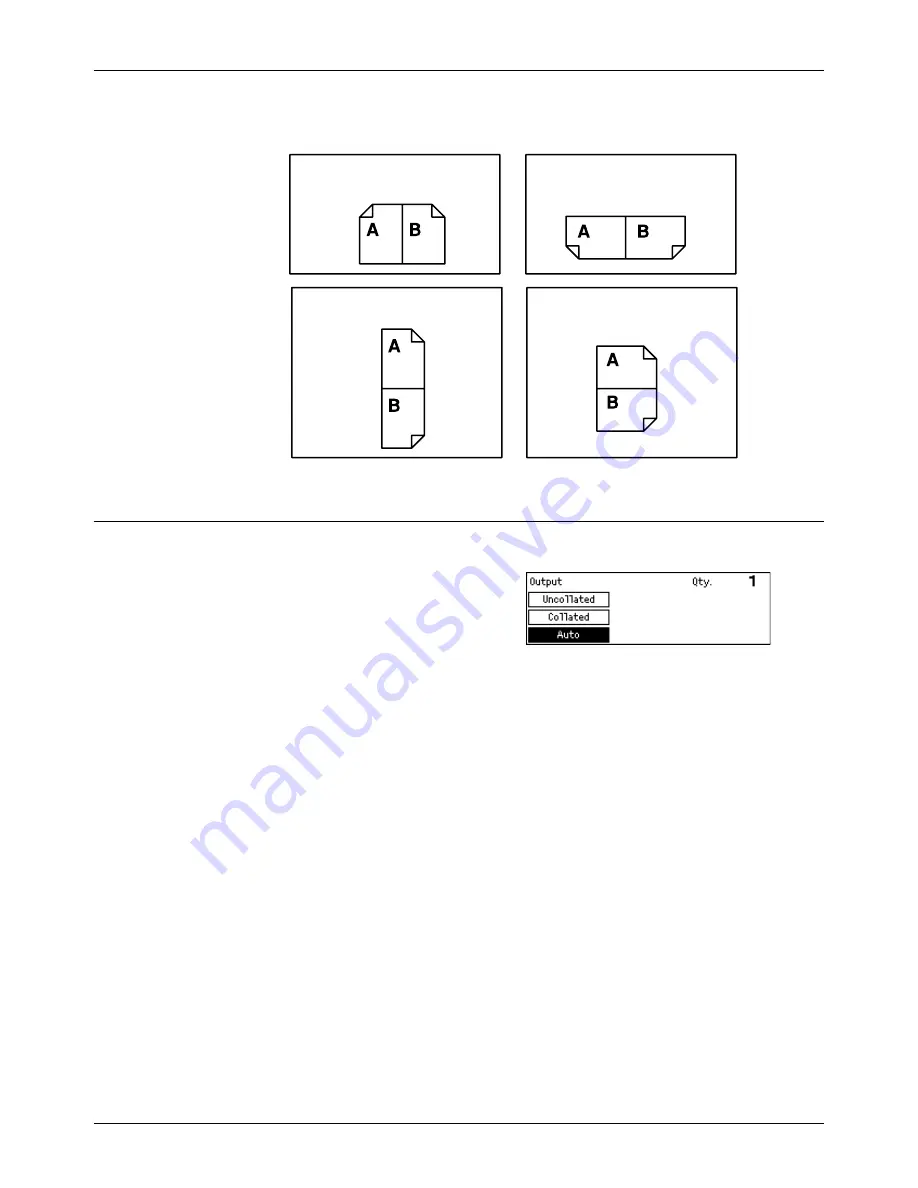
Copying Features
Xerox CopyCentre/WorkCentre 118 Quick Reference Guide
55
The following illustrations show [Rotate Side 2 Off] and [Rotate Side 2 On] orientations.
Output
This feature allows you to sort copy outputs when you make multiple sets of copies.
1.
Press the <
I
> or <
J
> button to display
[Output] on the Copy screen.
2.
Select [Output] using the <Select>
button.
3.
Select the required option.
4.
Press the <Enter> button.
NOTE:
The <Collated> button on the control panel provides a quick way of using this
feature.
Auto
Automatically applies either [Collated] or [Uncollated] for sorting copy output. The
[Collated] option is applied when you use the document feeder. When you use the
document glass, [Uncollated] is applied.
Portrait images
Rotate Side 2 Off
for binding on the long edge
Rotate Side 2 Off
for binding on the short edge
Rotate Side 2 On
for binding on the short edge
Rotate Side 2 On
for binding on the long edge
Landscape images
Summary of Contents for Copycentre C118
Page 1: ......
Page 2: ......
Page 28: ...1 Before Using the Machine 26 Xerox CopyCentre WorkCentre 118 Quick Reference Guide...
Page 64: ...4 Fax 62 Xerox CopyCentre WorkCentre 118 Quick Reference Guide...
Page 78: ...7 Paper and Other Media 76 Xerox CopyCentre WorkCentre 118 Quick Reference Guide...
Page 116: ...11 Index 114 Xerox CopyCentre WorkCentre 118 Quick Reference Guide...






























