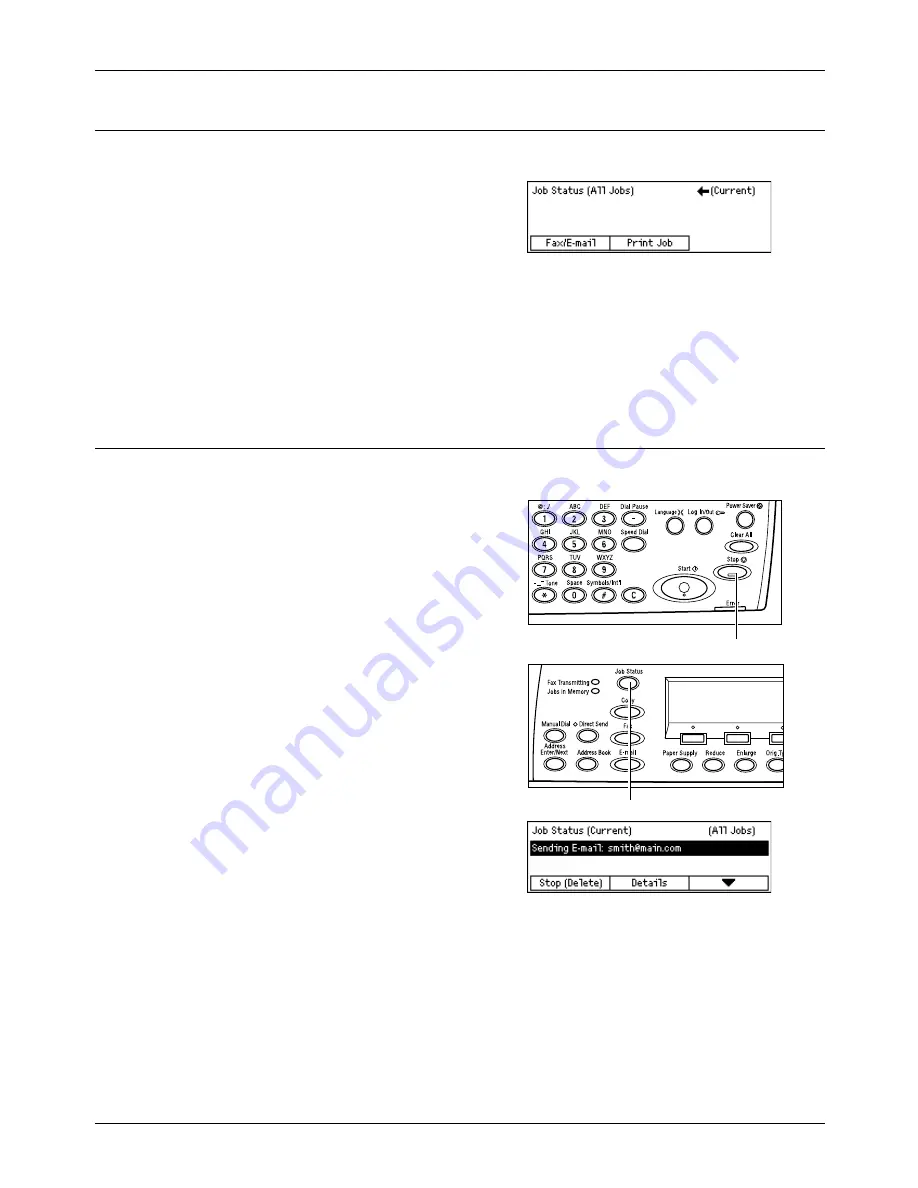
5 E-mail
66
Xerox CopyCentre/WorkCentre 118 Quick Reference Guide
5. Confirm the E-mail Job in the Job Status
Follow the steps below to confirm the e-mail job you started.
1.
Press the <Job Status> button on the
control panel to display the Job Status
screen.
The job being processed will be displayed on
the Current screen.
2.
If required, press the <
I
> or <
J
> button to display the All Jobs screen.
3.
Select [Fax/E-mail] using the <Select> button.
4.
Select [Send] using the <Select> button. The job will be displayed on the screen.
For more information, refer to
Job Status in the Product Overview chapter on page 36.
Stop the E-mail Job
Follow the steps below to manually cancel an activated e-mail job.
1.
Press the <Stop> button on the control
panel to cancel the current e-mail job.
2.
If required, press the <Job Status>
button on the control panel to display
the Job Status screen. To exit the Job
Status screen, press the <Job Status>
button.
3.
If the job to be canceled is displayed on
the Current screen, select [Stop
(Delete)] using the <Select> button.
If not, go to step 4.
4.
Press the <
J
> button to display the All Jobs screen.
5.
Select [Fax/E-mail] using the <Select> button.
6.
Select [Send] using the <Select> button.
7.
Select the job to be canceled by selecting [
T
] or [
S
] using the <Select> button.
8.
Select [Details] using the <Select> button.
9.
Select [Stop (Delete)] using the <Select> button.
<Stop> button
<Job Status> button
Summary of Contents for Copycentre C118
Page 1: ......
Page 2: ......
Page 28: ...1 Before Using the Machine 26 Xerox CopyCentre WorkCentre 118 Quick Reference Guide...
Page 64: ...4 Fax 62 Xerox CopyCentre WorkCentre 118 Quick Reference Guide...
Page 78: ...7 Paper and Other Media 76 Xerox CopyCentre WorkCentre 118 Quick Reference Guide...
Page 116: ...11 Index 114 Xerox CopyCentre WorkCentre 118 Quick Reference Guide...






























