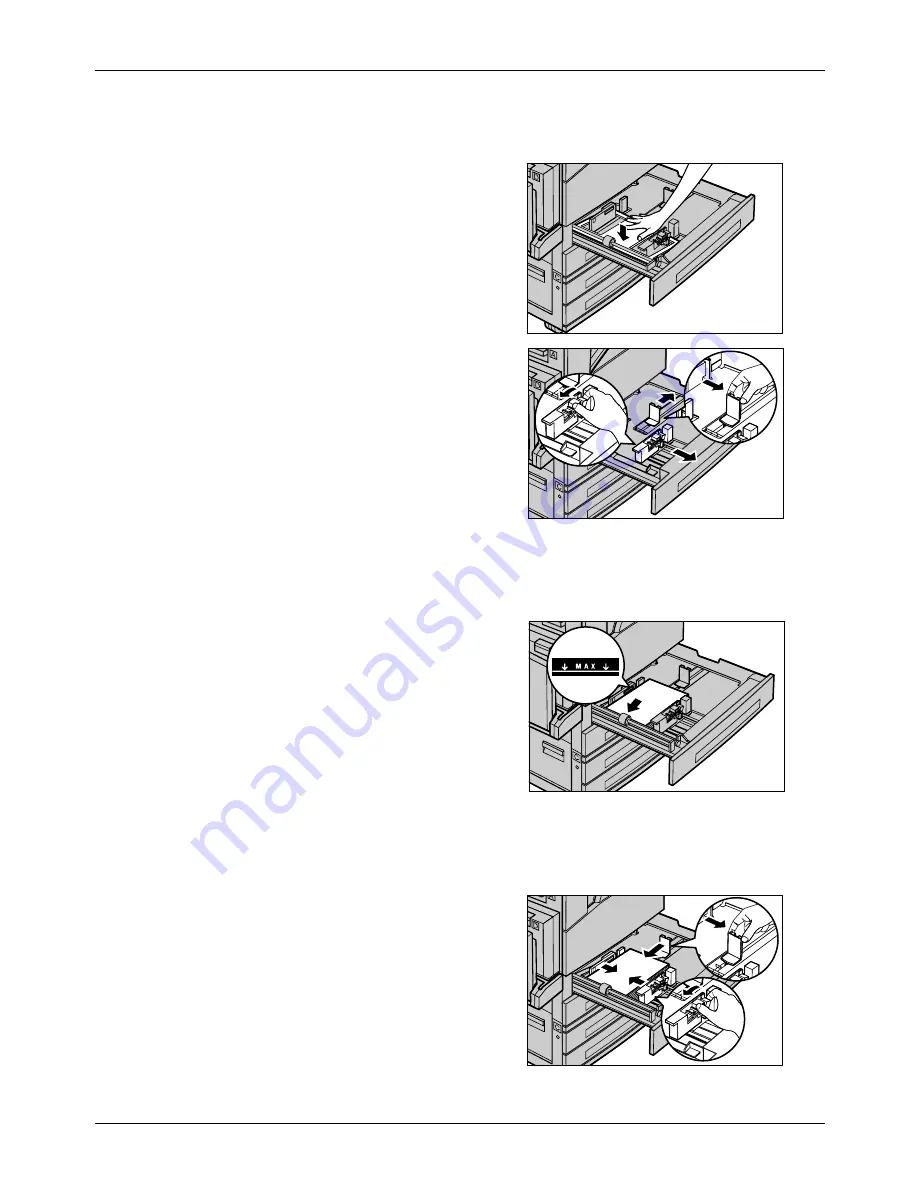
7 Paper and Other Media
70
Xerox CopyCentre/WorkCentre 118 Quick Reference Guide
NOTE:
To avoid jams and misfeeds, do not load paper on top of any remaining paper
in the tray. Remove the paper, and reload it on top of the new stock loaded.
2.
When loading paper into Tray 1, push
the metal plate down until it clicks.
To load paper into Tray 2, 3, and 4, go to
step 3.
3.
If required, move the paper tray guides
further out to load the new stock.
To adjust the side and rear guides, pinch
the guide lever on each guide and slide
the guides to their new position.
To secure the guides in position, release
the levers.
NOTE:
Tray 1 can only be loaded with plain paper. Tray 2,3, and 4 can be loaded with
a variety of different media stock. When changing the type of stock in the tray, refer to
Supported Paper Types on page 75
. For more information about reprogramming the
paper type, contact the Key Operator.
4.
Load the paper neatly and tightly
against the left-hand side of the tray
with the print side facing upward. Tray 1
can hold up to a 27 mm (1.1 inches)
stack of paper. Tray 2, 3, or 4 can hold
up to a 54 mm (2.1 inches) stack of
paper.
NOTE:
Do not load paper above the
maximum fill line.
NOTE:
When making single/double sided copies on perforated paper, load the paper
to feed the opposite side of the perforated side edge first. Feeding the perforated side
edge first might cause paper jams
5.
If the paper guides have been moved,
slide the guides to just touch the edge of
the paper.
Summary of Contents for Copycentre C118
Page 1: ......
Page 2: ......
Page 28: ...1 Before Using the Machine 26 Xerox CopyCentre WorkCentre 118 Quick Reference Guide...
Page 64: ...4 Fax 62 Xerox CopyCentre WorkCentre 118 Quick Reference Guide...
Page 78: ...7 Paper and Other Media 76 Xerox CopyCentre WorkCentre 118 Quick Reference Guide...
Page 116: ...11 Index 114 Xerox CopyCentre WorkCentre 118 Quick Reference Guide...
















































