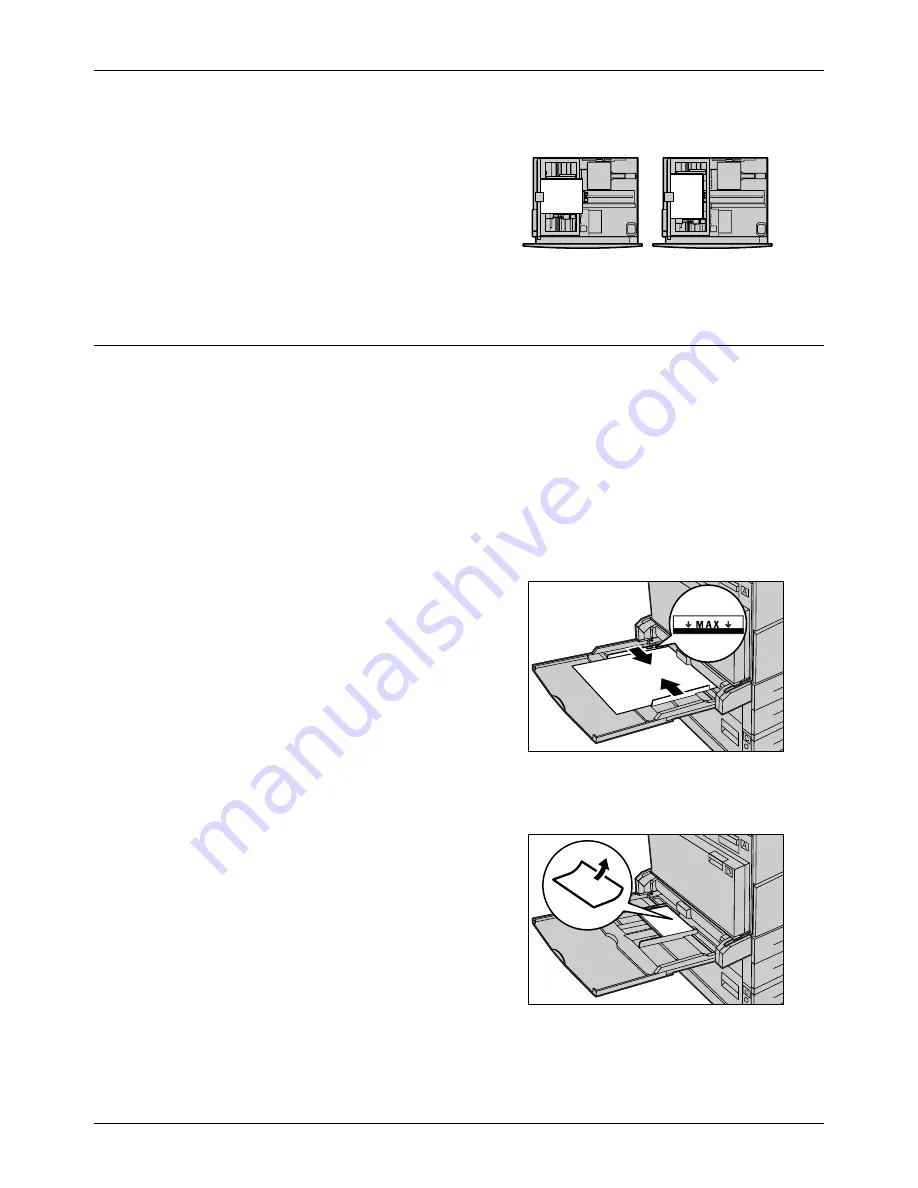
Loading Paper
Xerox CopyCentre/WorkCentre 118 Quick Reference Guide
71
6.
Close the paper tray.
Paper can be loaded either short edge feed or long edge feed.
Tray 5 (Bypass Tray)
Tray 5 (bypass tray) allows you to use a variety of paper sizes and types, including
envelopes. Tray 5 (bypass tray) is located on the left-hand side of the machine. A tray
extension is provided to accommodate larger sized paper. After loading paper stock
other than envelopes in Tray 5 (bypass tray), the screen that allows you to select paper
size and type is displayed. Specify the paper size and type to match the size and type
of stock loaded. If they do not match, reprogramming is required. For more information
about programming Tray 5 (bypass tray), refer to
[Paper Size] screen in the Copy
chapter on page 51.
NOTE:
To reduce unnecessary fuser and paper jams, it is important that the
programmed paper size and type is identical to the paper stock loaded.
1.
Load the paper neatly into Tray 5
(bypass tray), making sure that the
paper stack is in the center of the tray,
and that the print side is facing
downward. Tray 5 (bypass tray) can
hold up to a 10 mm stack of paper.
NOTE:
Do not load paper above the
maximum fill line.
NOTE:
When making single/double sided
copies on perforated paper, load the paper to feed the opposite side of the perforated
side edge first. Feeding the perforated side edge first might cause paper jams.
NOTE:
When making copies or printing on
thick-stock paper and the paper is not fed
into the machine, apply a curl to the leading
edge of the paper as shown in the figure on
the right. Note, however, that excessively
bending or folder the paper might cause
paper jams.
NOTE:
When loading envelopes, make sure
the flaps are closed, and that the envelopes
are oriented on the tray so that the flaps are face up and will enter the machine first.
However, when loading C5-size envelopes, set the LEF so that the edge with the flaps
is facing toward you.
Long edge feed
(LEF)
Short edge feed
(SEF)
Summary of Contents for Copycentre C118
Page 1: ......
Page 2: ......
Page 28: ...1 Before Using the Machine 26 Xerox CopyCentre WorkCentre 118 Quick Reference Guide...
Page 64: ...4 Fax 62 Xerox CopyCentre WorkCentre 118 Quick Reference Guide...
Page 78: ...7 Paper and Other Media 76 Xerox CopyCentre WorkCentre 118 Quick Reference Guide...
Page 116: ...11 Index 114 Xerox CopyCentre WorkCentre 118 Quick Reference Guide...
















































