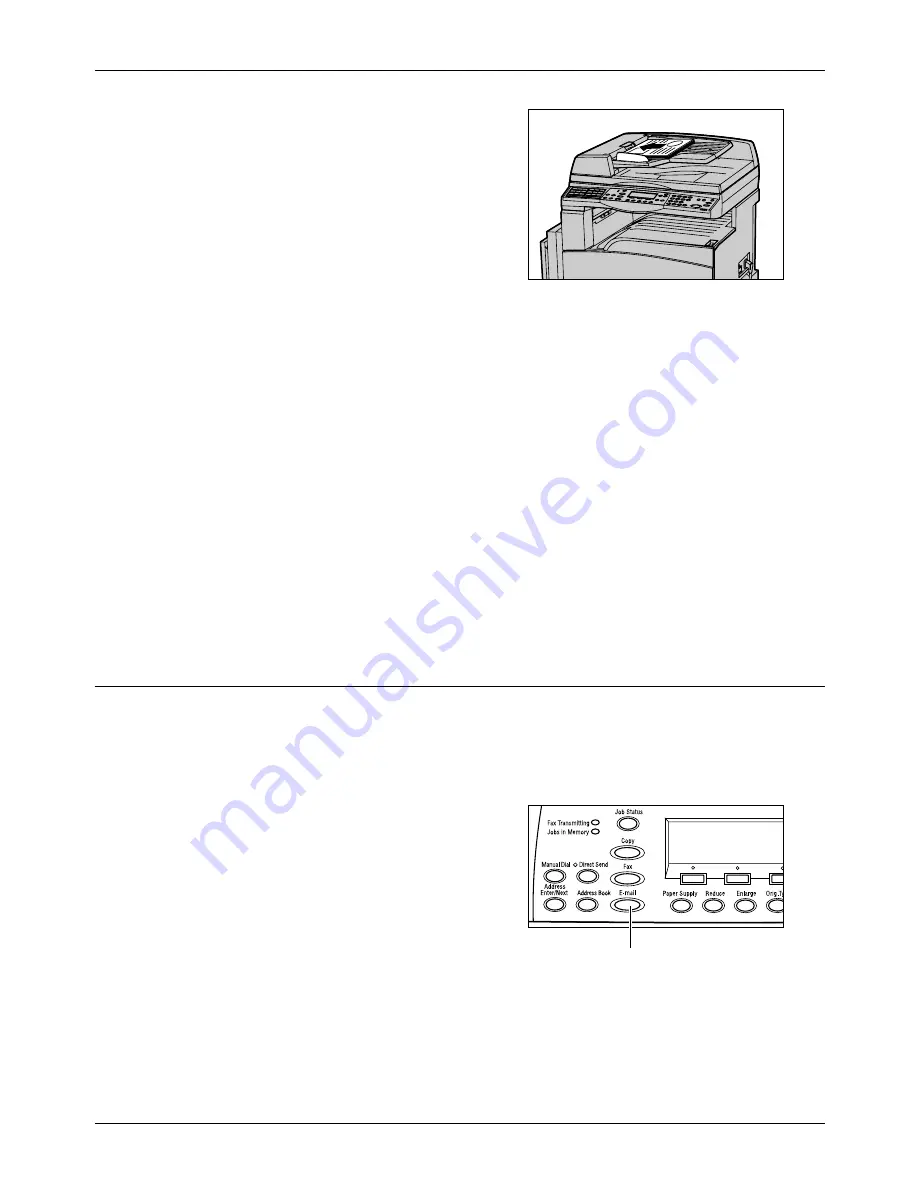
5 E-mail
64
Xerox CopyCentre/WorkCentre 118 Quick Reference Guide
1.
Load documents face up into the
document feeder or face down on the
document glass.
For more information on how to load the
documents, refer to
1. Load the Documents
in the Copy chapter on page 45.
Scan the Documents
There are two methods of scanning the documents.
• Auto Detect
Standard size documents can be automatically detected. If the document is not a
standard size, or the size cannot be detected, the machine will automatically choose
the standard size to prevent image loss. For more information about sizes to be
detected or replaced automatically, refer to When Using the E-mail Feature in the
Specifications chapter on User Guide.
NOTE:
The document glass cannot automatically detect the document width less than
A4 SEF (202 mm), such as post card and A5 SEF. When you load a document with a
width less than A4 SEF, select a size close to the document size before scanning. For
more information on how to select the scan size, refer to Scan Size on User Guide.
• Select the Scan Size
You can select the scan size from the preset sizes. For more information on how to
select the scan size, refer to Scan Size on User Guide.
2. Select the Features
Only those features relevant to the machine configuration will be available.
NOTE:
If the machine remains idle for a set time (determined by the Key Operator),
the settings will be reset. For more information, refer to Auto Clear in the Setups
chapter on User Guide.
1.
Press the <E-mail> button on the
control panel. Ensure that the E-mail
screen is displayed.
<E-mail> button
Summary of Contents for Copycentre C118
Page 1: ......
Page 2: ......
Page 28: ...1 Before Using the Machine 26 Xerox CopyCentre WorkCentre 118 Quick Reference Guide...
Page 64: ...4 Fax 62 Xerox CopyCentre WorkCentre 118 Quick Reference Guide...
Page 78: ...7 Paper and Other Media 76 Xerox CopyCentre WorkCentre 118 Quick Reference Guide...
Page 116: ...11 Index 114 Xerox CopyCentre WorkCentre 118 Quick Reference Guide...
















































