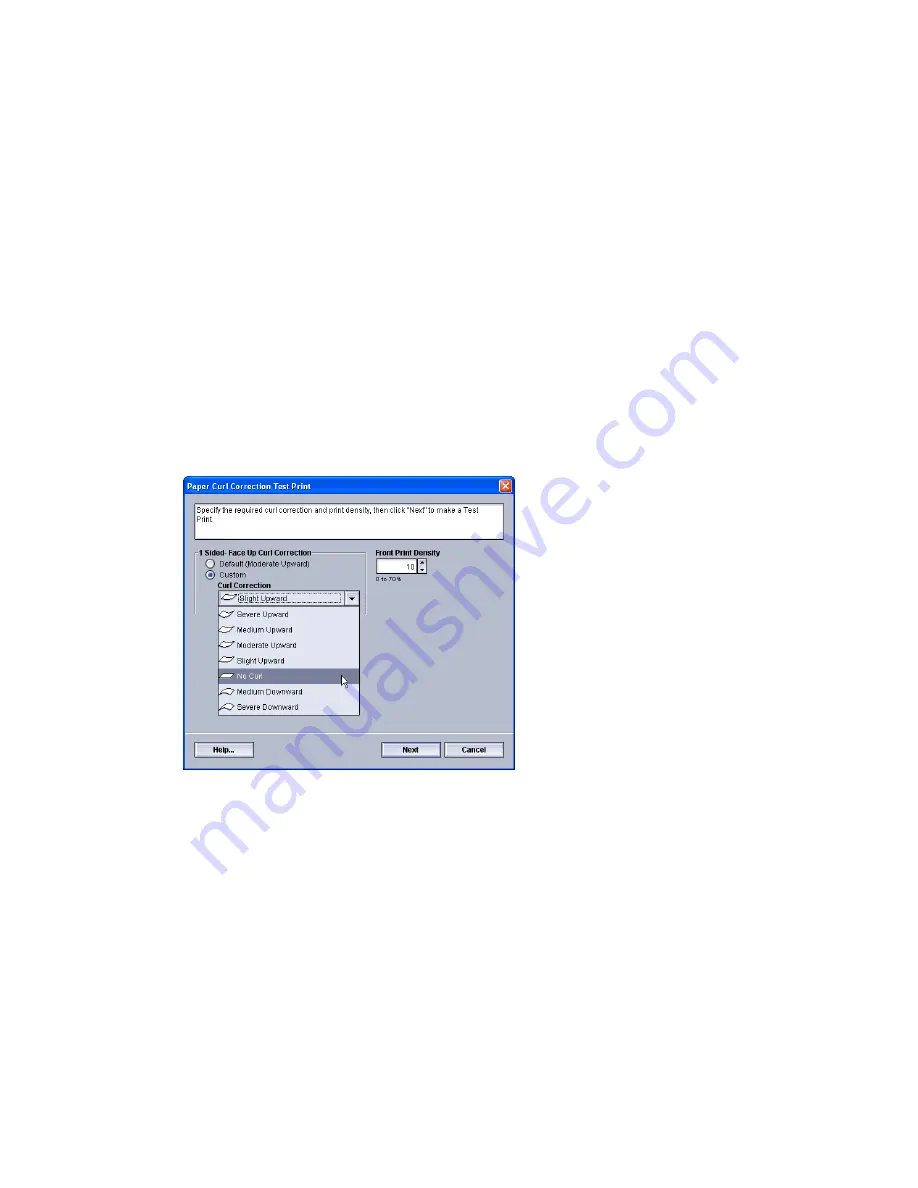
The Manage Stock Library window opens.
3. Perform one of the following:
a) Select the Create New button or
b) Select the desired stock from either the RML or the Stock Library list, and then
select the Copy button or
c) Select the desired stock from the Stock Library list, and then select the Properties
button.
Either the New Stock Setup window or the Stock Properties window opens.
4. Modify the attributes as required.
5. Select the Advanced Setup button.
The Advanced Stock Setup window opens.
6. Select the Edit Settings for the desired Paper Curl Correction option for 1 Sided-Face
Up, 1 Sided-Face Down, and/or 2 Sided as required.
The Paper Curl Correction Test Print window opens for the selected 1-sided/2-sided
option.
7. Select the desired curl correction option (Default or an option from the Curl Correction
pull-down menu).
8. Select the desired print density setting.
9. Select Next.
The following window is displayed:
Xerox
®
Color 800/1000 Press
4-6
System Administration Guide
Paper curl correction






























