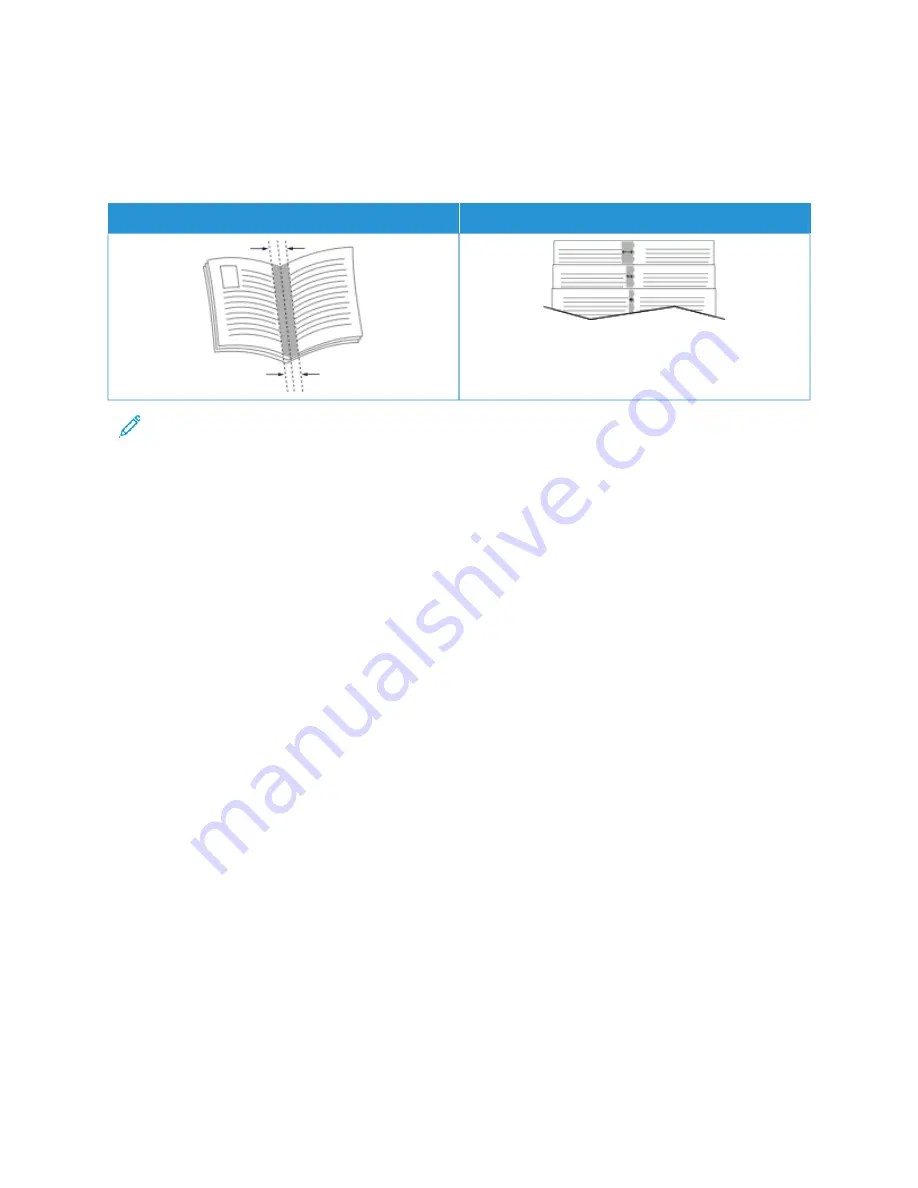
• G
Guutttteerr: Specifies the horizontal distance in points between the page images. A point is 0.35 mm (1/72 in.).
• C
Crreeeepp: Specifies how much the page images shift outward in tenths of a point. Shifting compensates for the
thickness of the folded paper, which can cause the page images to shift outward slightly when folded. You can
select a value from zero to 1 point.
G
GU
UTTTTEERR
C
CRREEEEPP
Note: To print a border around each page, select PPaaggee B
Boorrddeerrss.
U S I N G S P E C I A L PA G E S
The Special Pages options control how covers, inserts, and exception pages are added to your printed document.
• To locate Special Pages in Windows, on the Document Options tab, click SSppeecciiaall PPaaggeess.
• To locate Special Pages on Macintosh, in the Print window, in the print options list, click XXeerrooxx FFeeaattuurreess. Within
Xerox Features, in the options list, click SSppeecciiaall PPaaggeess.
Printing Cover Pages
A cover page is the first or last page of a document. You can select paper sources for the cover pages that are
different from the source used for the body of a document. For example, you can use your company letterhead for
the first page of a document. You can use heavyweight paper for the first and last pages of a report. You can use
any applicable paper tray as the source for printing cover pages.
In the Covers window, the following options are available:
• N
Noo C
Coovveerrss oorr D
Diissaabblleedd: This option does not print cover pages. No cover pages are added to the document.
• FFrroonntt O
Onnllyy: This option allows you to add a blank or printed front cover to your job.
• B
Baacckk O
Onnllyy: This option allows you to add a blank or printed back cover to your job.
• FFrroonntt aanndd B
Baacckk:: SSaam
mee: This option adds a front and back cover to your job, and applies the same printing and
paper settings for both covers.
• FFrroonntt aanndd B
Baacckk:: D
Diiffffeerreenntt: This option adds a front and back cover to your job, and allows you to select
different printing and paper settings for each cover.
After you make a selection for printing the cover pages, you can select the paper for the front and back covers by
size, color, or type. You can use blank or pre-printed paper, and you can print side one, side two, or both sides of the
cover pages.
182
Xerox
®
AltaLink
®
C8130/C8135/C8145/C8155/C8170 Series Color Multifunction Printer User Guide
















































