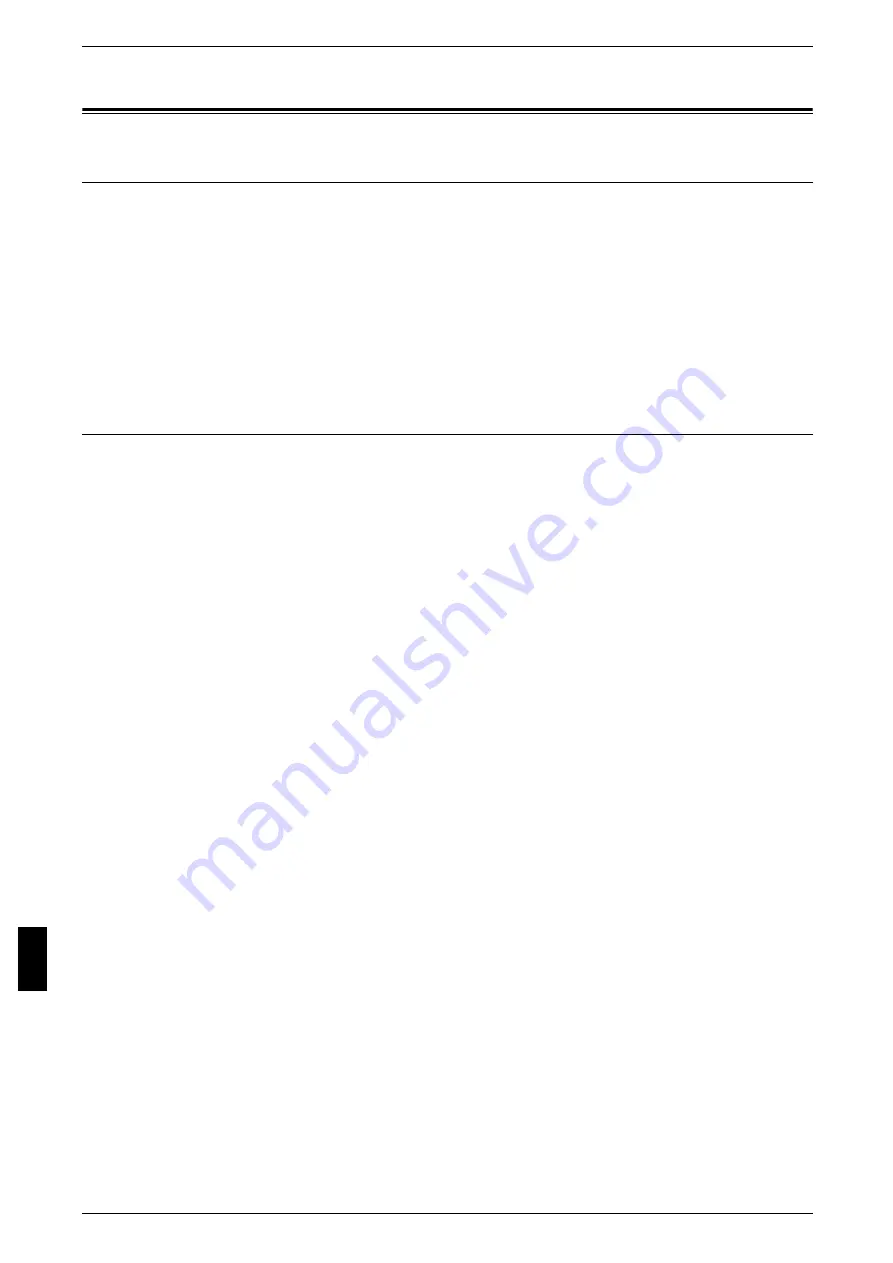
10 E-mail
82
E-
ma
il
Installation Procedure
Installation Overview
This section describes the configuration procedure to use the E-mail feature on the
machine.
The following two steps are necessary to use the E-mail feature.
z
Enabling port and setting TCP/IP
Set the machine to be able to use TCP/IP.
z
Configuring E-mail Environment
Set the items for E-mail on the machine.
Enabling Port and Setting TCP/IP
The following describes the configuration procedure to use TCP/IP on the machine.
First enable the E-mail port, then set the IP address.
Note
• The configuration can also be performed using CentreWare Internet Services.
For information how to use CentreWare Internet Services, refer to "Using CentreWare Internet
Services" (P.53).
1
Display the [System Administrator Menu] screen.
1) Press the <Log In/Out> button.
2) Enter the UserID with the numeric keypad or a keyboard displayed by pressing
[Keyboard], and select [Confirm].
Note
• The default UserID is “11111”. When using the Authentication feature, a password is
required. The default password is “x-admin”.
3) Select [System Settings].
2
Enable a port which is used for the E-mail feature.
1) Select [System Settings].
2) Select [Network Settings].
3) Select [Port Settings].
4) Select [Send E-mail] and then select [Change Settings].
5) Select [Send E-mail - Port] and select [Change Settings].
6) Select [Enabled] then select [Save].
7) Select [Exit].
8) Enable [Receive E-Mail - Port] setting to use mail printing.
9) Enable [Ma-l Notice - Port] to use mail notice or job completion notice.
10)Select [Close] repeatedly until the [Network Settings] screen is displayed.
3
Set an IP address.
If an IP address is already set, this step is not necessary. Also, in an environment with
DHCP or BOOTP, configure the way to obtain an IP address. Either the address
cannot be obtained automatically or manual configuration is preferred, configure an IP
address, a subnet mask, and a gateway address.
1) Select [Protocol Settings].
Summary of Contents for ApeosPort C6550 I
Page 1: ...ApeosPort C6550 I C5540 I DocuCentre C6550 I C5540 I Network Administrator Guide...
Page 10: ......
Page 14: ...2 Product Overview 12 Product Overview 2 19 20 21 22 23 24 26 25 27 28 29 30 32 31 17 18 16...
Page 30: ......
Page 34: ......
Page 38: ......
Page 46: ......
Page 50: ......
Page 54: ......
Page 124: ......
Page 128: ......
Page 130: ......
Page 132: ......






























