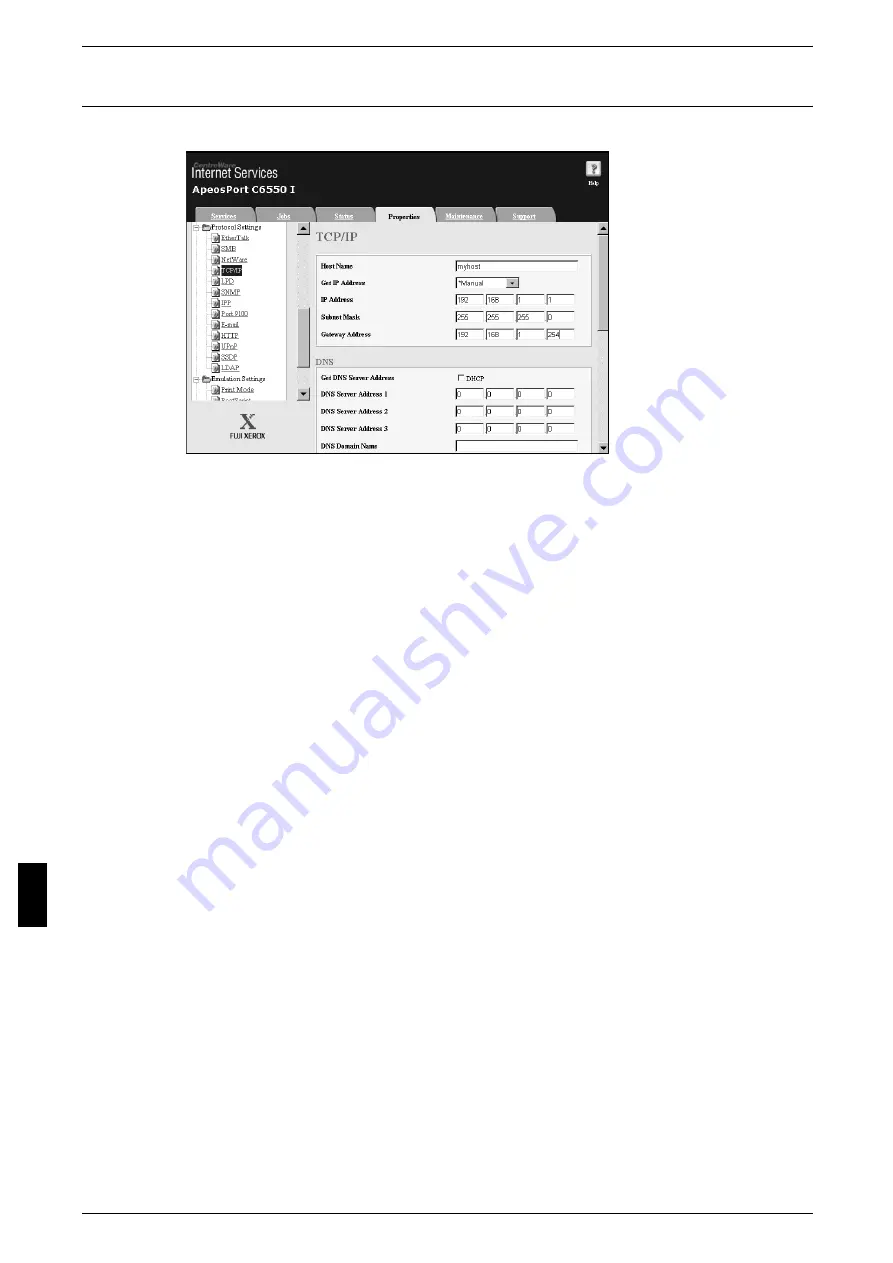
9 Using CentreWare Internet Services
64
Us
in
g
C
e
n
tre
W
a
re
Int
e
rn
e
t Se
rv
ic
e
s
TCP/IP
This section describes the settings for TCP/IP.
1
Start a web browser.
2
Enter the machine's IP address or the Internet address to the address entry column on
the browser, and press the “Enter” key.
z
Example of the IP address entry
http://192.168.1.1/
z
Example of the Internet address entry
http://xxx.yyyy.zz.vvv/
Note
• When specifying a port number, add “:” and a port number to the end of the Internet address.
3
Click the [Properties] tab.
4
Click [+] on the left of [Protocol Settings] to display the items in the folder.
5
Click [TCP/IP].
6
Set [Host Name].
7
Select how to obtain an IP address from the [Get IP Address] pull-down menu.
8
Set [IP Address].
Note
• This item is not necessary if either [DHCP], [BOOTP], [RARP], or [DHCP/Autonet] has been
selected from the [Get IP Address] pull-down menu.
9
Set [Subnet Mask] and [Gateway Address].
Note
• This item is not necessary if either [DHCP], [BOOTP], [RARP], or [DHCP/Autonet] has been
selected from the [Get IP Address] pull-down menu.
10
Set the DNS information.
1) Select the [DHCP] check box if using DHCP for [Get DNS Address].
2) Set [DNS Address 1 - 3].
Note
• This item is not necessary if [DHCP] has been specified for [Method to Get the DNS
Address].
3) Set [DNS Name].
4) Select the [On] check box when using [Generate Domain Search List
Automatically].
Summary of Contents for ApeosPort C6550 I
Page 1: ...ApeosPort C6550 I C5540 I DocuCentre C6550 I C5540 I Network Administrator Guide...
Page 10: ......
Page 14: ...2 Product Overview 12 Product Overview 2 19 20 21 22 23 24 26 25 27 28 29 30 32 31 17 18 16...
Page 30: ......
Page 34: ......
Page 38: ......
Page 46: ......
Page 50: ......
Page 54: ......
Page 124: ......
Page 128: ......
Page 130: ......
Page 132: ......






























