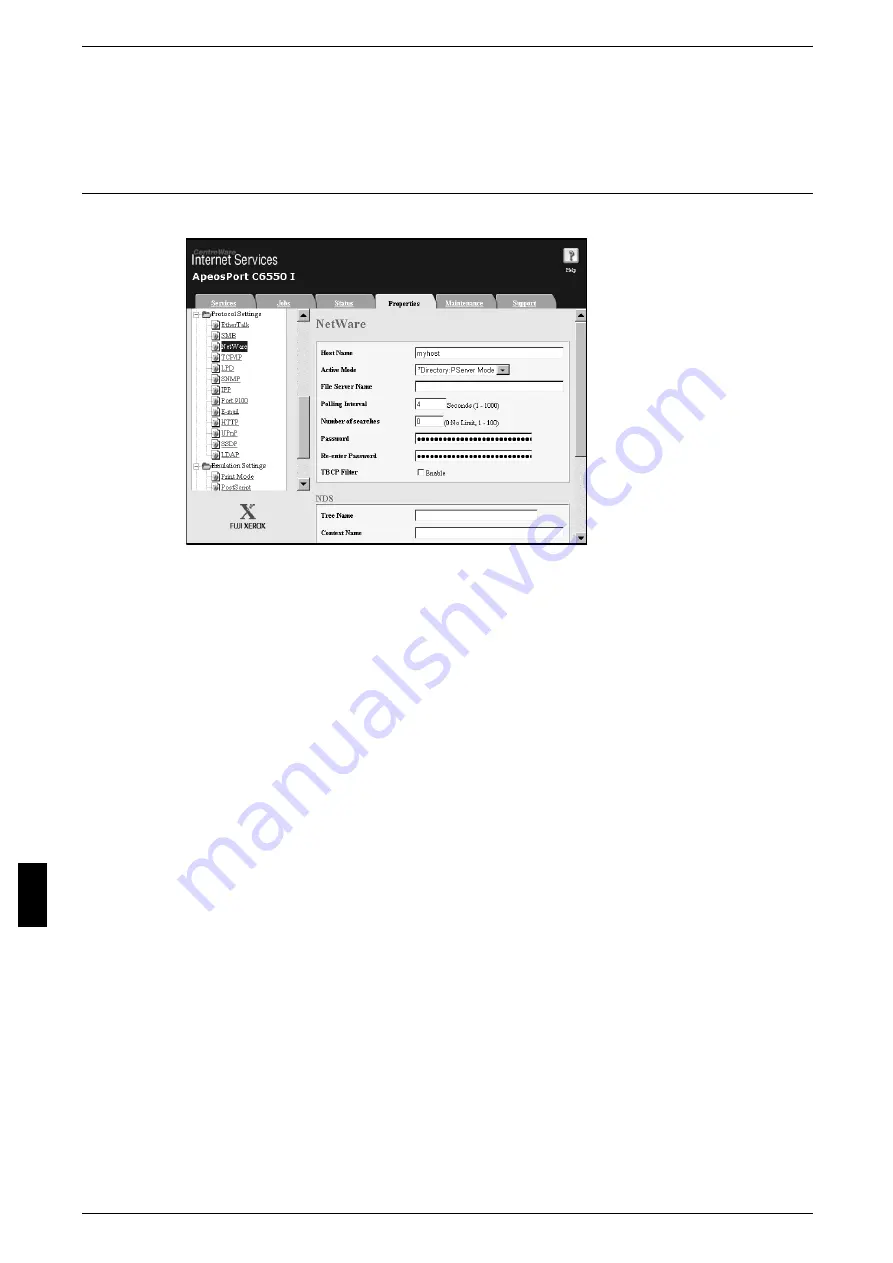
9 Using CentreWare Internet Services
62
Us
in
g
C
e
n
tre
W
a
re
Int
e
rn
e
t Se
rv
ic
e
s
3) The right frame on the web browser will change to the machine reboot display.
4) Click [Reboot]. The machine will reboot and the setting value will be reflected.
NetWare
This section describes the settings for NetWare.
1
Start a web browser.
2
Enter the machine's IP address or the Internet address to the address entry column on
the web browser, and press the <Enter> key.
z
Example of the IP address entry
http://192.168.1.1/
z
Example of the Internet address entry
http://xxx.yyyy.zz.vvv/
Note
• When specifying a port number, add “:” and a port number to the end of the Internet address.
3
Click the [Properties] tab.
4
Click [+] on the left of [Protocol Settings] to display the items in the folder.
5
Click [NetWare].
6
Set [Host Name].
7
Select an operation mode from the [Active Mode] pull-down menu.
8
Set [File Server Name].
Note
• The File Server Name is set only when the operation mode is in Bindery Service.
9
Set a language using the [Language] pull-down menu.
10
Set the [Poling Interval].
11
Set the [Number of Searches].
12
Set the [Password].
1) Enter the [Password].
2) Re-enter the same password in the [Confirm Password].
Summary of Contents for ApeosPort C6550 I
Page 1: ...ApeosPort C6550 I C5540 I DocuCentre C6550 I C5540 I Network Administrator Guide...
Page 10: ......
Page 14: ...2 Product Overview 12 Product Overview 2 19 20 21 22 23 24 26 25 27 28 29 30 32 31 17 18 16...
Page 30: ......
Page 34: ......
Page 38: ......
Page 46: ......
Page 50: ......
Page 54: ......
Page 124: ......
Page 128: ......
Page 130: ......
Page 132: ......






























