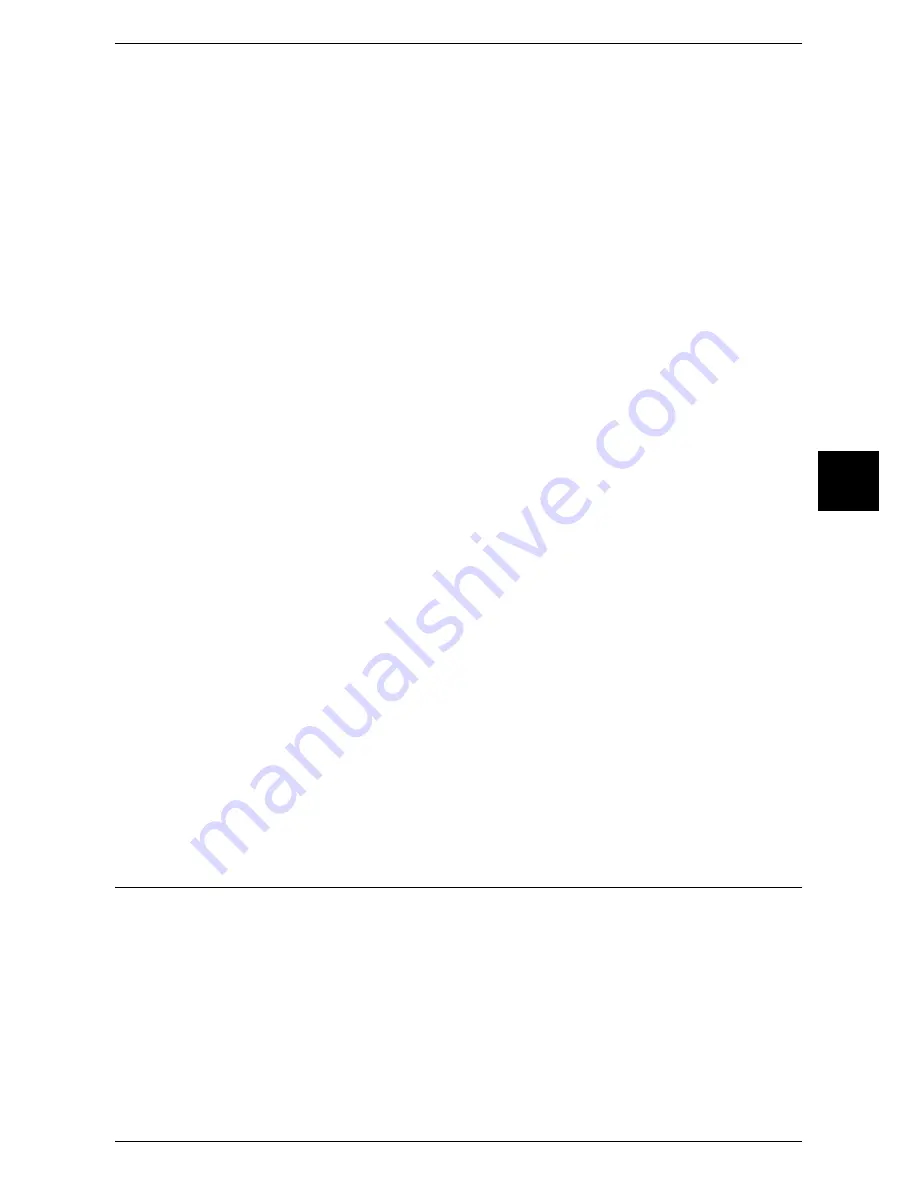
Installation Procedure
39
Inst
alla
tion When Using Pa
rallel Port
3
4
Configure the following items as necessary.
z
Print Mode
Configure the print language on the machine to match the received data.
z
PJL
Enable when receiving a job using PJL commands.
The PJL commands are independent of any print languages. A print language used
in the next data can be set independently of the current print language.
z
Auto Eject Time
Configure the time that the data so far received by the machine will automatically be
printed since data is no longer sent to the printer.
z
Adobe Communication Protocol
Configure the protocol defining the communication method between PostScript
printers and a host.
z
Bi-directional Communication
Configure the parallel port for either half duplex transmission or full duplex
transmission.
z
Input Prime
After receiving an input prime signal, the machine will reset itself. This signal is only
valid when [Print Mode] is [ESC/P] or [HP-GL/2] mode.
Note
•
Adobe Communication Protocol can be configured when the PostScript 3 Kit (optional) is
installed.
•
Do not need to change the default settings for normal use. Some items may be required to
be changed depending on the operating system on the computer.
5
Select [Close] repeatedly until the [System Settings] screen is displayed.
6
Select [Exit].
7
After the machine is restarted, print out a settings list to confirm that the parallel port is
enabled.
For information on how to print a settings list, refer to "Print Report/List" under "Chapter 13 Machine
Status" in the User Guide.
8
Turn off the computer.
9
Connect a parallel interface cable to the parallel interface on the computer.
10
Restart the computer.
Configuration on the Computer
The following describes the configuration procedure for the computer.
In order to print from the machine, the computer needs to have a print driver installed.
For information on the driver installation procedure, refer to the manual contained in the CentreWare
Utilities CD-ROM.
Summary of Contents for apeosport 350 I
Page 1: ...ApeosPort 550 I 450 I 350 I DocuCentre 550 I 450 I Network Administrator Guide...
Page 8: ......
Page 14: ......
Page 38: ......
Page 42: ......
Page 46: ......
Page 50: ......
Page 58: ......
Page 62: ......
Page 66: ......
Page 92: ......
Page 122: ......
Page 158: ......
Page 160: ......






























