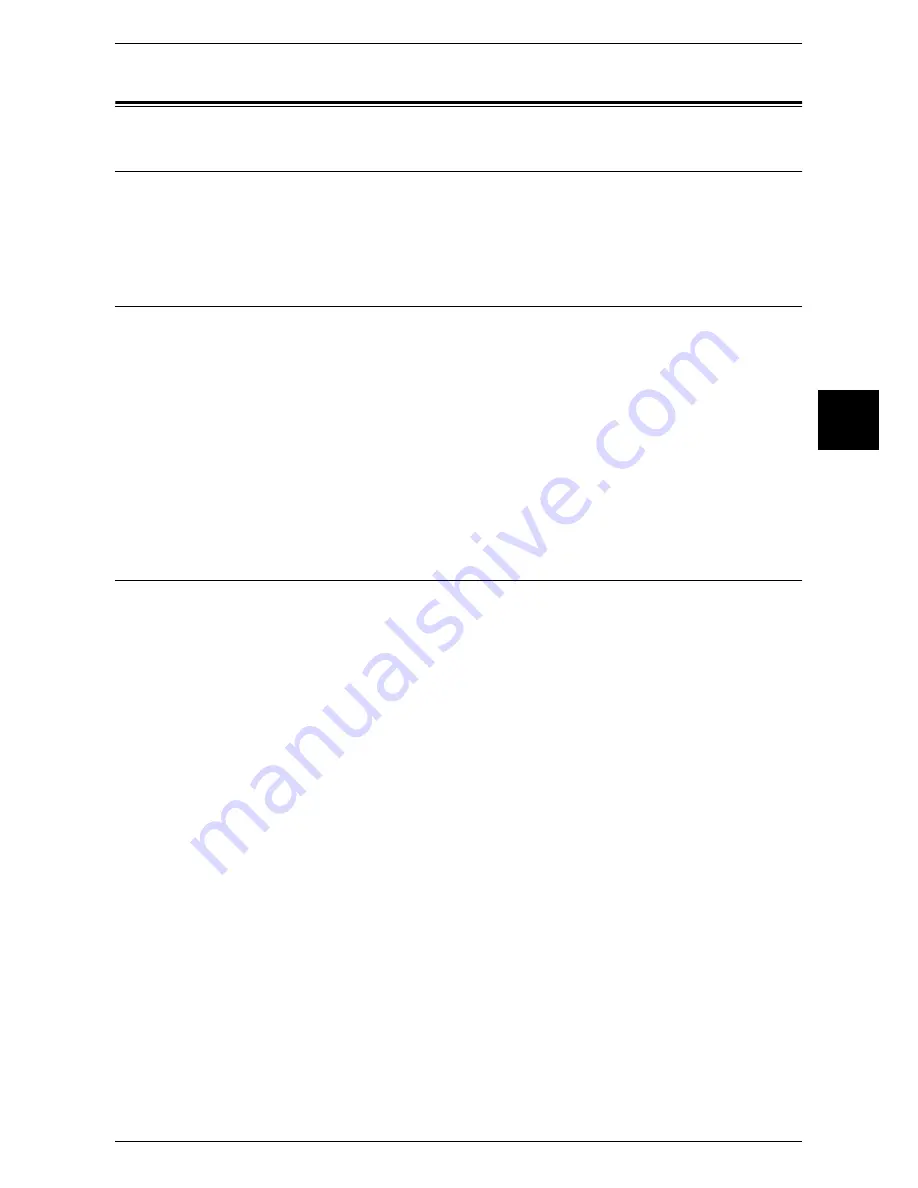
Configuration of Job Template
111
Using Scan Servi
c
e
12
Configuration of Job Template
Preparations
The following software (optional) is required to use the job template scan feature on the
machine.
z
CentreWare Scan Service
Installation Overview
This section describes the configuration procedure to use the job template scan
function on the machine.
The following is the procedure to use the job template scanning.
z
Enabling Port and Setting TCP/IP
Enable the SNMP port, Internet Service (HTTP) port, and FTP client port, and set an
IP address on the machine.
z
Configuring the SNMP port
Configure the transport protocol for the SNMP port using CentreWare Internet
Services.
Enabling Port and Setting TCP/IP
In order to use CentreWare Scan Service on the machine, enable the port and set the
IP address. The procedure for setting the machine is as follows.
Note
•
The configuration can also be performed using CentreWare Internet Services.
For information on how to use CentreWare Internet Services, refer to "Using CentreWare Internet
Services" (P.65).
1
Display the [System Administrator Menu] screen.
1) Press the <Log In/Out> button.
2) Enter the user ID with the numeric keypad or a keyboard displayed by pressing
[Keyboard], and select [Confirm].
Note
•
The default user ID is “11111”. When using the Authentication feature, a password is
required. The default password is “x-admin”.
3) Select [System Settings].
2
Enable the SNMP port.
1) Select [System Settings].
2) Select [Network Settings].
3) Select [Port Settings].
4) Select [SNMP] and then select [Change Settings].
5) Select [Port Status] and select [Change Settings].
6) Select [Enabled] then select [Save].
7) Select [Close] repeatedly until the [Port Settings] screen is displayed.
8) Enable the FTP client port and the Internet service (HTTP) port as above.
9) Select [Close] repeatedly until the [Network Settings] screen is displayed.
Summary of Contents for apeosport 350 I
Page 1: ...ApeosPort 550 I 450 I 350 I DocuCentre 550 I 450 I Network Administrator Guide...
Page 8: ......
Page 14: ......
Page 38: ......
Page 42: ......
Page 46: ......
Page 50: ......
Page 58: ......
Page 62: ......
Page 66: ......
Page 92: ......
Page 122: ......
Page 158: ......
Page 160: ......






























