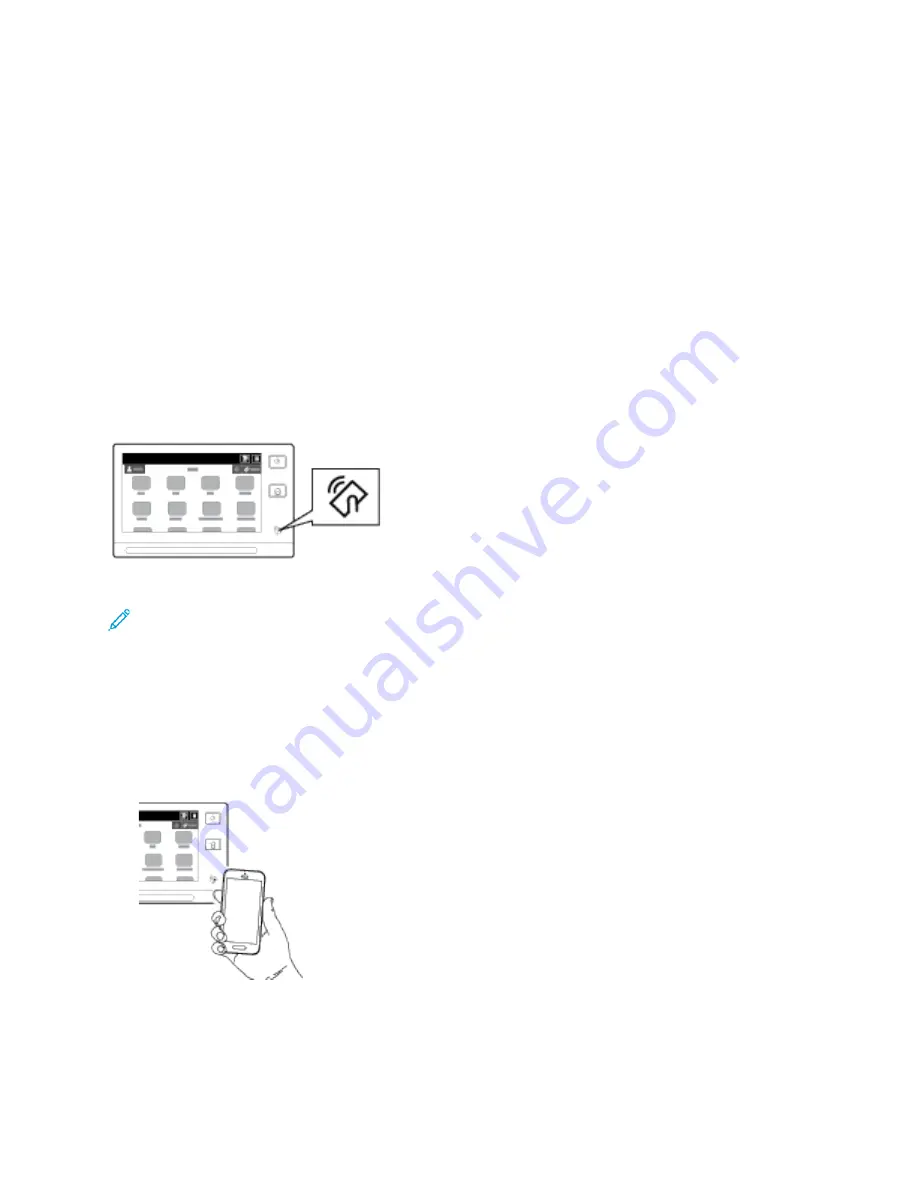
5. To enable
Xerox Print Service
, touch
On
.
6. Exit
Settings
.
Enabling NFC on the Mobile Device
Most mobile devices have NFC disabled by default.
To enable NFC:
1. Go to
Settings
.
2. Go to the NFC setting, then touch
On.
3. Exit
Settings
.
U
Ussiinngg N
NFFC
C oonn yyoouurr PPrriinntteerr
The NFC chip is on the bottom right of the control panel. When NFC is enabled, the NFC icon is
lighted, and you can use the NFC function.
Refer to your mobile device user documentation for the mobile device NFC chip location.
Note:
The NFC function must be enabled before use. For NFC enable instructions, refer to the
System Administrator Guide
at
www.xerox.com/office/ALB81XXdocs
Mapping the Printer to your Mobile Device
1. Open the
Xerox Print Service Plugin
.
2. At the top right side of the screen, touch the selection button, then select
Add Printer
.
3. Touch the
NFC
option.
4. Hold the mobile device over the NFC icon on the control panel.
The mobile device and the printer communicate with each other. The mobile device searches the
network for the printer. When the printer is located, it is added to the list as a mapped printer.
You can submit print jobs from your mobile device to the printer.
Xerox
®
AltaLink
®
B81XX Series Multifunction Printer
User Guide
55
Summary of Contents for AltaLink B81 Series
Page 1: ...Version 1 0 May 2020 702P08206 Xerox AltaLink B81XX Series Multifunction Printer User Guide...
Page 20: ...20 Xerox AltaLink B81XX Series Multifunction Printer User Guide Safety...
Page 74: ...74 Xerox AltaLink B81XX Series Multifunction Printer User Guide Personalize...
Page 266: ...266 Xerox AltaLink B81XX Series Multifunction Printer User Guide Maintenance...
Page 362: ...362 Xerox AltaLink B81XX Series Multifunction Printer User Guide Specifications...
Page 388: ...388 Xerox AltaLink B81XX Series Multifunction Printer User Guide Product Symbols...
Page 390: ...Apps Features 390 Xerox AltaLink B81XX Series Multifunction Printer User Guide Apps Features...
Page 403: ......
Page 404: ......






























