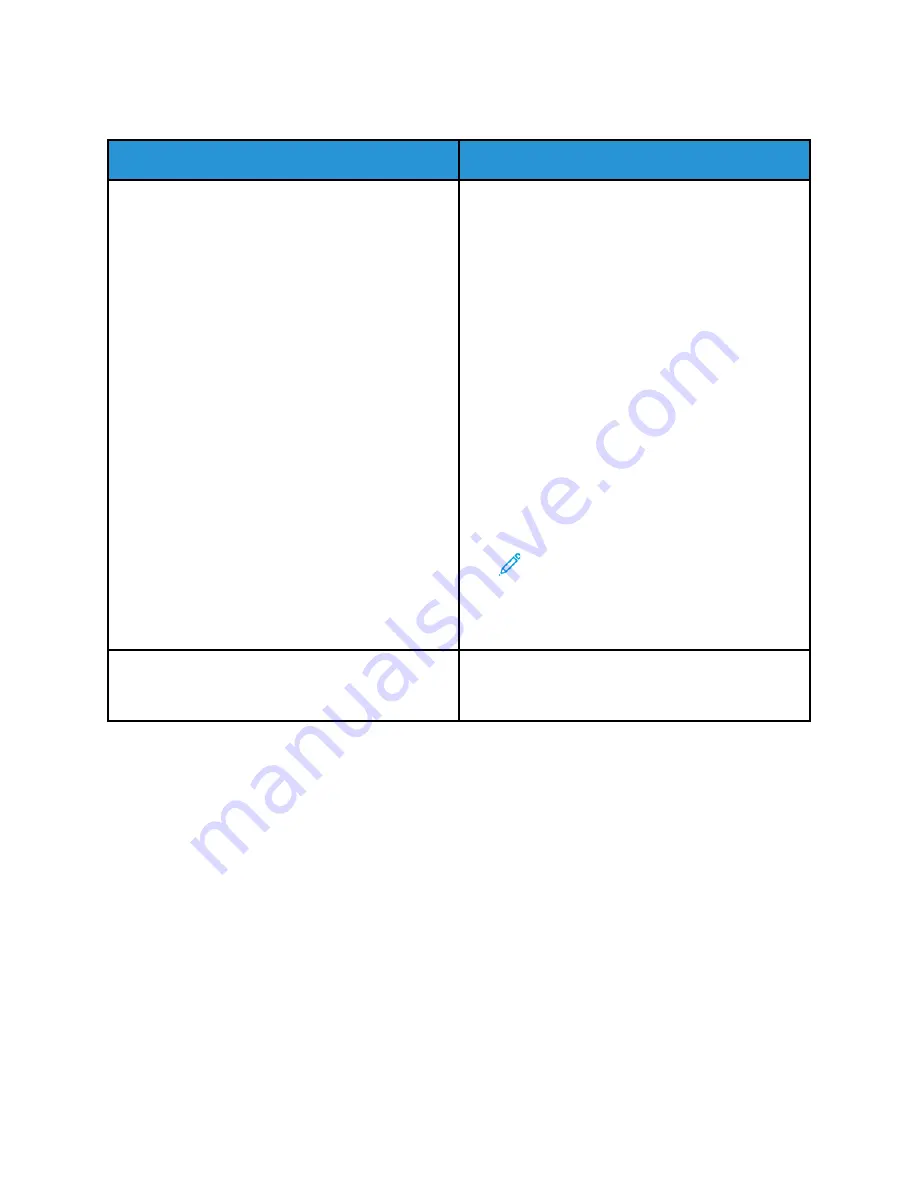
D
Dooccuum
meenntt FFaaiillss ttoo PPrriinntt
Probable Causes
Solutions
Selected tray has wrong paper size loaded, or paper
type or color is not available.
To view the Job Status for a failed print on the touch
screen:
1 At the printer control panel, press the
Home
button.
2 Touch
Jobs
.
3 From the jobs list, touch the held job name. The
resources required for the job appear on the
control panel.
4 Do one of the following:
• To print the job, replenish the resources
required. The job resumes automatically when
the required resources are available. If the job
does not print automatically, touch
Resume
.
• To choose an alternative paper source to
enable the job to print, touch
Print On
Alternate Paper
. Select a paper tray, then
touch
OK
.
• To delete the print job, touch
Delete
. At the
prompt, touch
Delete
.
Note:
The Print On Alternate Paper
option is enabled using the
Embedded Web Server.
5 To return to the Home screen, press the
Home
button.
Incorrect network settings.
To reset network settings, contact your system
administrator or refer to the
System Administrator
Guide
at
www.xerox.com/office/ALB81XXdocs
.
272
Xerox
®
AltaLink
®
B81XX Series Multifunction Printer
User Guide
Summary of Contents for AltaLink B81 Series
Page 1: ...Version 1 0 May 2020 702P08206 Xerox AltaLink B81XX Series Multifunction Printer User Guide...
Page 20: ...20 Xerox AltaLink B81XX Series Multifunction Printer User Guide Safety...
Page 74: ...74 Xerox AltaLink B81XX Series Multifunction Printer User Guide Personalize...
Page 266: ...266 Xerox AltaLink B81XX Series Multifunction Printer User Guide Maintenance...
Page 362: ...362 Xerox AltaLink B81XX Series Multifunction Printer User Guide Specifications...
Page 388: ...388 Xerox AltaLink B81XX Series Multifunction Printer User Guide Product Symbols...
Page 390: ...Apps Features 390 Xerox AltaLink B81XX Series Multifunction Printer User Guide Apps Features...
Page 403: ......
Page 404: ......






























