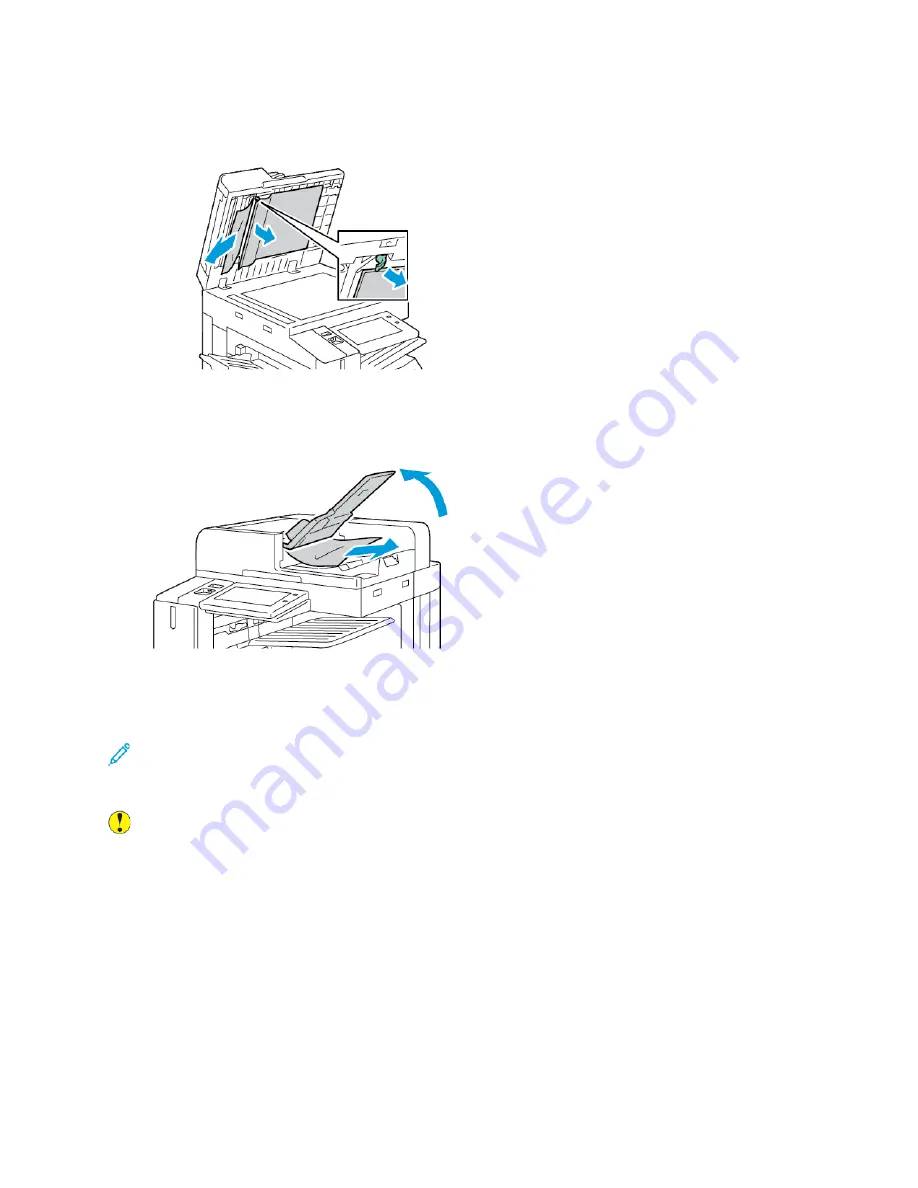
5. To access the second-side scanning lens assembly, on the left side of the document cover, lower
the lever. Remove the original document in the direction shown.
6. If the original document is not visible when the document feeder is opened, close the document
feeder. Lift the document feeder tray, then remove the jammed paper.
7. Lower the document feeder tray.
8. If the original document is not wrinkled or torn, load document into the feeder again, following
the instructions on the control panel.
Note:
After clearing a document-feeder jam, reload the entire document, including the pages
that are scanned already. The printer skips the scanned pages automatically, then scans the
remaining pages.
Caution:
Torn, wrinkled, or folded original documents can cause jams and damage the printer.
To copy torn, wrinkled, or folded original documents, use the document glass.
Xerox
®
AltaLink
®
B81XX Series Multifunction Printer
User Guide
279
Summary of Contents for AltaLink B81 Series
Page 1: ...Version 1 0 May 2020 702P08206 Xerox AltaLink B81XX Series Multifunction Printer User Guide...
Page 20: ...20 Xerox AltaLink B81XX Series Multifunction Printer User Guide Safety...
Page 74: ...74 Xerox AltaLink B81XX Series Multifunction Printer User Guide Personalize...
Page 266: ...266 Xerox AltaLink B81XX Series Multifunction Printer User Guide Maintenance...
Page 362: ...362 Xerox AltaLink B81XX Series Multifunction Printer User Guide Specifications...
Page 388: ...388 Xerox AltaLink B81XX Series Multifunction Printer User Guide Product Symbols...
Page 390: ...Apps Features 390 Xerox AltaLink B81XX Series Multifunction Printer User Guide Apps Features...
Page 403: ......
Page 404: ......
















































