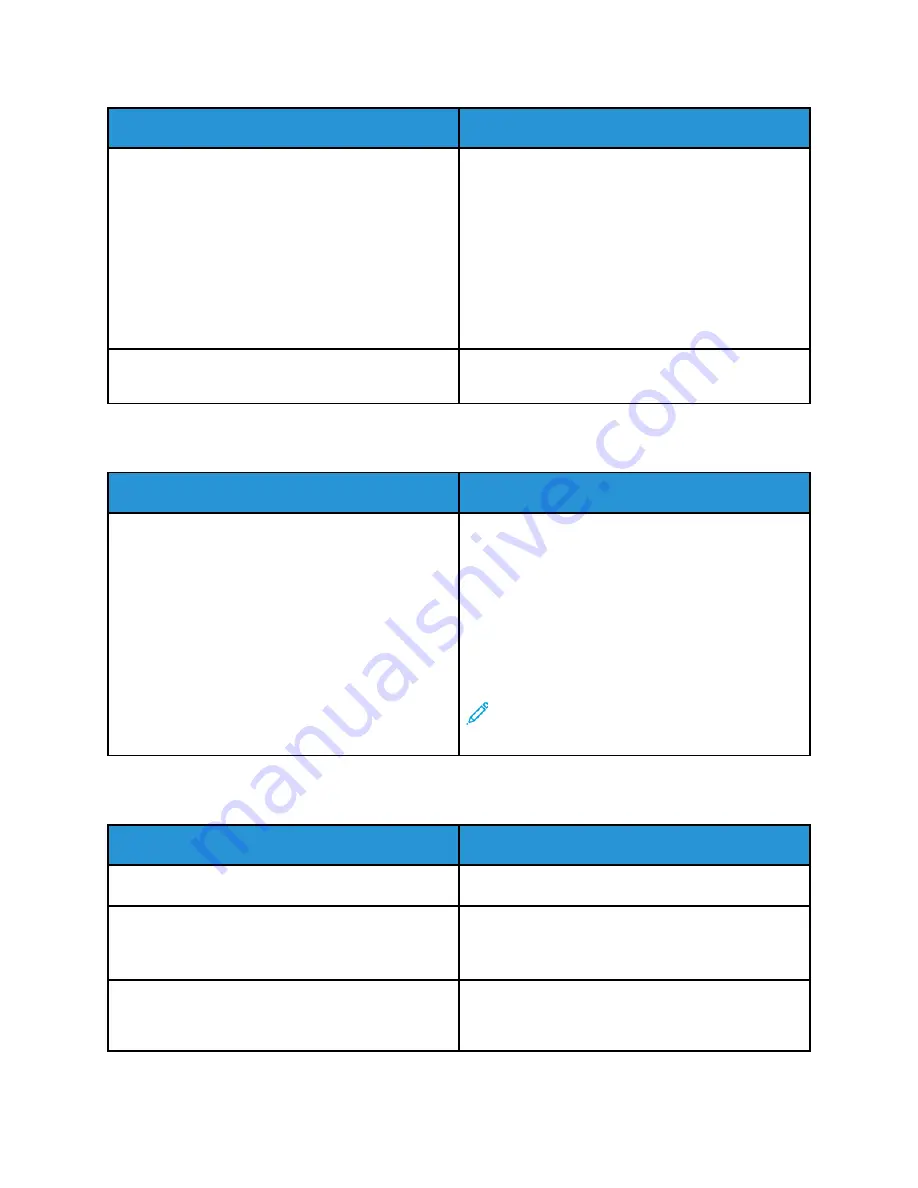
Probable Causes
Solutions
The way the printer was installed on the network
could be an issue.
• Ensure that the printer is connected to the
network.
• Determine if a print spooler or a computer sharing
the printer is buffering all print jobs and then
spooling them to the printer. Spooling can slow
print speeds.
• To test the printer, print an information page,
such as the Configuration Report. If the page
prints, there could be a network or printer
installation issue. For help, contact the system
administrator.
Application and print driver have conflicting tray
selections.
For details, see
Document Prints from Wrong Tray
.
D
Dooccuum
meenntt PPrriinnttss ffrroom
m W
Wrroonngg TTrraayy
Probable Causes
Solutions
Application and print driver have conflicting tray
selections.
1 Check the tray selected in the print driver.
2 Access the page setup or printer settings of the
application from which you are printing.
3 Set the paper source to match the tray selected in
the print driver or set the paper source to
Automatically Select
.
4 Check that you have the latest print driver
installed. For details, go to
.
Note:
To have the print driver select the tray,
set the tray used as the paper source to
Auto
Selection Enabled
.
PPrriinntteerr iiss M
Maakkiinngg U
Unnuussuuaall N
Nooiisseess
Probable Causes
Solutions
One of the trays is not installed correctly.
Open and close the tray from which you are printing.
There is an obstruction or debris inside the printer.
Power off the printer and remove the obstruction or
debris. If you cannot remove the obstruction, contact
your Xerox
®
service representative.
The printer beeps at each touch on the control panel.
Check the Alerts setting. For details, refer to the
System Administrator Guide
at
.
Xerox
®
AltaLink
®
B81XX Series Multifunction Printer
User Guide
273
Summary of Contents for AltaLink B81 Series
Page 1: ...Version 1 0 May 2020 702P08206 Xerox AltaLink B81XX Series Multifunction Printer User Guide...
Page 20: ...20 Xerox AltaLink B81XX Series Multifunction Printer User Guide Safety...
Page 74: ...74 Xerox AltaLink B81XX Series Multifunction Printer User Guide Personalize...
Page 266: ...266 Xerox AltaLink B81XX Series Multifunction Printer User Guide Maintenance...
Page 362: ...362 Xerox AltaLink B81XX Series Multifunction Printer User Guide Specifications...
Page 388: ...388 Xerox AltaLink B81XX Series Multifunction Printer User Guide Product Symbols...
Page 390: ...Apps Features 390 Xerox AltaLink B81XX Series Multifunction Printer User Guide Apps Features...
Page 403: ......
Page 404: ......
















































