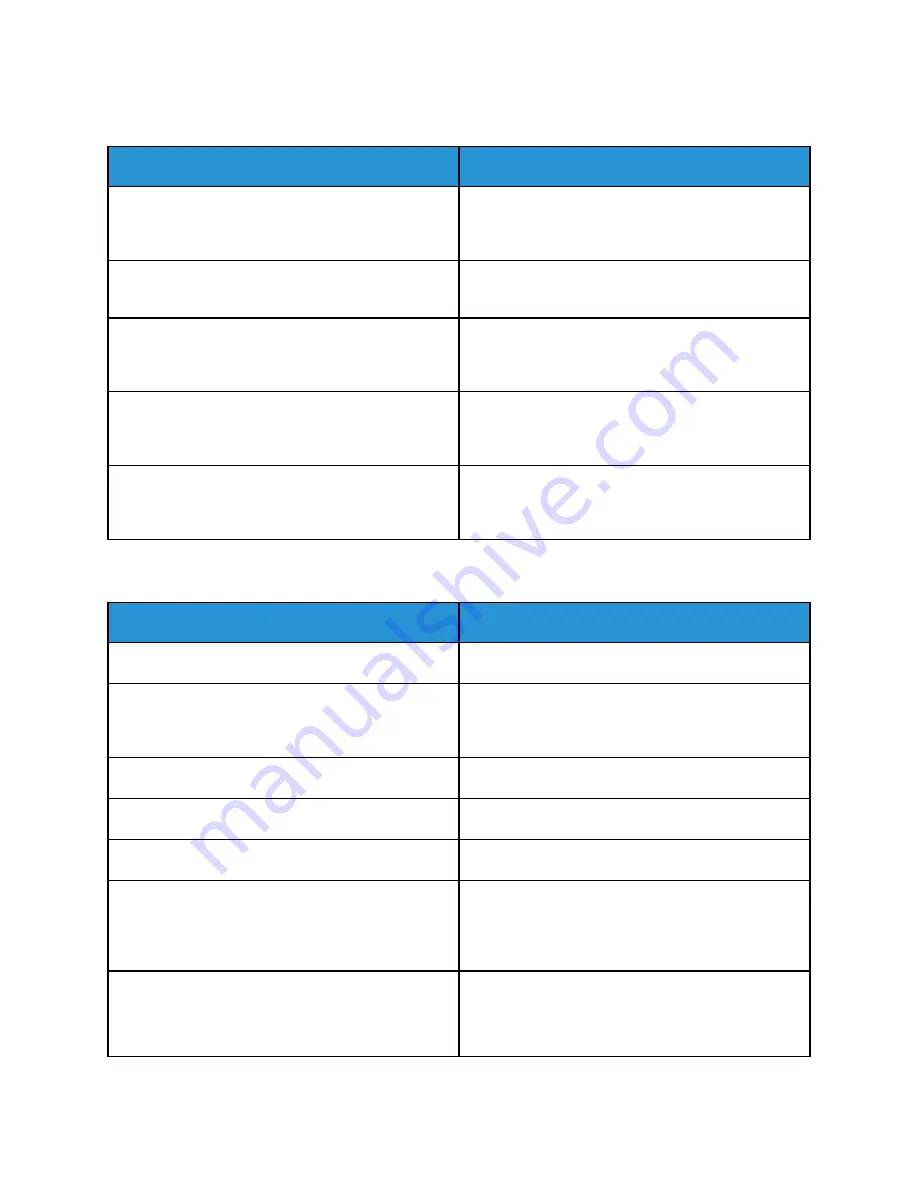
PPrriinntteerr RReesseettss oorr PPoow
weerrss O
Offff FFrreeqquueennttllyy
Probable Causes
Solutions
The power cord is not plugged into the outlet
correctly.
Power off the printer. Confirm that the power cord is
plugged in correctly to the printer and the outlet,
then power on the printer.
A system error occurred.
Power off the printer, then power on again. If the
error persists, contact your Xerox representative.
The printer is connected to an uninterruptible power
supply (UPS), extension cord, or power strip.
Only use an extension cord designed to handle the
electrical current capacity of the printer. For details,
refer to
A network configuration problem exists.
Unplug the network cable. If the problem is not
resolved, contact your system administrator to
reconfigure your network installation.
The printer is connected to an outlet with a voltage
or frequency that does not match the printer
specifications.
Use a power source with the specifications listed in
.
PPrriinntteerr D
Dooeess N
Noott PPrriinntt
Probable Causes
Solutions
The printer is in Power Saver mode.
On the control panel, press the
Power/Wake
button.
The printer has an error.
If the Status LED is blinking amber, to clear the error,
follow the instructions on the control panel. If the
error persists, contact your Xerox representative.
The printer is out of paper.
Load paper into the tray.
A toner cartridge is empty.
Replace the empty toner cartridge.
A drum cartridge has reached end of life.
Replace the drum cartridge.
No control panel indicators are lighted.
Power off the printer, confirm that the power cord is
plugged in correctly to the printer and the outlet,
then power on the printer. If the error persists,
contact your Xerox representative.
The printer is busy.
• If the Status LED is flashing blue, a previous print
job could be the problem.
1 At your computer, use the printer properties to
delete all print jobs in the print queue.
270
Xerox
®
AltaLink
®
B81XX Series Multifunction Printer
User Guide
Summary of Contents for AltaLink B81 Series
Page 1: ...Version 1 0 May 2020 702P08206 Xerox AltaLink B81XX Series Multifunction Printer User Guide...
Page 20: ...20 Xerox AltaLink B81XX Series Multifunction Printer User Guide Safety...
Page 74: ...74 Xerox AltaLink B81XX Series Multifunction Printer User Guide Personalize...
Page 266: ...266 Xerox AltaLink B81XX Series Multifunction Printer User Guide Maintenance...
Page 362: ...362 Xerox AltaLink B81XX Series Multifunction Printer User Guide Specifications...
Page 388: ...388 Xerox AltaLink B81XX Series Multifunction Printer User Guide Product Symbols...
Page 390: ...Apps Features 390 Xerox AltaLink B81XX Series Multifunction Printer User Guide Apps Features...
Page 403: ......
Page 404: ......
















































