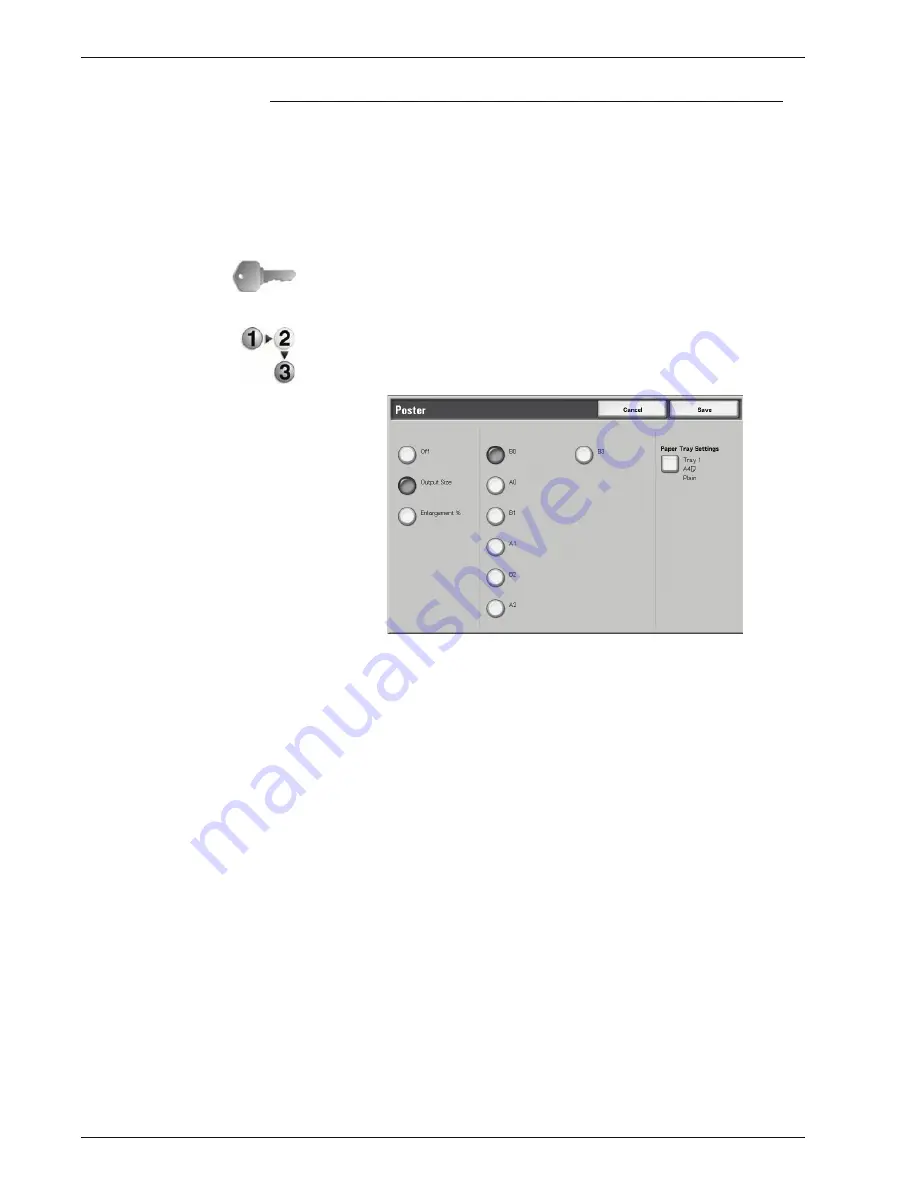
Xerox 4595 Copier/Printer User Guide
2-59
2. Copy
Poster
An enlarged copy of an document can be made to spread over
multiple sheets.
This feature allows you to create a large poster by pasting
together the copies spread over multiple sheets. Copied sheets
are provided with a paste margin so that they can be pasted
together. This paste margin is fixed to 0.4 inches (10 mm).
KEY POINT:
Confirm that the orientation of the document and the
Original Orientation
setting of the
Scan Options
screen are the
same.
1.
On the
All Services
screen, select
Copy
. Select the
Output
Format
tab and then select
Poster
.
2.
Select any item.
3.
Select
Save
to keep your changes
Off
Poster is not applied to copies.
Output Size
You can select from seven paper sizes.
Enlargement%
You can select enlargement by percentage.
Depending on your selection, the following options may appear:
Paper Tray Settings
Displays the
Poster - Paper Tray Settings
screen. Select the
paper tray to use.
When
Bypass
is selected, the
Tray 5 (Bypass)
screen appears.
For more information, refer to “Tray 5 (Bypass) Screen” on
page 2-21.
Summary of Contents for 4595
Page 1: ...Xerox4595Copier Printer User Guide Version 1 2 January 2008...
Page 26: ...Xerox 4595 Copier Printer User Guide 1 16 1 Product overview...
Page 250: ...Xerox 4595 Copier Printer User Guide 4 78 4 Mailbox Management...
Page 256: ...Xerox 4595 Copier Printer User Guide 5 6 5 Job Flow...
Page 294: ...Xerox 4595 Copier Printer User Guide 7 30 7 Paper and Other Media...
Page 362: ...Xerox 4595 Copier Printer User Guide 10 24 10 Maintenance...
Page 501: ......
Page 502: ......






























