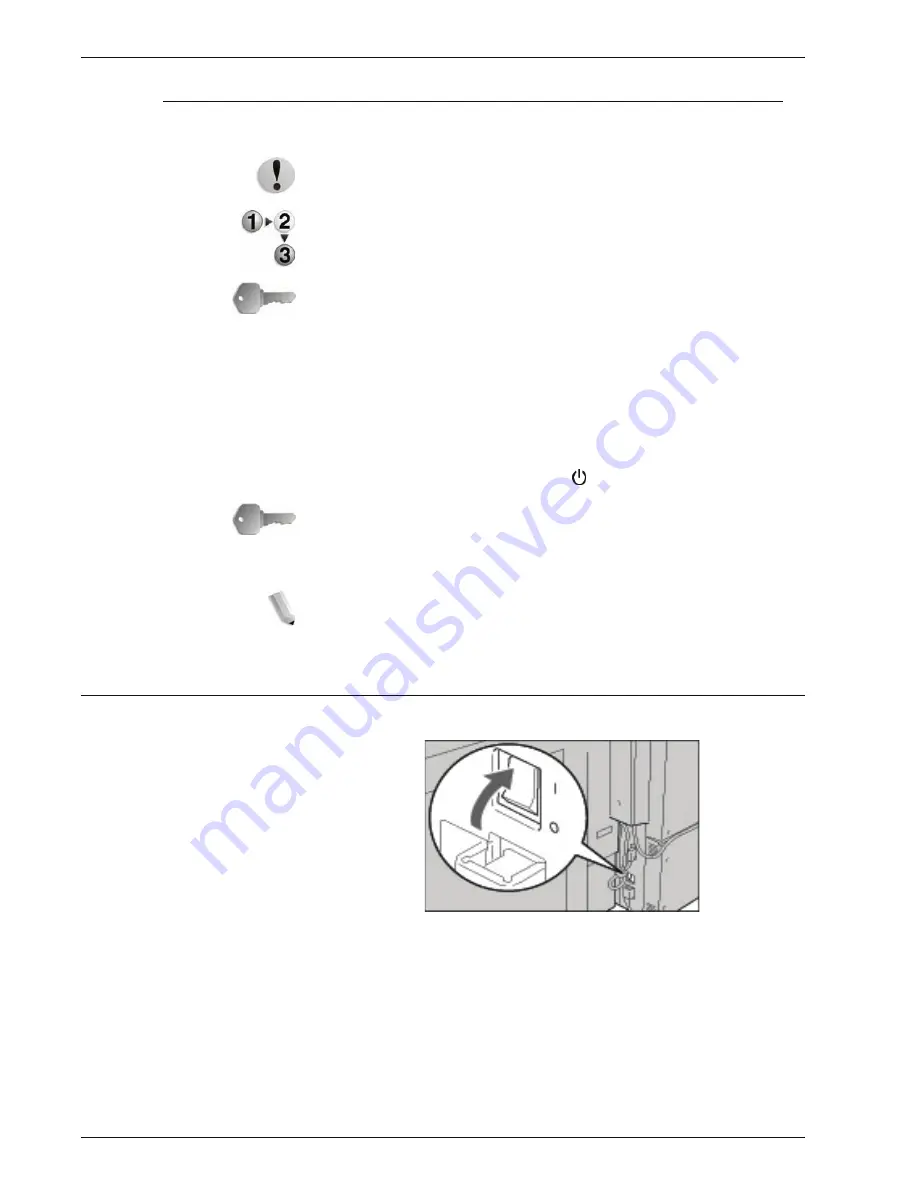
Xerox 4595 Copier/Printer User Guide
1-14
1. Product overview
Powering off
The procedure for turning the power off is as follows:
CAUTION:
Switching off the power of the machine may cause
loss of data being processed.
1.
Before turning the power off, make sure that all copy or print
jobs have completely finished. Also, make sure that the
Online
indicator is not lit.
KEY POINT:
Never turn the power off in the following instances:
•
While data is being received
•
While data is being sent (FTP/SMB/e-mail)
•
While jobs are being printed.
•
While jobs are being copied
•
While a scan is being executed
•
While data is being imported from computer
2.
Press the power switch to the position.
KEY POINT:
Power off processing is performed internally on the
machine for a while after the power switch is turned off. Therefore,
do not unplug the power cord from the power outlet immediately
after turning the power switch off.
NOTE: If you turn the power back on after turning it off, first make
sure that the display on the Touch Screen has gone out.
About the circuit breaker
The machine is provided with a circuit breaker.
In the event of a current leakage, the breaker will automatically cut
off the power circuit to prevent any leakage or fire from occurring.
The circuit breaker is normally On (“l”) position as shown in the
figure above.
If the breaker is Off (“O”) position, contact your Customer Support
Center as there might be some unusual conditions.
Summary of Contents for 4595
Page 1: ...Xerox4595Copier Printer User Guide Version 1 2 January 2008...
Page 26: ...Xerox 4595 Copier Printer User Guide 1 16 1 Product overview...
Page 250: ...Xerox 4595 Copier Printer User Guide 4 78 4 Mailbox Management...
Page 256: ...Xerox 4595 Copier Printer User Guide 5 6 5 Job Flow...
Page 294: ...Xerox 4595 Copier Printer User Guide 7 30 7 Paper and Other Media...
Page 362: ...Xerox 4595 Copier Printer User Guide 10 24 10 Maintenance...
Page 501: ......
Page 502: ......






























