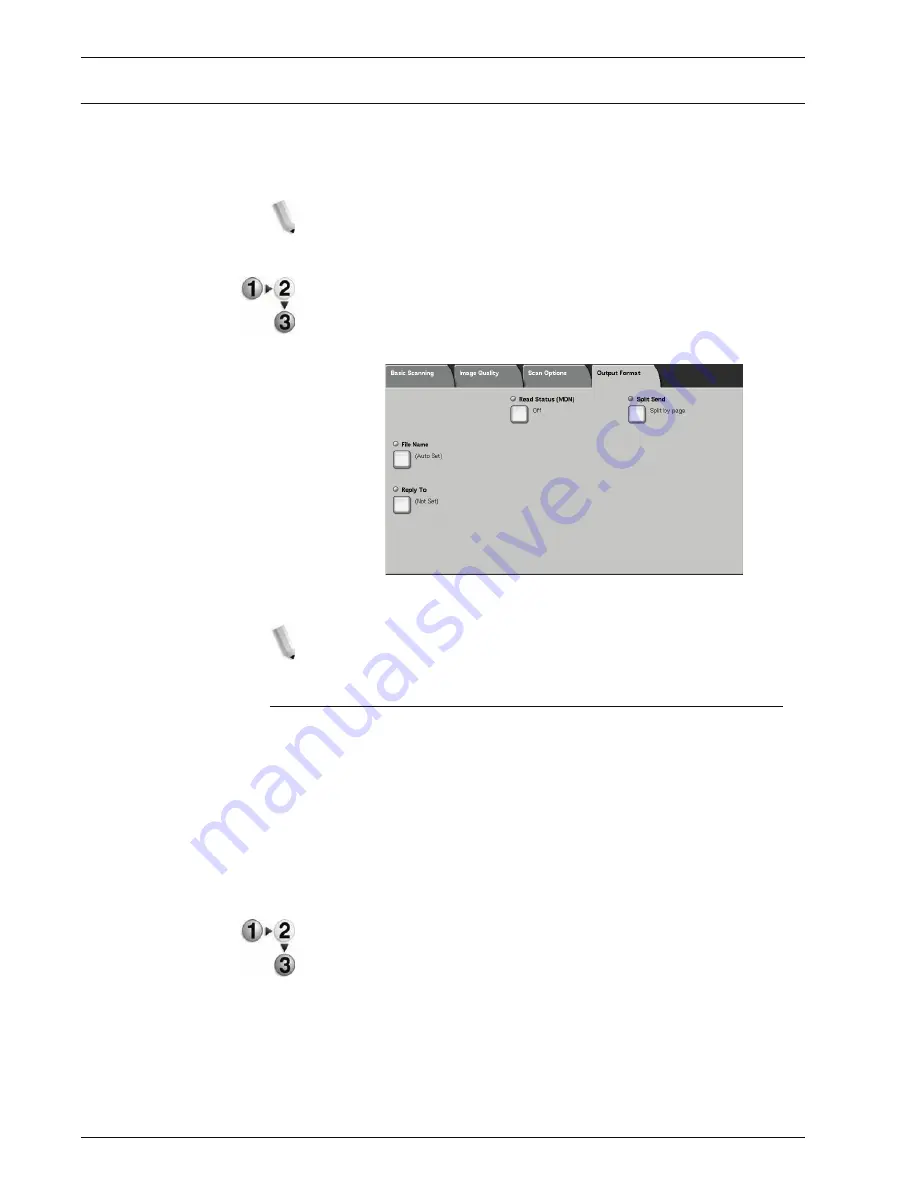
Xerox 4595 Copier/Printer User Guide
3-47
3. Scan
Output Format
In the
Output Format
screen under
,
Scan to Mailbox
,
Job Template
, or
Scan to FTP/SMB
, you can configure the
output format.
NOTE: If you have the optional Color Scanner Kit installed, the
screen will be different than the one shown below. Any differences
are noted in the sections below.
1.
From the
All Services
screen, select either
,
Scan to Mailbox
,
Network Scanning
, or
Scan to FTP/SMB
.
2.
Select the
Output Format
tab.
3.
Make a selection.
NOTE: Fields displayed vary depending on the selected feature.
The screen above is for the e-mail feature.
Image Compression (optional Color Scanning Kit only)
This feature allows you to change the compression rate on
scanned images.
The higher the compression rate, the smaller the file size and the
poorer the image quality.
The lower the compression rate, the bigger the file size and the
better the image quality.
If
Black
is selected as the
Output Color
, the Image Compression
feature is not available.
1.
From the
Output Format
tab, select
Image Compression
.
2.
Select the level of compression desired.
3.
Select
Save
to keep your changes.
Summary of Contents for 4595
Page 1: ...Xerox4595Copier Printer User Guide Version 1 2 January 2008...
Page 26: ...Xerox 4595 Copier Printer User Guide 1 16 1 Product overview...
Page 250: ...Xerox 4595 Copier Printer User Guide 4 78 4 Mailbox Management...
Page 256: ...Xerox 4595 Copier Printer User Guide 5 6 5 Job Flow...
Page 294: ...Xerox 4595 Copier Printer User Guide 7 30 7 Paper and Other Media...
Page 362: ...Xerox 4595 Copier Printer User Guide 10 24 10 Maintenance...
Page 501: ......
Page 502: ......






























