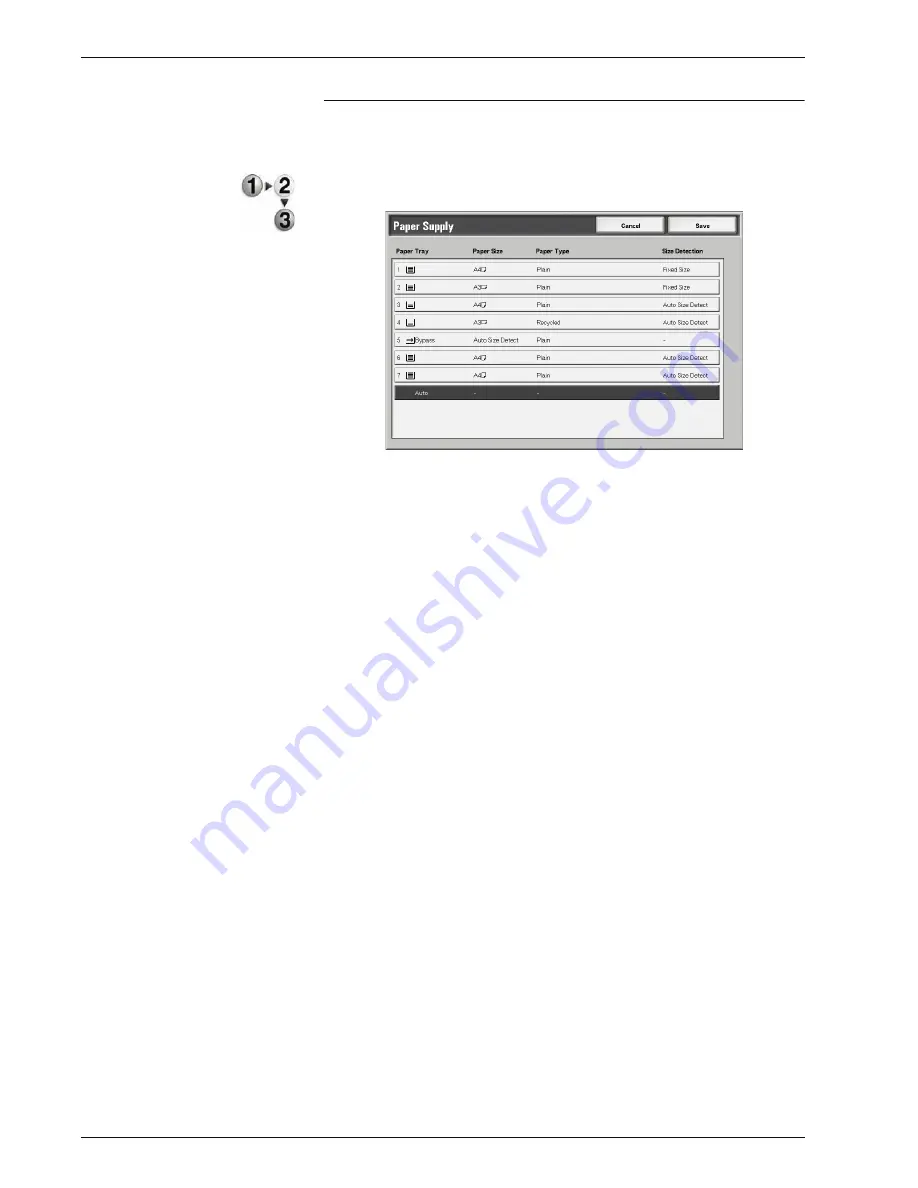
Xerox 4595 Copier/Printer User Guide
2-20
2. Copy
Paper Supply Screen
You can select a paper tray that does not appear on the
Basic
Copying
screen.
1.
From the
Basic Copying
screen, in the
Paper Supply
area,
select
More...
.
2.
Select the
Bypass
paper tray.
3.
Select the paper size and paper type.
4.
Select
Save
to keep your changes.
Auto
Based on the document size and set ratios, the machine
automatically selects the tray loaded with the appropriate paper
and makes copies.
Trays 1 to 4 and (optional HCF) trays 6 and 7
You can select paper from six different trays (if you have the
optional HCF attached).
Bypass
The
Tray 5 (Bypass)
screen is displayed.
Summary of Contents for 4595
Page 1: ...Xerox4595Copier Printer User Guide Version 1 2 January 2008...
Page 26: ...Xerox 4595 Copier Printer User Guide 1 16 1 Product overview...
Page 250: ...Xerox 4595 Copier Printer User Guide 4 78 4 Mailbox Management...
Page 256: ...Xerox 4595 Copier Printer User Guide 5 6 5 Job Flow...
Page 294: ...Xerox 4595 Copier Printer User Guide 7 30 7 Paper and Other Media...
Page 362: ...Xerox 4595 Copier Printer User Guide 10 24 10 Maintenance...
Page 501: ......
Page 502: ......






























