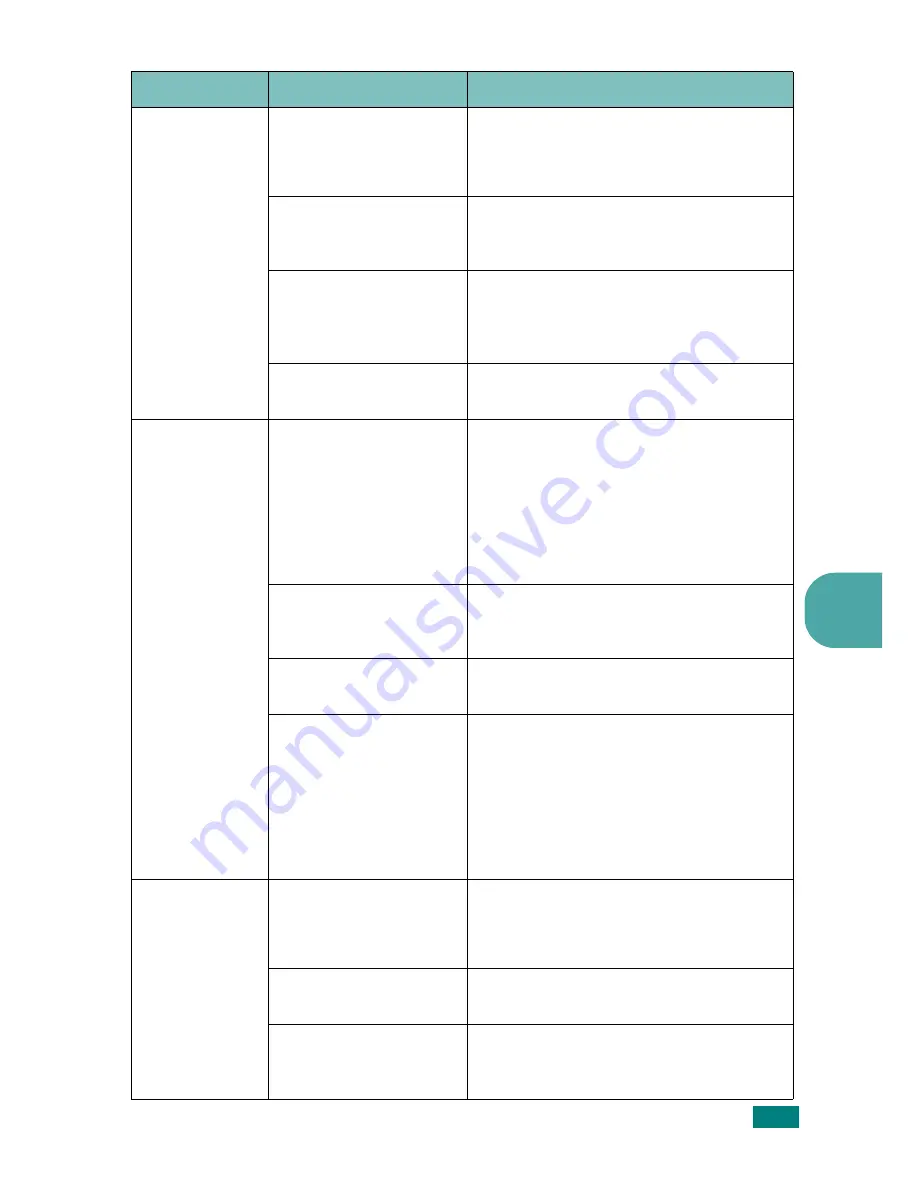
S
OLVING
PROBLEMS
6.5
6
The paper
keeps jamming.
There is too much paper
in the paper tray.
Remove excess paper from the tray.
If printing on special materials, use the
Tray 1.
An incorrect type of
paper is being used.
Use only paper that meets the
specifications required by the printer. See
page 9.3.
An incorrect output
method is being used.
Special print materials, such as thick
paper, should not be printed using the top
output tray (face-down). Use the rear
output tray (face-up) instead.
There may be debris
inside the printer.
Open the rear cover and remove the
debris.
The printer
prints, but the
text is wrong,
garbled, or
incomplete.
The printer cable is loose
or defective.
Disconnect the printer cable and
reconnect. Try a print job that you have
already printed successfully.
If possible test the cable by attaching it to
another computer that is working properly
and attempt to print a job. You can also try
using a different printer cable and attempt
to print a job.
The wrong printer driver
was selected.
Check the application’s printer selection
menu to ensure that your printer is
selected.
The software application
is malfunctioning.
Try printing a job from another application.
The operating system is
malfunctioning.
If printing from Windows (any version),
exit to a DOS prompt and verify
functionality with the following command:
At a C:\ prompt, type Dir LPT1, and press
Enter. (This assumes you are connected
to LPT1.) Exit Windows and reboot the
computer. Turn the printer off and then
back on again.
Pages print, but
are blank.
The toner cartridge is
defective or out of toner.
Redistribute the toner if necessary. See
page 5.3.
If necessary, replace the toner cartridge.
The file may have blank
pages.
Check the file to ensure that it does not
contain blank pages.
Some parts, such as the
controller or the board,
may be defective.
Contact a service representative.
Problem
Possible Cause
Solution
Summary of Contents for 3150 - Phaser B/W Laser Printer
Page 1: ......
Page 11: ...x MEMO...
Page 19: ...INTRODUCTION 1 8 MEMO...
Page 39: ...2 20 SETTING UP YOUR PRINTER MEMO...
Page 129: ...USING YOUR PRINTER IN LINUX 7 12 MEMO...
Page 139: ...PRINTING FROM DOS APPLICATIONS 8 10 MEMO...
Page 140: ...9 This chapter includes Printer Specifications Paper Specifications SPECIFICATIONS...
Page 152: ......















































