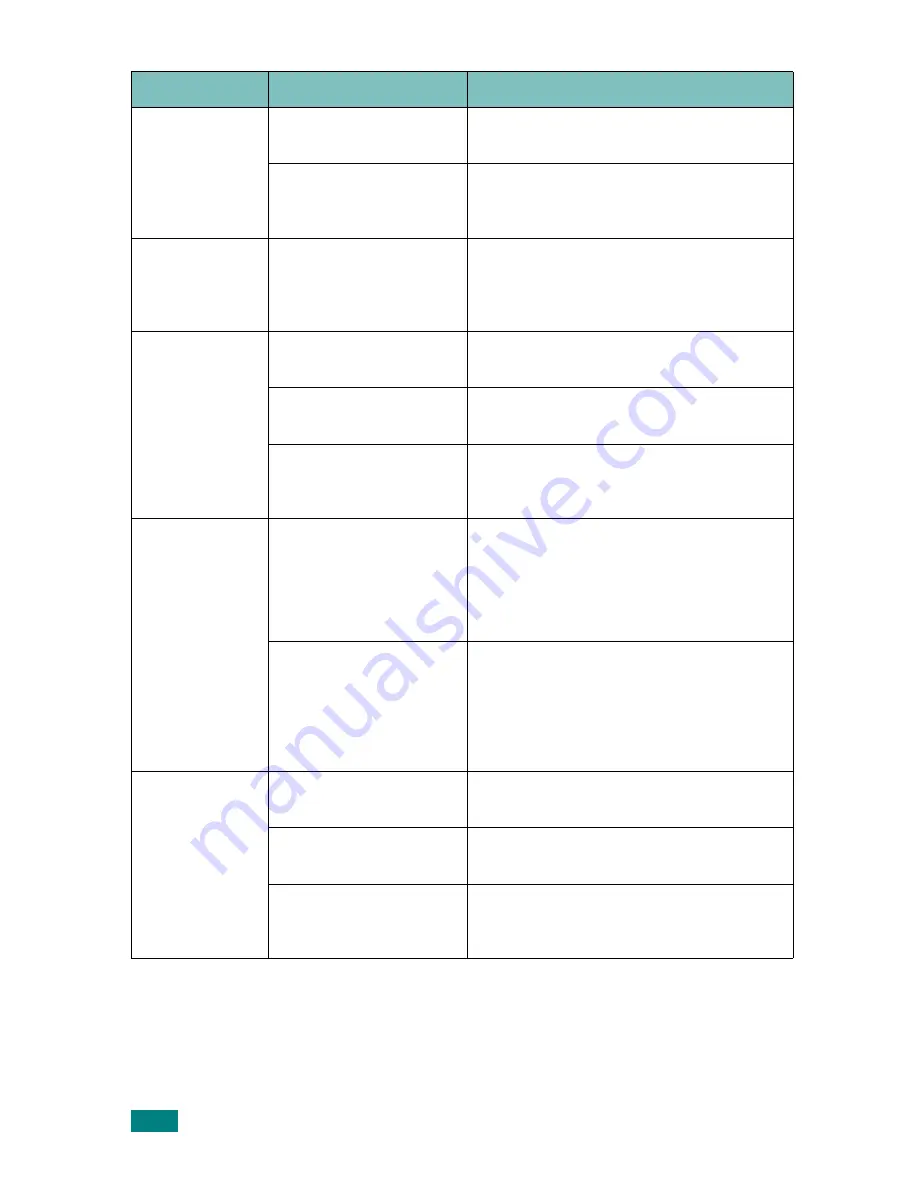
S
OLVING
PROBLEMS
6.4
The printer
does not print.
(continued)
The printer driver may
be incorrectly installed.
Reinstall the printer driver; see page 2.18.
Try printing a demo page.
The printer is
malfunctioning.
Check the display message on the control
panel to determine if the printer is
indicating a system error.
Printer selects
print materials
from the wrong
paper source.
The paper source
selection in the printer
properties may be
incorrect.
For many software applications, the paper
source selection is found under the
Paper
tab within the printer properties. Select
the correct paper source. See page 4.7.
Paper does not
feed into the
printer.
Paper has not been
loaded correctly.
Remove paper from the tray and reload it
correctly.
There is too much paper
in the paper tray.
Remove excess paper from the tray.
The paper is too thick.
Use only paper that meets the
specifications required by the printer. See
page 9.3.
Print job is
extremely slow.
The job may be very
complex.
Reduce the complexity of the page or try
adjusting the print quality settings.
The maximum print speed of your printer is
20 PPM (pages per minute) for A4-sized
paper or 22 PPM for Letter-sized paper.
If using Windows 98/Me,
the Spooling Setting may
be set incorrectly.
From the Start menu, choose Settings
and Printers. Right-click the
Xerox
Phaser 3150 PCL 6
printer icon,
choose Properties, click the Details tab,
and then choose the Spool Settings
button. Select the desired spool setting.
Half the page is
blank.
The page layout is too
complex.
Simplify the page layout and remove any
unnecessary graphics from the document.
The page orientation
setting may be incorrect.
Change the page orientation in your
application. See page 4.3.
The paper size and the
paper size settings do
not match.
Ensure that the paper size in the printer
driver settings matches the paper in the
tray.
Problem
Possible Cause
Solution
Summary of Contents for 3150 - Phaser B/W Laser Printer
Page 1: ......
Page 11: ...x MEMO...
Page 19: ...INTRODUCTION 1 8 MEMO...
Page 39: ...2 20 SETTING UP YOUR PRINTER MEMO...
Page 129: ...USING YOUR PRINTER IN LINUX 7 12 MEMO...
Page 139: ...PRINTING FROM DOS APPLICATIONS 8 10 MEMO...
Page 140: ...9 This chapter includes Printer Specifications Paper Specifications SPECIFICATIONS...
Page 152: ......
















































