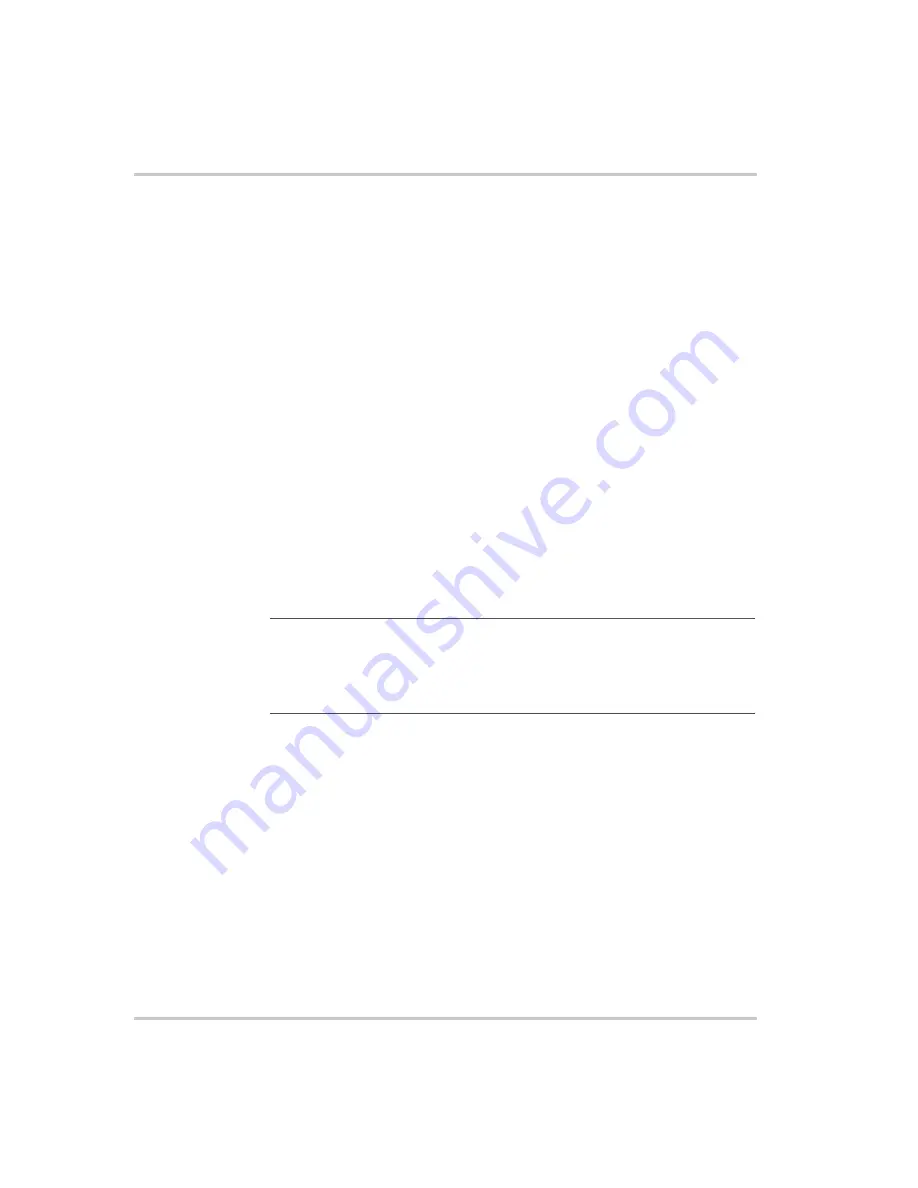
Configuration
3–14
975-0330-01-01
Network Name (SSID).
Sets the name of the wireless network, or
Service Set Identifier (SSID). The SSID is case sensitive and is only used
in wireless mode. Set this value to be the same as your existing home
network SSID.
An SSID is a unique identifier attached to all packets sent over a wireless
network in order separate one network from another. All devices
connecting to the same wireless network must use exactly the same SSID.
Radio Channel.
Sets the radio channel that your wireless network uses
to send messages between devices. Select a radio channel when Network
Type is set to Ad-Hoc.
If possible, select a channel unused in your neighborhood. You can use
the NetStumbler application (
www.netstumbler.com
) to help find an
unused channel. If all channels are already in use, select the channel
which has the lowest radio signal power level. NetStumbler displays
signal power levels for every channel it detects.
Note that only channels 1, 6, and 11 are clear channels. All other channels
overlap with 1, 6, 11, and each other. If you see channels 1, 2, 3, 4, 5, and
6 in use in a neighborhood, then choose channel 11 to get a clear channel
because channels 7 through 10 will overlap with channel 6, reducing your
data transmission speed.
Security.
Selects the security type in use on your wireless network. Set
this value to be the same as your existing home network.
Wired Equivalent Privacy (WEP) is an early scheme to secure wireless
networks. It provides a level of security which may prevent casual
snooping.
Wi-Fi Protected Access (WPA) is a class of systems to secure wireless
networks. It can provide good security as long as a good pass-phrase is
chosen for the encryption key.
Authentication.
Configures whether the network uses authentication or
not. Set this value to be the same as your existing home network.
Important:
Do not configure the radio channel if your Network Type is
“Infrastructure.” If you change the radio channel on your router while in
Infrastructure mode, the Gateway loses connection. To enable the Gateway to
find the router again, remove and reconnect Gateway power by unplugging and
reconnecting the Xanbus network cable.
www.xantrex.com.ua
Summary of Contents for Gateway
Page 2: ...www xantrex com ua ...
Page 3: ...Communications Gateway Installation Guide www xantrex com ua ...
Page 6: ...www xantrex com ua ...
Page 34: ...Installation 2 14 975 0330 01 01 www xantrex com ua ...
Page 60: ...Configuration 3 26 975 0330 01 01 www xantrex com ua ...
Page 76: ...Warranty and Return WA 6 975 0330 01 01 www xantrex com ua ...
Page 79: ...www xantrex com ua ...
















































