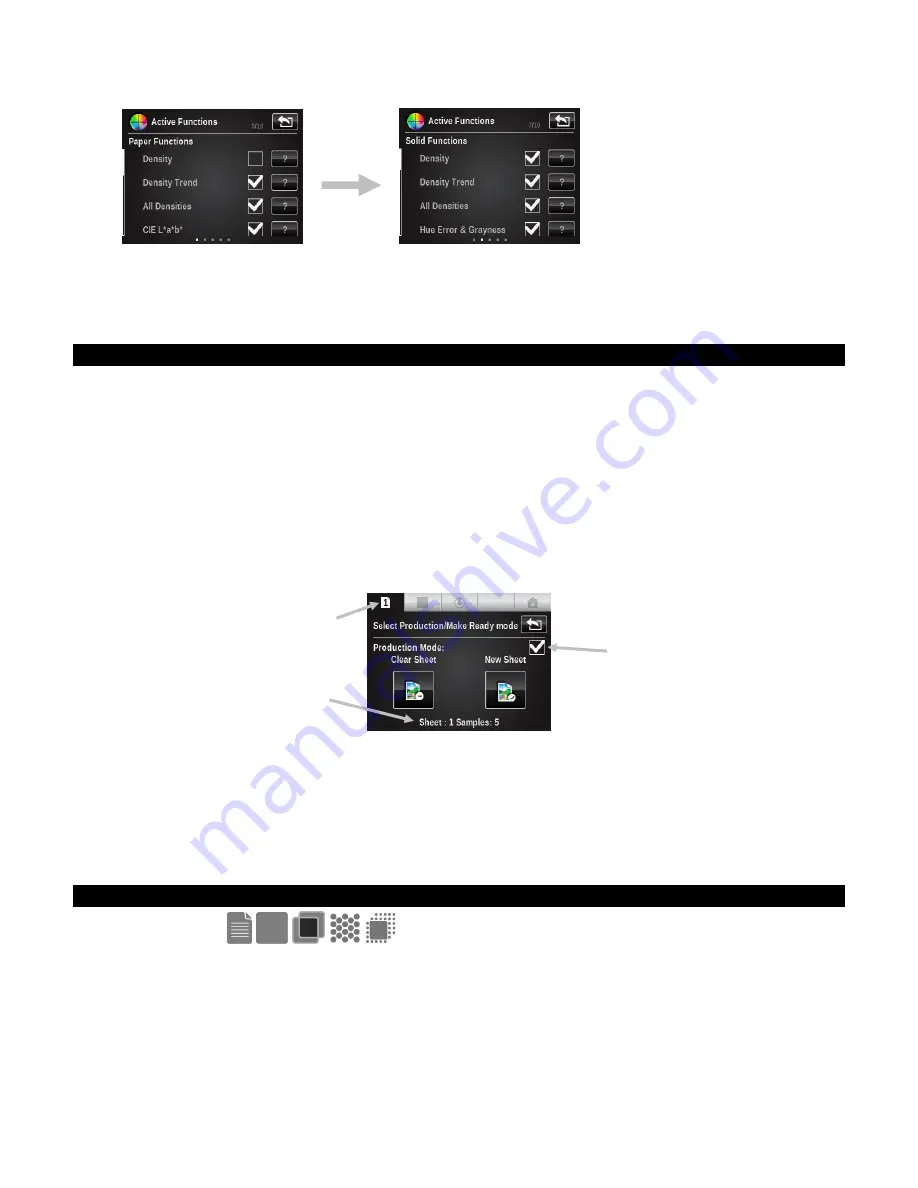
X - R i t e e X a c t ™ I n s t r u m e n t
62
5.
Tap the Back button to exit the Active Functions selection.
6.
Tap the Setting button to edit various settings if required. Refer to the Measurement Tool
Setup section earlier in this manual for a description of all settings.
Sample Storage
Make Ready Mode
In make ready mode (Production Mode box unchecked), no measurements are stored as spot
checking or adjustments are being made.
Production Mode
In production mode, any measurements made in a Job tool will be stored to the current sheet
number as a sample that can be uploaded to the iQC Print software for further analysis.
Samples are stored with the job until they are deleted from the iQC Print application. Samples
are stored by checking the Production Mode box.
Production mode is indicated at the bottom and at the top as a number appearing over the
Sheet control button in the Navigation bar. All samples measured will be stored to the current
indicated sheet until the sheet is cleared or a new sheet is started.
Clear Sheet button: This permanently deletes all samples that may have been stored to the
current sheet, and the job mode will operate like no measurements have been made (need to
start with reading the paper patch again).
New Sheet button: The sheet number is incremented by one, and any samples that were
stored already for the previous sheet are saved. With a new sheet the patches need to be
remeasured again starting with paper.
Other Job Options
Patch Icons
Selecting this icon accesses the screen where a different patch type can be selected. The last
measurement taken for the selected patch will be displayed.
Tap the Patch icon to manually switch between different patch types.
Note:
The icon in this button will change depending on the active patch type.
Production mode check box
Current sheet number
Current sheet number and
sample stored






























