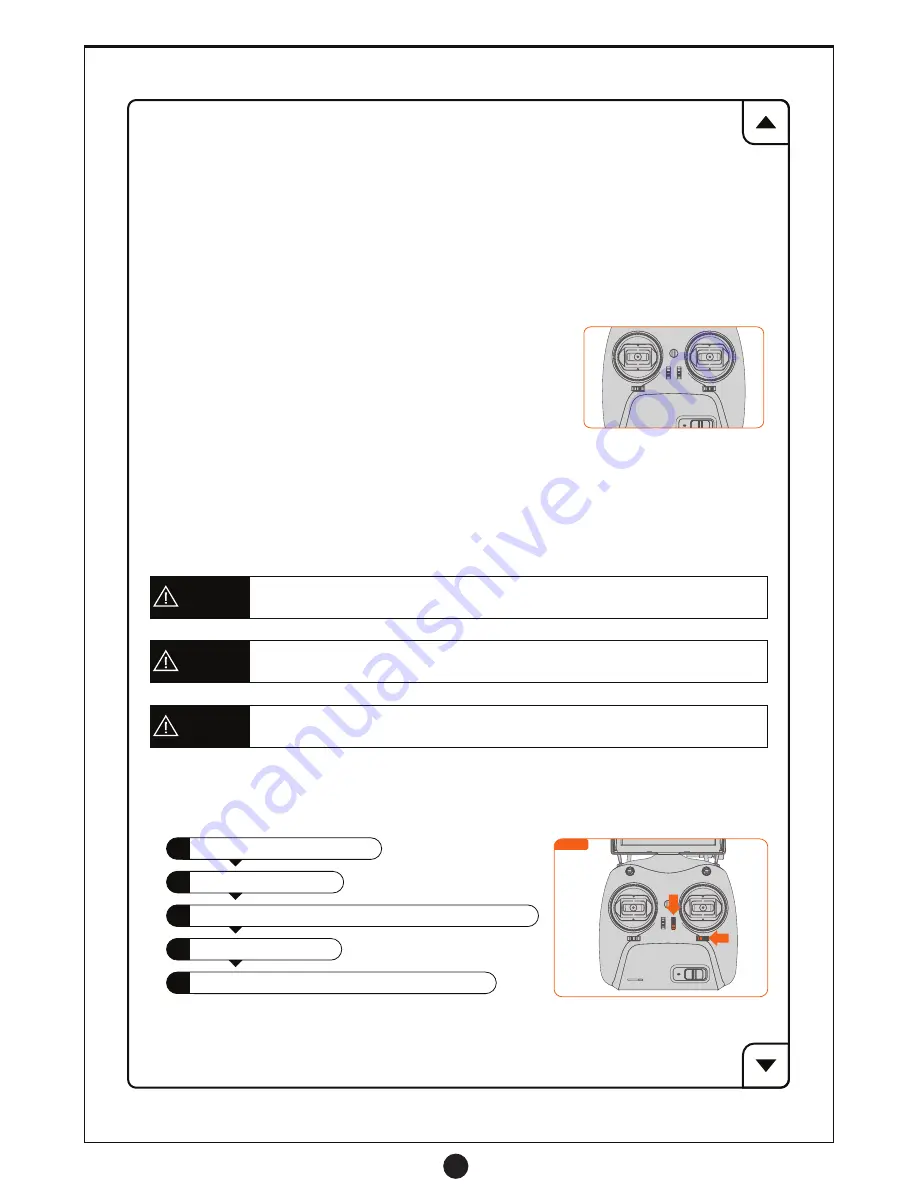
12
(7) Trimming Buttons
The trim buttons are used for calibrating the neutral zone of the controls. Generally there is no need to
calibrate after the initial calibration via the Assistant Software. When the neutral position has deviated
and the software is not available you can use the trim buttons on the transmitter to calibrate your drone
so that it hovers steady.
Under Stabilized Smooth GPS Mode, if the drone is deviating from its position when hovering the
trimming buttons can be used to calibrate the drone until hovering is stable and the drone keeps its
position in air.
Trim Maximum Range: Each channel has a maximum trim position. There will be two fast beeps
from the transmitter when any maximum trim level has been reached.
Trim Neutral Point: There will be two long beeps when the trim is at its neutral position. All trim
controls should be at the neutral position when calibrating via the software.
Land the drone when you are adjusting the trim. After finished adjusting, test drone
by taking off to see results. Repeat trim process until you have the ideal result.
Warning
Lock the Trimming Buttons when finished adjusting the trim to avoid any accidental
changes.
Warning
Calibrating the trim via software is the recommended method of calibration. Only use
the trimming buttons in an emergency where no computer is available.
Warning
Lock Trimming Button Method: Repeat the operation above.
1
2
Power off the Transmitter.
3
4
Power on the Transmitter.
5
To avoid improper operation, the factory default has the trim buttons
locked. Unlock the trimming buttons by taking the steps below:
Unlock Trimming Button Mode
:
Be sure the drone is powered off.
Press T3 down and T4 left simultaneously and hold (Figure 1).
Two beeps indicates that unlock has been successful.
Figure 1
Mode 1: T1 (Left & Right Turning), T2 (Altitude & Elevation),
T3 (Forward & Backward), T4 (Left & Right)
Mode 2: T1 (Left & Right Turning), T2 (Forward & Backward),
T3 (Altitude & Elevation), T4 (Left & Right)
T1
T4
T3
T2
Summary of Contents for raptor
Page 1: ......






















