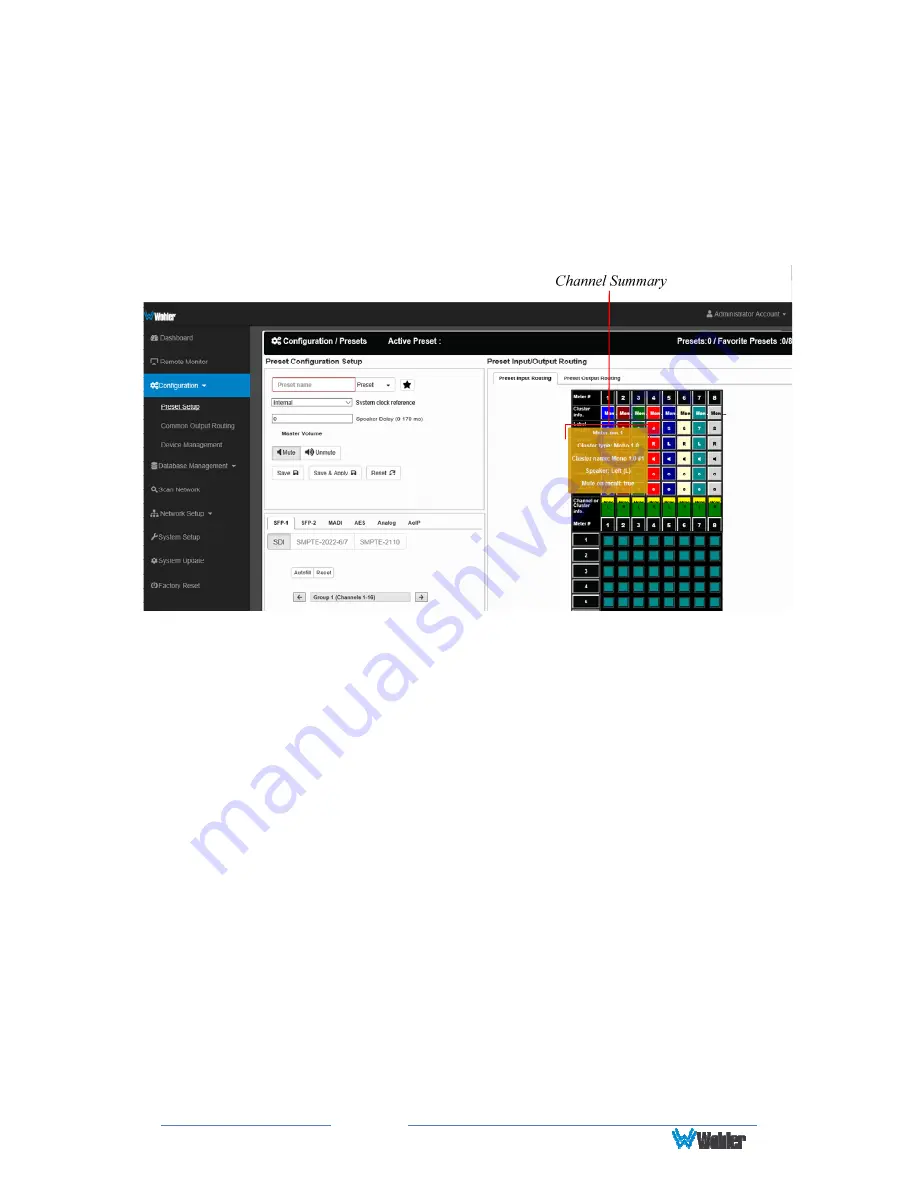
Page
31
button associated with each channel opens a box that lets you adjust the
channel gain from -60 dB to +12 dB. Enter a new value and click
OK
or click
X
to close the box.
12.
Channel Information
: Hovering over each red/yellow/green
Channel or
Cluster Info
box opens a summary of channel settings. You may use this to
verify that you have correctly entered the needed channel settings. Refer to
Figure 4-7.
Figure 4–7: Channel Summary
Presets may be created for any licensed inputs, even if the SFP module for an
input is not plugged into its respective socket at the time. This makes it easy
to swap SFP input modules without having to recreate presets after the
insertion or removal of an SFP module. Note that if a licensed SFP module is
not detected, such as when one is removed to be swapped, its monitoring
inputs will be muted. Likewise, if the required license has not been entered
for an SFP module that is inserted, its monitoring inputs will also be muted.
Refer to the
System Setup
section in Chapter 4 and to Figure 4-14 to install
software licenses.
13.
When you have finished creating a Preset or making changes to a Preset,
either click the
Save
button to save the Preset, click the
Save & Apply
button to save the Preset and make it the current Preset, or click the
Reset
button to discard the changes just made.






























