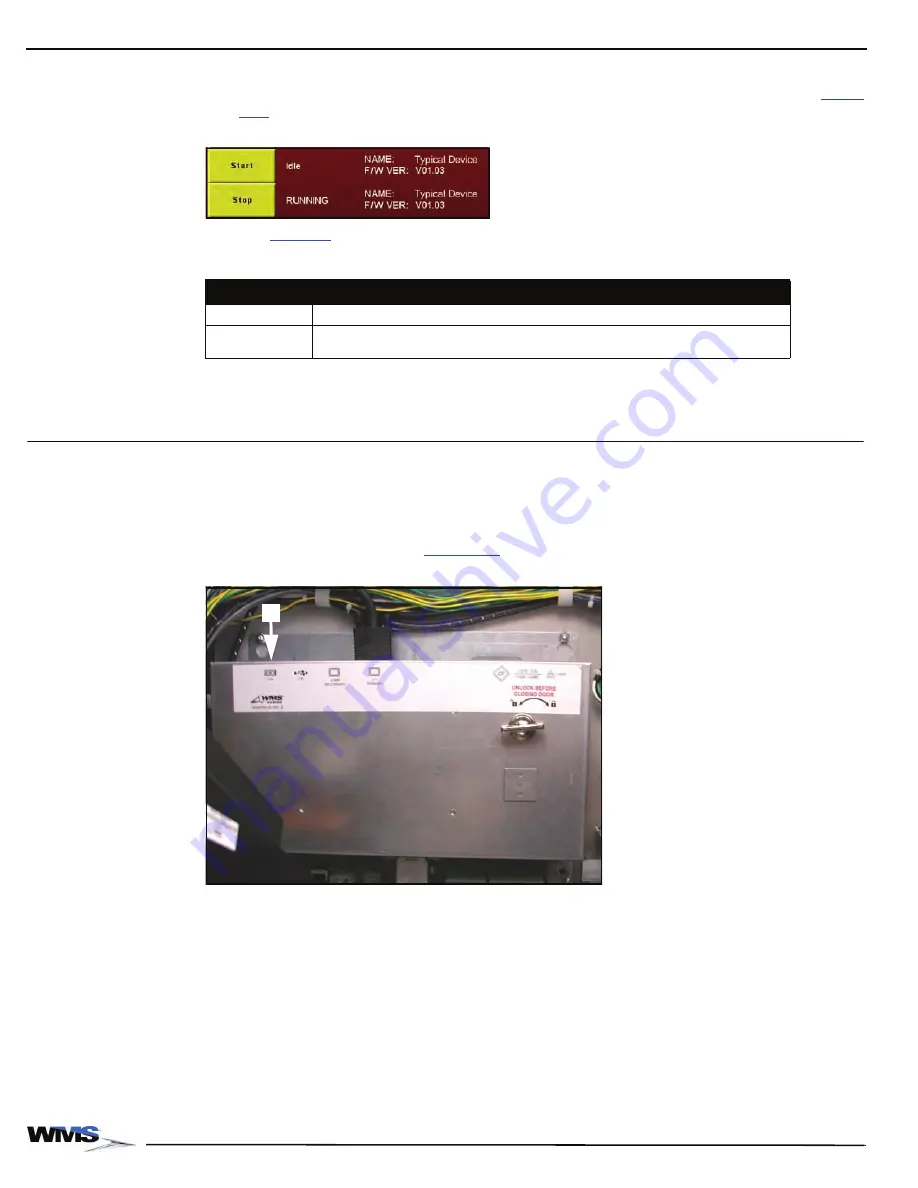
4-16
Chapter 4: Troubleshooting
November 2007
4
To perform an SPN device diagnostic test, select
Start
next to the desired device.
The
Device Diagnostics
screen displays the device actively running its diagnostic test,
Figure 4-19 Active SPN device diagnostic example.
See
for information on the individual SPN device diagnostic tests.
5
To end the diagnostic test, select
Stop
.
6
Select
Exit
to return to the
Administration Menu
.
Using SVC/GAT
Complete the following steps to use a software verification (SVC)/game authentication terminal
(GAT) to verify game software components:
1
Open the Main Door.
2
Using an SVC or GAT terminal, connect a standard serial cable to the J14 connector on the
Bluebird Video CPU Board,
(A).
Figure 4-20 Bluebird (Upright) CPU Enclosure.
3
Press the DIAGNOSTIC button.
Table 4-3 SPN device diagnostic tests
Test
Description
Progressive Meter Changes the color of the Progressive Meter display.
Universal
Animator
Lights up all the LEDs in the Animator Button.
A
Summary of Contents for Bluebird Series
Page 2: ......
Page 12: ...4 List of Figures November 2007 ...
Page 16: ...4 About this Guide General Information October 2007 ...
Page 101: ...5 13 Chapter 5 Exploded Views Block Diagram for BBU AC Power Distribution ...
Page 102: ...5 14 Chapter 5 Exploded Views Block Diagram for BBU Bulkhead with CPU NXT ...
Page 103: ...5 15 Chapter 5 Exploded Views Block Diagram for BBU Bulkhead with CPU NXT ...
Page 104: ......






























