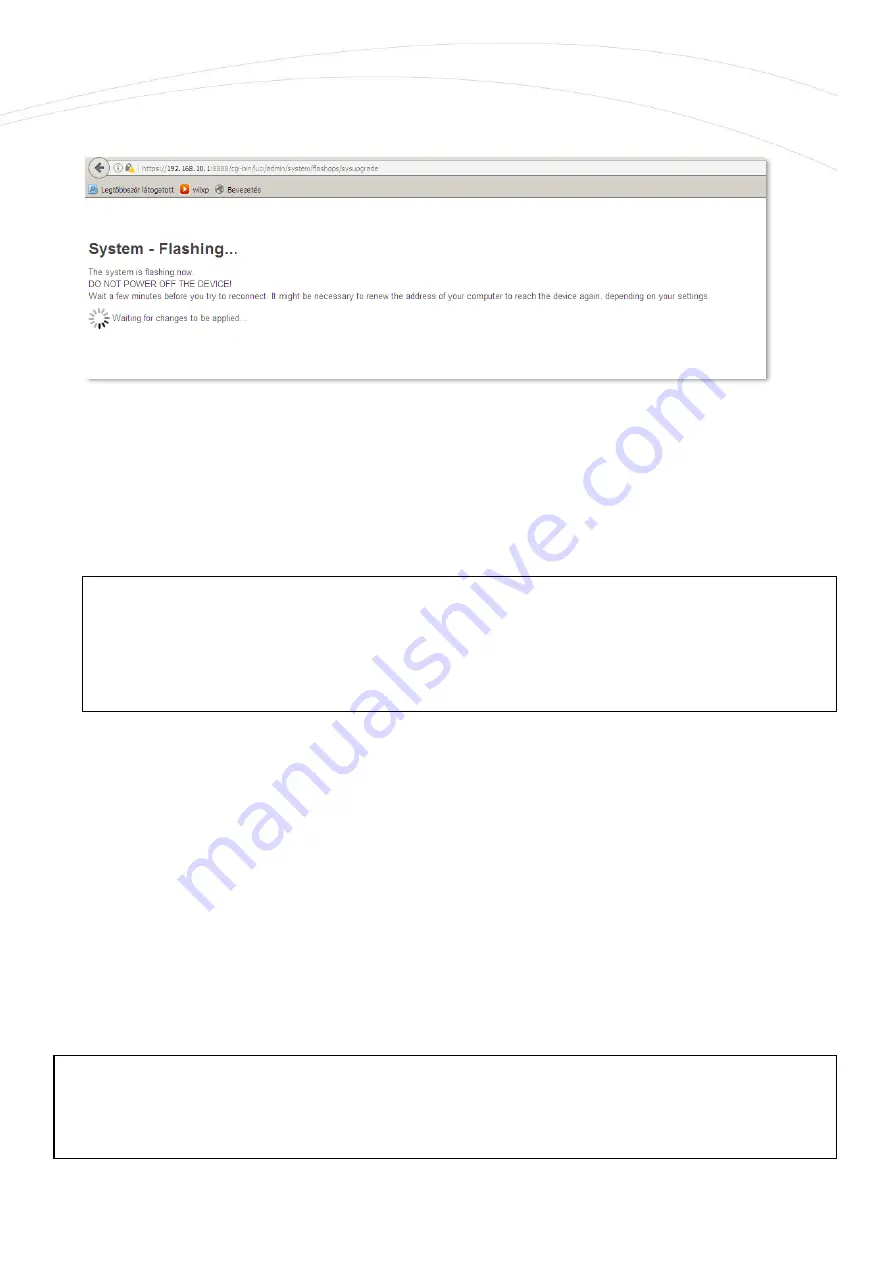
4.
Then the next message appears on the screen in the browser. Then the refresh method has
started, while the LED2 and LED3 are continuously lighting by
red
.
5.
Later the LED2 will be blank and only the LED3 is lighting with
red
.
6.
At the end of the installation – the LEDs are not lighting further – the system restarting twice
while all the three LEDs are continuously lighting with
green
, then the OpenWrt system will
be loaded as it was described before.
7.
When the middle Cell LED is lighting continuously in
green
. Login to main page and check the
software version. The installation has been finished.
8.
Important! Restart the router from the System / Reboot menu item, then the router will now
booting with the new installed system.
5.2
Installing applications
Open the System / Software menu.
You can refresh the catalog of the available applications by the Update lists button.
Important!
This feature is available when the public internet can be accessed by the SIM card, APN
zone.
Important!
This flashing… window will not closed automatically, and the browser cannot sense the
availability of the OpenWrt site. Then, close the windows after the refresh and open a new
with the default URL in your browser.
















































