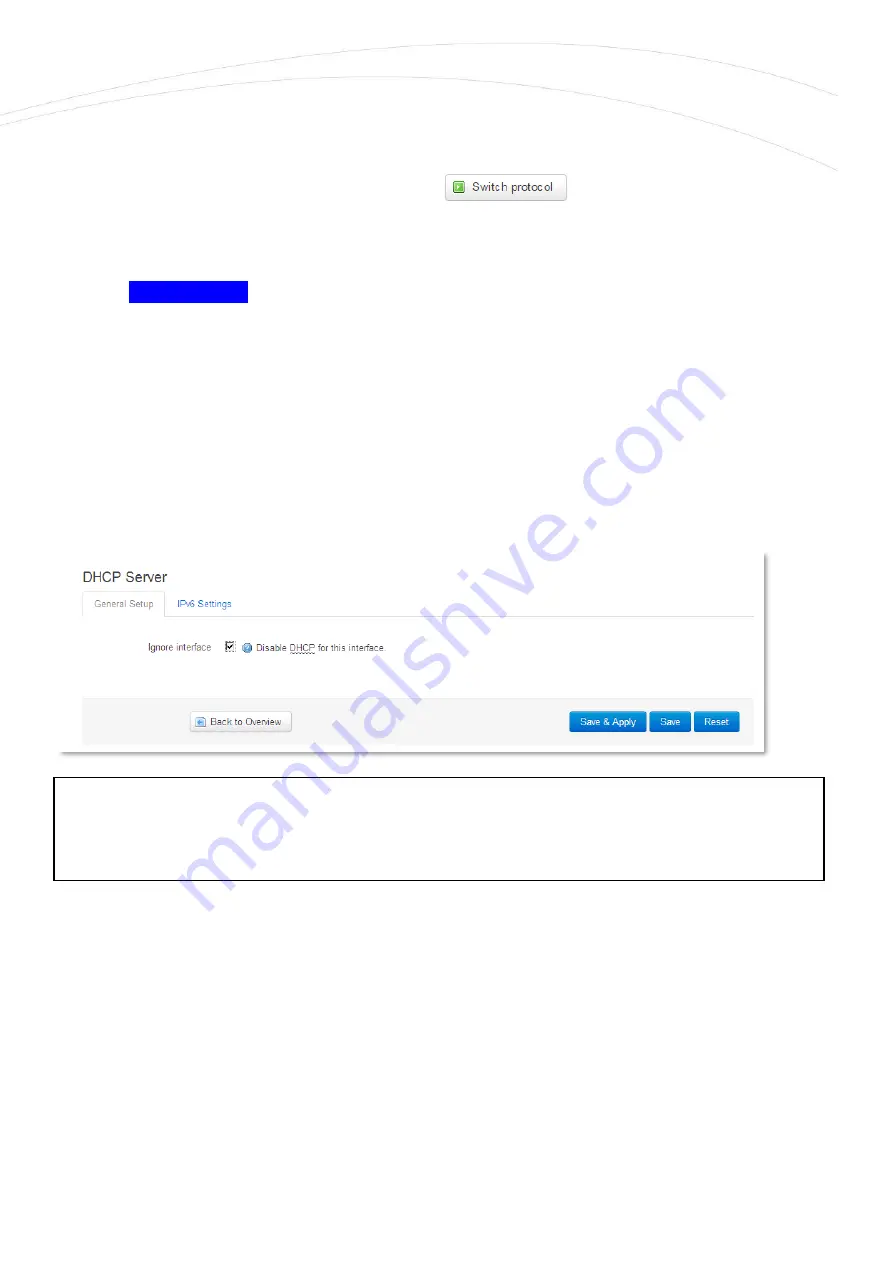
If you are not attempted to use a fixed IP address for the router, and if you are attempted to use
given IP by a different network device (by DHCP service), then modify the IPv4 address to the
connecting gateway – or other network device - IP address, and choose the
Static address at the
Protocol, the
DHCP client setting, and push the
button.
Then the DHCP client will be activated for ethernet interface.
Push the
Save & Apply
button for performing the changes.
3.4 DHCP, DNS settings
The DHCP service allows the automatic IP address providing for the connecting devices in the
current IP segment by the router.
The DHCP settings can be found at the Network menu, Interfaces (according to the required
interface),
Edit and Advanced Setttings tab item.
If you attempted to enable the DHCP service, uncheck the
Disable DHCP for this interface option.
Then the related parameter settings will be visible with their default settings.
The Start field means the starting IP addres in the subnet for the connecting devces (by default
192.168.x…). You can Limit how many IP addresses will be provided. The router will be providing
IP addresses for the connecting devices in the 192.168.x subnet within the
Start and between the
Start+Limit address range (especially important for WiFi).
Important!
The DHCP service is disabled by the factory default configuration. First, you have to enable the
DHCP service for the usage and performing the further DHCP settings!






























