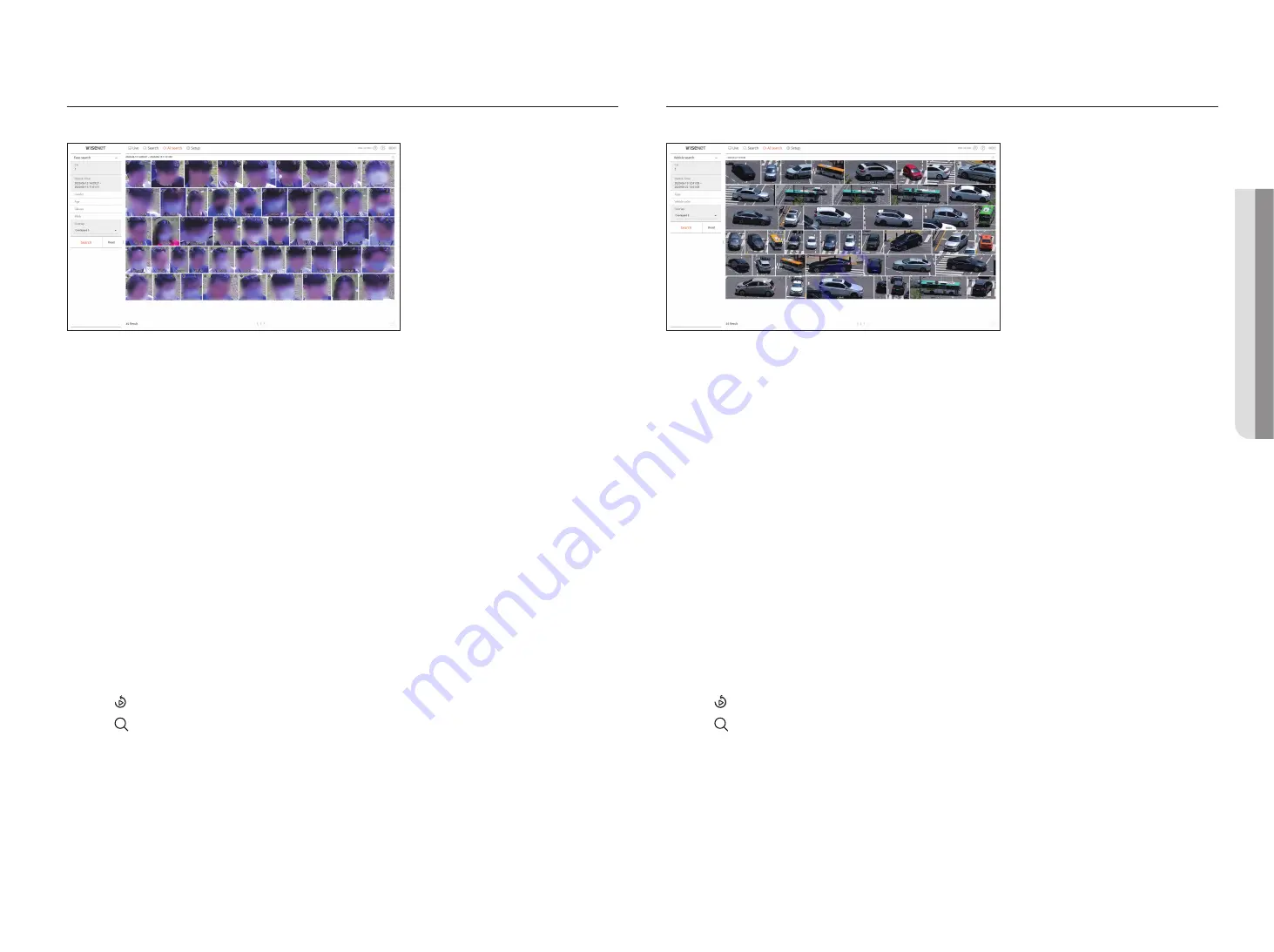
English
_99
fACE SEARCH
From the recorded data, you can search faces according to your desired conditions such as gender and age.
1.
Select <
face search
> in the <
AI search
> menu.
2.
Select a channel to search.
3.
Select the date and time to search.
4.
Select a detailed search option.
●
Face search options :
gender
,
Age
,
glasses
,
Mask
■
Click the option to display the option selection window. Select the desired search option.
■
If no details are set, all conditions will be selected and searched.
5.
Select the overlap.
It will be displayed when there is overlapped data in one channel by changing the time or time zone at the selected
time.
6.
Click the <
Search
> button.
●
CH : Displays the recorded channel.
●
Camera name : Displays the camera name.
●
Attribute : Displays the recognized search result attributes.
●
Time : Displays the start time of the recorded video.
●
Instant viewer : Plays the recorded video with an instant viewer.
●
Bookmark : Specifies a bookmark to the recorded video.
7.
Click < > in the search list to display the instant viewer.
8.
Click < > to go to the playback screen.
VEHIClE SEARCH
You can search the vehicle by setting the vehicle type and color conditions from the recorded data.
1.
Select <
Vehicle search
> in the <
AI search
>menu.
2.
Select a channel to search.
3.
Select the date and time to search.
4.
Select a detailed search option.
●
Vehicle search options :
Type
,
Vehicle color
■
Click the option to display the option selection window. Select the desired search option.
■
If no details are set, all conditions will be selected and searched.
5.
Select the overlap.
It will be displayed when there is overlapped data in one channel by changing the time or time zone at the selected
time.
6.
Click the <
Search
> button.
●
CH : Displays the recorded channel.
●
Camera name : Displays the camera name.
●
Attribute : Displays the recognized search result attributes.
●
Time : Displays the start time of the recorded video.
●
Instant viewer : Plays the recorded video with an instant viewer.
●
Bookmark : Specifies a bookmark to the recorded video.
7.
Click < > in the search list to display the instant viewer.
8.
Click < > to go to the playback screen.
•
AI
SEAR
CH
VIE
WER
Summary of Contents for LRN-810S
Page 1: ...NETWORKVIDEO RECORDER User Manual Wisenet NVR ...
Page 123: ......






























