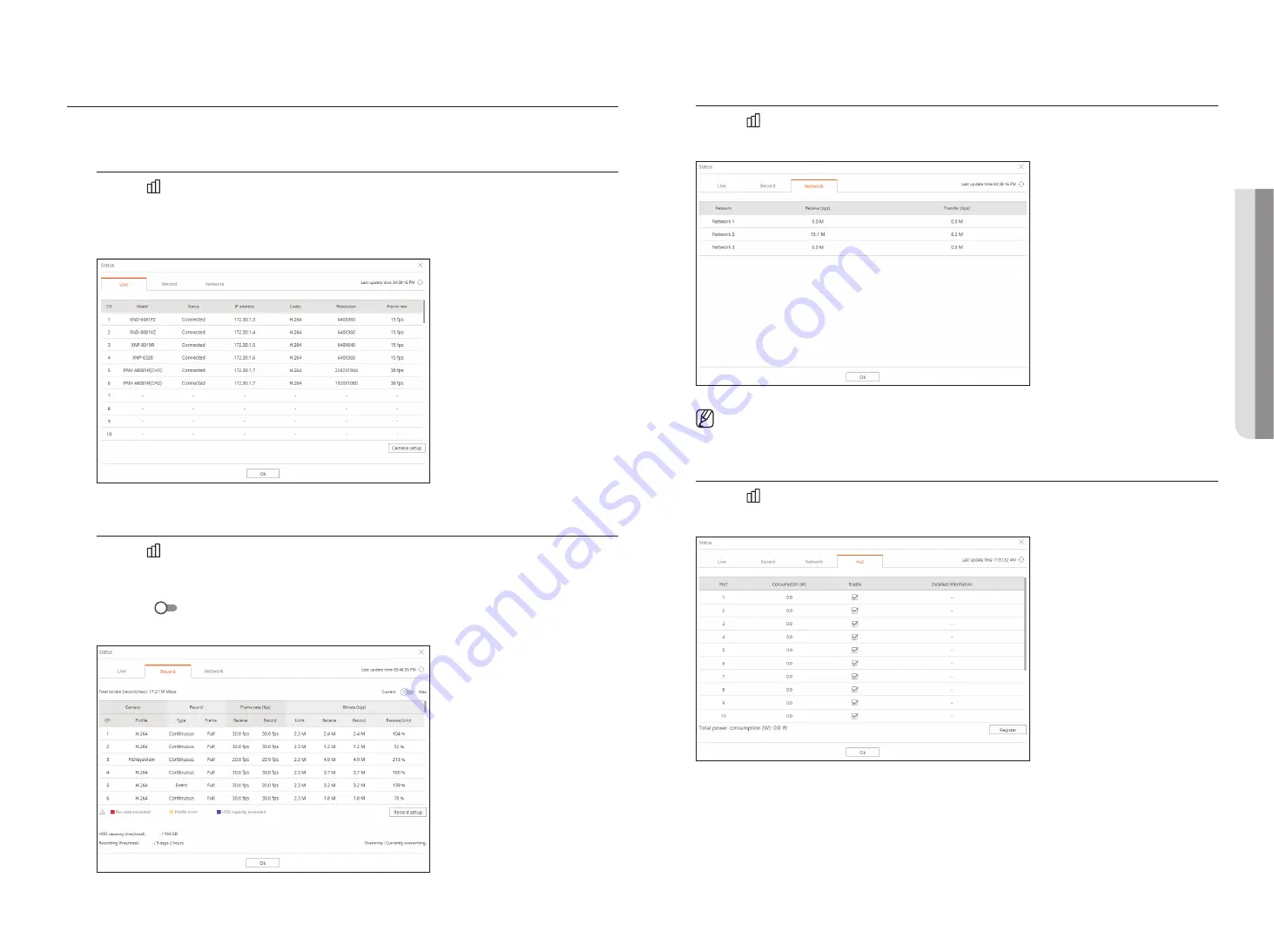
English
_85
CHECKINg THE All CAMERA STATuS
You can check the status of all cameras connected to the recorder.
live Status
Click the < > button. You can check the status and transmission information of the camera connected to each
channel.
■
To change the profile setup, click the <
Camera setup
> button. For details on how to set up the profile, refer to the "
Setup
>
Setting the Camera
>
Setting the Profiles
” page in the Table of Contents.
Record Status
Click the < > button, followed by the <
Record
> tab.
You can check the profile, record type, frame rate (Input/Record), and bit rate (Limit/Input/Record) for each
channel.
■
Use <Current
Max> to check the current recording status and maximum recording setting value.
■
To change the profile setup, click the <
Record Setup
> button.
Network Status
Click the < > button, followed by the <
Network
> tab.
You can check the status of network bandwidth currently being received/transmitted.
■
Each product supports a different number of network ports.
PoE Status
Click the < > button and then click <
PoE
>.
You can check the current PoE status of each port.
■
This function is only available for products that support PoE.
•
l
IVE
VIE
WER
Summary of Contents for LRN-810S
Page 1: ...NETWORKVIDEO RECORDER User Manual Wisenet NVR ...
Page 123: ......
















































